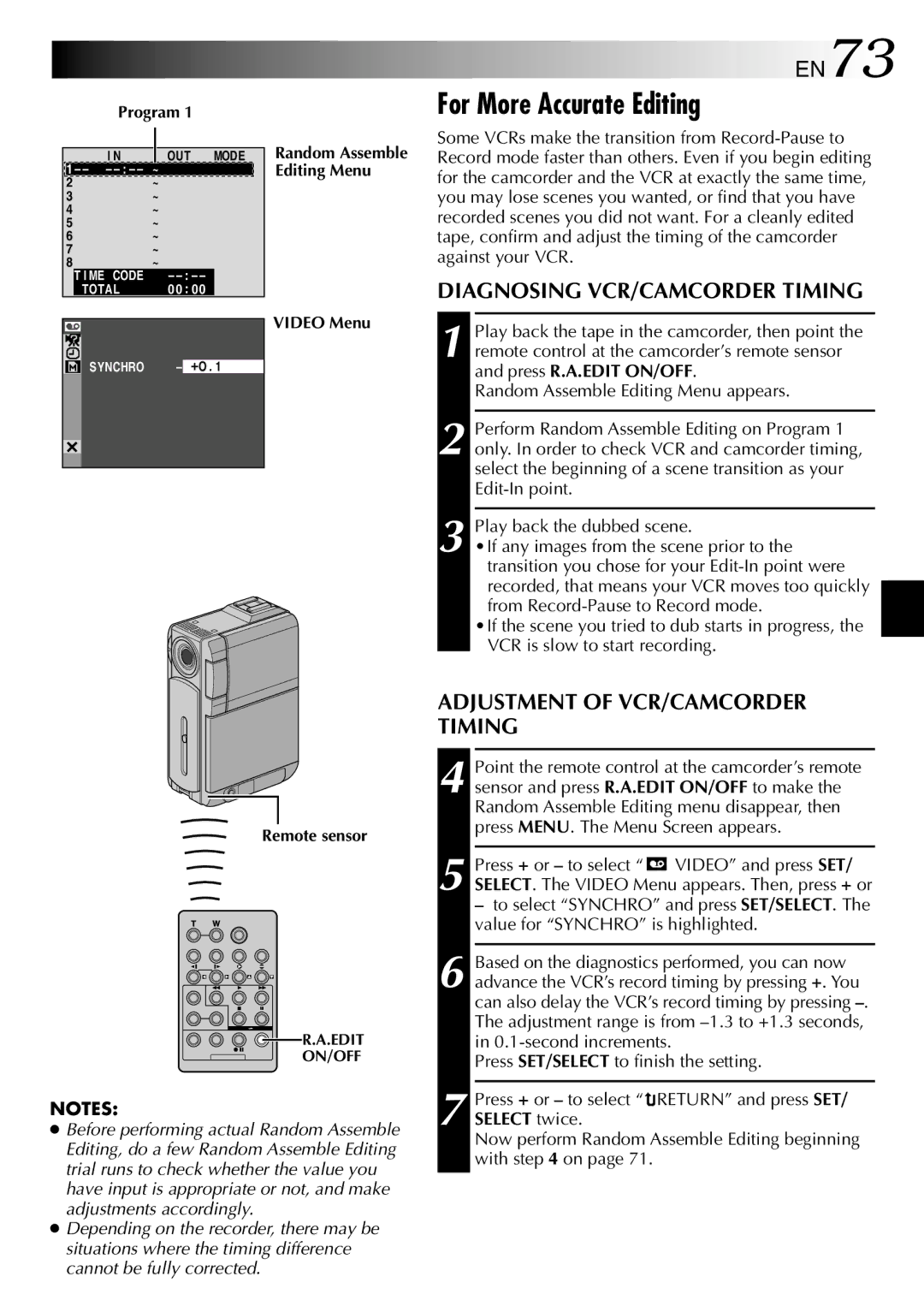Program 1
I N |
| OUT MODE |
1 – – – | ~ | |
2~
3~
4~
5~
6~
7~
8~
| T I ME CODE | – |
| ||
|
| TOTAL | 0 0 | : 00 |
|
|
|
|
|
|
|
|
| SYNCHRO | – |
|
|
|
|
|
| ||
|
| O . 1 | |||
|
|
|
|
|
|
|
|
|
|
|
|
Random Assemble Editing Menu
VIDEO Menu
EN73
For More Accurate Editing
Some VCRs make the transition from
DIAGNOSING VCR/CAMCORDER TIMING
1 Play back the tape in the camcorder, then point the remote control at the camcorder’s remote sensor and press R.A.EDIT ON/OFF.
Random Assemble Editing Menu appears.
2 Perform Random Assemble Editing on Program 1 only. In order to check VCR and camcorder timing, select the beginning of a scene transition as your
3 Play back the dubbed scene.
•If any images from the scene prior to the transition you chose for your
•If the scene you tried to dub starts in progress, the VCR is slow to start recording.
ADJUSTMENT OF VCR/CAMCORDER TIMING
Remote sensor
![]() R.A.EDIT
R.A.EDIT
ON/OFF
NOTES:
●Before performing actual Random Assemble Editing, do a few Random Assemble Editing trial runs to check whether the value you have input is appropriate or not, and make adjustments accordingly.
●Depending on the recorder, there may be situations where the timing difference cannot be fully corrected.
4 Point the remote control at the camcorder’s remote sensor and press R.A.EDIT ON/OFF to make the Random Assemble Editing menu disappear, then press MENU. The Menu Screen appears.
Press + or – to select “ VIDEO” and press SET/ |
5 SELECT. The VIDEO Menu appears. Then, press + or |
– to select “SYNCHRO” and press SET/SELECT. The |
value for “SYNCHRO” is highlighted. |
6 Based on the diagnostics performed, you can now advance the VCR’s record timing by pressing +. You can also delay the VCR’s record timing by pressing
Press SET/SELECT to finish the setting.
7 Press + or – to select “![]() RETURN” and press SET/ SELECT twice.
RETURN” and press SET/ SELECT twice.
Now perform Random Assemble Editing beginning with step 4 on page 71.