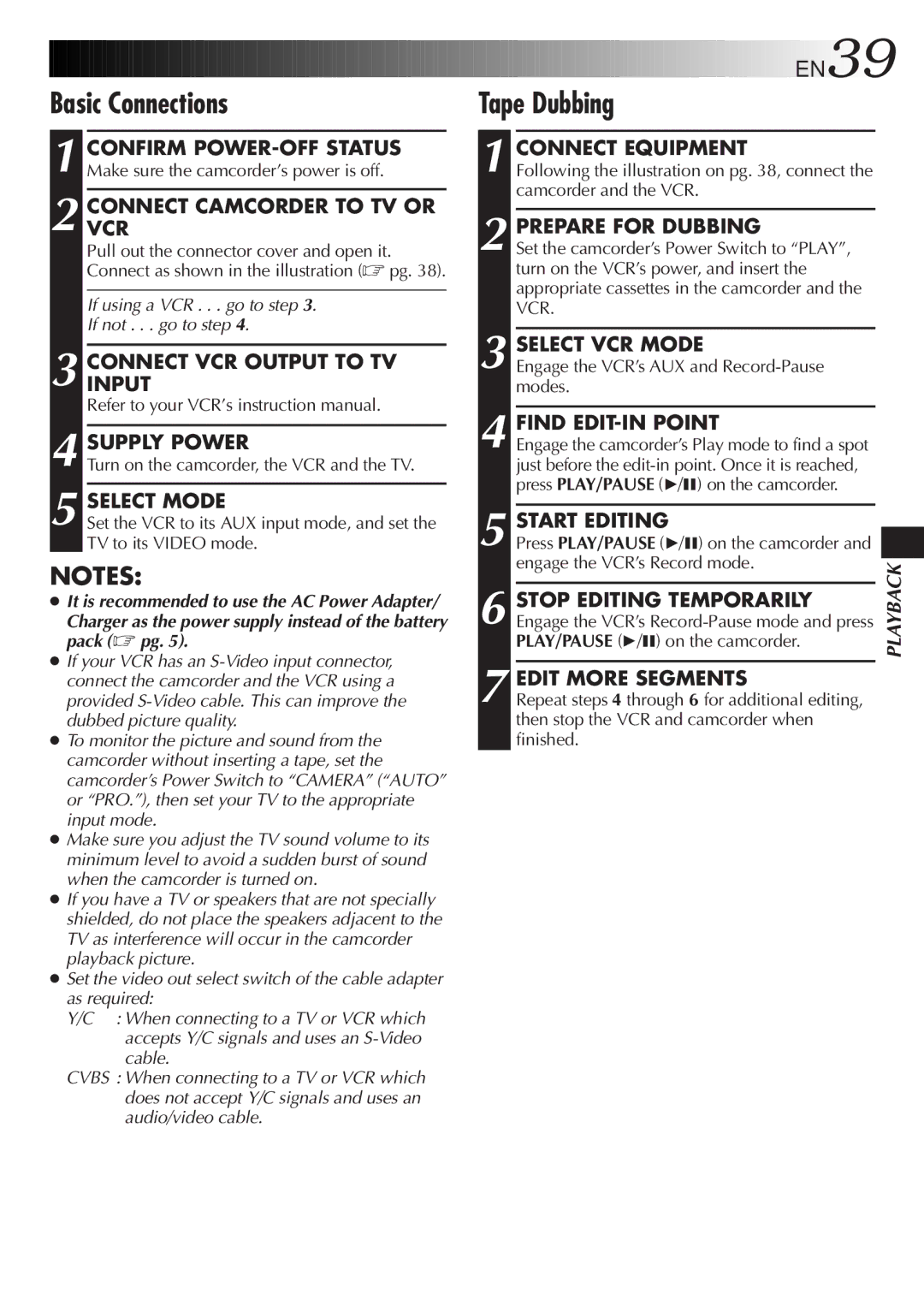Basic Connections
1 CONFIRM
2 CONNECTVCR CAMCORDER TO TV OR
Pull out the connector cover and open it. Connect as shown in the illustration (☞ pg. 38).
If using a VCR . . . go to step 3.
If not . . . go to step 4.
3 CONNECTINPUT VCR OUTPUT TO TV
Refer to your VCR’s instruction manual.
4 SUPPLY POWER
Turn on the camcorder, the VCR and the TV.
5 SELECT MODE
Set the VCR to its AUX input mode, and set the TV to its VIDEO mode.
NOTES:
●It is recommended to use the AC Power Adapter/
Charger as the power supply instead of the battery pack (☞ pg. 5).
●If your VCR has an
●To monitor the picture and sound from the camcorder without inserting a tape, set the camcorder’s Power Switch to “CAMERA” (“AUTO” or “PRO.”), then set your TV to the appropriate input mode.
●Make sure you adjust the TV sound volume to its minimum level to avoid a sudden burst of sound when the camcorder is turned on.
●If you have a TV or speakers that are not specially shielded, do not place the speakers adjacent to the TV as interference will occur in the camcorder playback picture.
●Set the video out select switch of the cable adapter as required:
Y/C : When connecting to a TV or VCR which accepts Y/C signals and uses an
CVBS : When connecting to a TV or VCR which does not accept Y/C signals and uses an audio/video cable.
![]()
![]()
![]()
![]()
![]()
![]()
![]()
![]()
![]()
![]()
![]()
![]()
![]()
![]()
![]()
![]()
![]()
![]()
![]()
![]()
![]()
![]()
![]()
![]()
![]()
![]()
![]()
![]()
![]()
![]()
![]()
![]()
![]()
![]()
![]()
![]()
![]()
![]()
![]()
![]()
![]()
![]()
![]()
![]()
![]()
![]()
![]()
![]()
![]()
![]()
![]()
![]() EN39
EN39![]()
![]()
Tape Dubbing
1 |
| CONNECT EQUIPMENT |
|
|
| Following the illustration on pg. 38, connect the |
| ||
|
| camcorder and the VCR. |
| |
2 |
|
|
|
|
| PREPARE FOR DUBBING |
| ||
| Set the camcorder’s Power Switch to “PLAY”, |
| ||
|
| turn on the VCR’s power, and insert the |
| |
|
| appropriate cassettes in the camcorder and the |
| |
|
| VCR. |
| |
3 |
|
|
|
|
| SELECT VCR MODE |
| ||
| Engage the VCR’s AUX and |
| ||
|
| modes. |
| |
4 |
|
|
|
|
| FIND |
| ||
| Engage the camcorder’s Play mode to find a spot |
| ||
|
| just before the |
| |
|
| press PLAY/PAUSE (4/6) on the camcorder. |
| |
5 |
|
|
|
|
| START EDITING |
| ||
| Press PLAY/PAUSE (4/6) on the camcorder and |
| ||
6 |
| engage the VCR’s Record mode. | PLAYBACK | |
|
|
| ||
| STOP EDITING TEMPORARILY | |||
|
| |||
| Engage the VCR’s |
| ||
|
| PLAY/PAUSE (4/6) on the camcorder. |
| |
7 |
|
|
|
|
| EDIT MORE SEGMENTS |
| ||
| Repeat steps 4 through 6 for additional editing, |
| ||
| then stop the VCR and camcorder when |
| ||
| finished. |
| ||