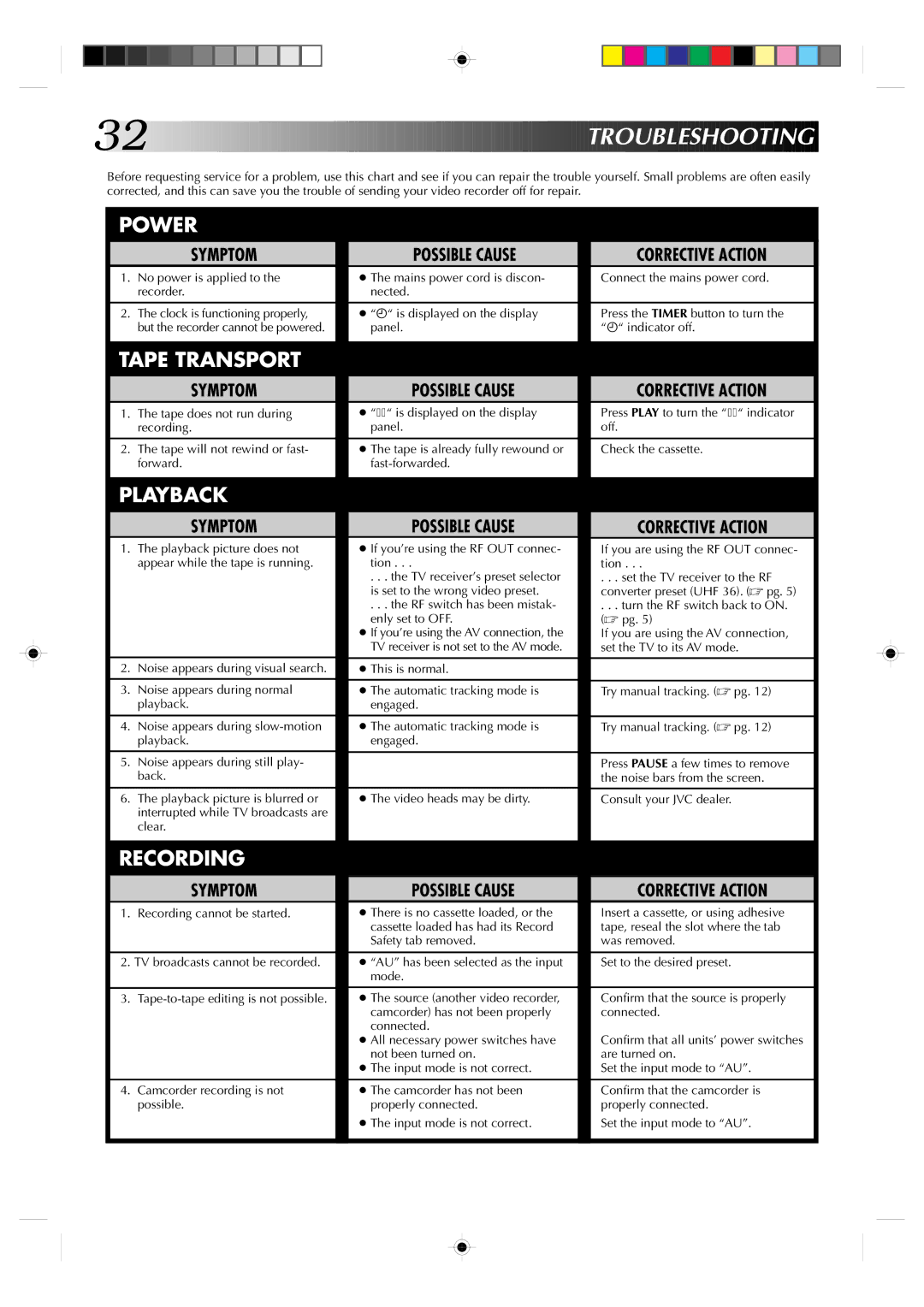32![]()
![]()
![]()
![]()
![]()
![]()
![]()
![]()
![]()
![]()
![]()
![]()
![]()
![]()
![]()
![]()
![]()
![]()
![]()
![]()
![]()
![]()
![]()
![]()
![]()
![]()
![]()
![]()
![]()
![]()
![]()
![]()
![]()
![]()
![]()
![]()
![]()
![]()
![]()
![]()
![]()
![]()
![]()
![]()
![]()
![]()
![]()
![]()
![]()
![]()
![]()
![]()
![]()
![]()
![]()
![]()
![]()
![]()
![]()
![]()
![]()
![]()
![]()
![]()
![]()
![]()
![]()
![]()
![]()
TROUBLESHOOTING


Before requesting service for a problem, use this chart and see if you can repair the trouble yourself. Small problems are often easily corrected, and this can save you the trouble of sending your video recorder off for repair.
POWER |
|
|
|
|
| |
|
|
|
|
|
|
|
| SYMPTOM |
| POSSIBLE CAUSE |
| CORRECTIVE ACTION |
|
1. | No power is applied to the |
| ● The mains power cord is discon- |
| Connect the mains power cord. |
|
| recorder. |
| nected. |
|
|
|
|
|
|
|
|
|
|
2. | The clock is functioning properly, |
| ● “ä“ is displayed on the display |
| Press the TIMER button to turn the |
|
| but the recorder cannot be powered. |
| panel. |
| “ä“ indicator off. |
|
|
|
|
|
|
| |
TAPE TRANSPORT |
|
|
|
|
| |
| SYMPTOM |
| POSSIBLE CAUSE |
| CORRECTIVE ACTION |
|
1. | The tape does not run during |
| ● “^“ is displayed on the display |
| Press PLAY to turn the “^“ indicator |
|
| recording. |
| panel. |
| off. |
|
|
|
|
|
|
|
|
2. | The tape will not rewind or fast- |
| ● The tape is already fully rewound or |
| Check the cassette. |
|
| forward. |
|
|
|
| |
|
|
|
|
|
| |
PLAYBACK |
|
|
|
|
| |
|
|
|
|
|
|
|
| SYMPTOM |
| POSSIBLE CAUSE |
| CORRECTIVE ACTION |
|
1. | The playback picture does not |
| ● If you’re using the RF OUT connec- |
| If you are using the RF OUT connec- |
|
| appear while the tape is running. |
| tion . . . |
| tion . . . |
|
|
|
| . . . the TV receiver’s preset selector |
| . . . set the TV receiver to the RF |
|
|
|
| is set to the wrong video preset. |
| converter preset (UHF 36). (☞ pg. 5) |
|
|
|
| . . . the RF switch has been mistak- |
| . . . turn the RF switch back to ON. |
|
|
|
| enly set to OFF. |
| (☞ pg. 5) |
|
|
|
| ● If you’re using the AV connection, the |
| If you are using the AV connection, |
|
|
|
| TV receiver is not set to the AV mode. |
| set the TV to its AV mode. |
|
|
|
|
|
|
|
|
2. | Noise appears during visual search. |
| ● This is normal. |
|
|
|
|
|
|
|
|
|
|
3. | Noise appears during normal |
| ● The automatic tracking mode is |
| Try manual tracking. (☞ pg. 12) |
|
| playback. |
| engaged. |
|
|
|
|
|
|
|
|
|
|
4. | Noise appears during |
| ● The automatic tracking mode is |
| Try manual tracking. (☞ pg. 12) |
|
| playback. |
| engaged. |
|
|
|
|
|
|
|
|
|
|
5. | Noise appears during still play- |
|
|
| Press PAUSE a few times to remove |
|
| back. |
|
|
| the noise bars from the screen. |
|
|
|
|
|
|
|
|
6. | The playback picture is blurred or |
| ● The video heads may be dirty. |
| Consult your JVC dealer. |
|
| interrupted while TV broadcasts are |
|
|
|
|
|
| clear. |
|
|
|
|
|
|
|
|
|
|
| |
RECORDING |
|
|
|
|
| |
|
|
|
|
|
|
|
| SYMPTOM |
| POSSIBLE CAUSE |
| CORRECTIVE ACTION |
|
1. | Recording cannot be started. |
| ● There is no cassette loaded, or the |
| Insert a cassette, or using adhesive |
|
|
|
| cassette loaded has had its Record |
| tape, reseal the slot where the tab |
|
|
|
| Safety tab removed. |
| was removed. |
|
|
|
|
|
|
| |
2. TV broadcasts cannot be recorded. |
| ● “AU” has been selected as the input |
| Set to the desired preset. |
| |
|
|
| mode. |
|
|
|
|
|
|
|
|
|
|
3. |
| ● The source (another video recorder, |
| Confirm that the source is properly |
| |
|
|
| camcorder) has not been properly |
| connected. |
|
|
|
| connected. |
|
|
|
|
|
| ● All necessary power switches have |
| Confirm that all units’ power switches |
|
|
|
| not been turned on. |
| are turned on. |
|
|
|
| ● The input mode is not correct. |
| Set the input mode to “AU”. |
|
|
|
|
|
|
|
|
4. | Camcorder recording is not |
| ● The camcorder has not been |
| Confirm that the camcorder is |
|
| possible. |
| properly connected. |
| properly connected. |
|
|
|
| ● The input mode is not correct. |
| Set the input mode to “AU”. |
|
|
|
|
|
|
|
|