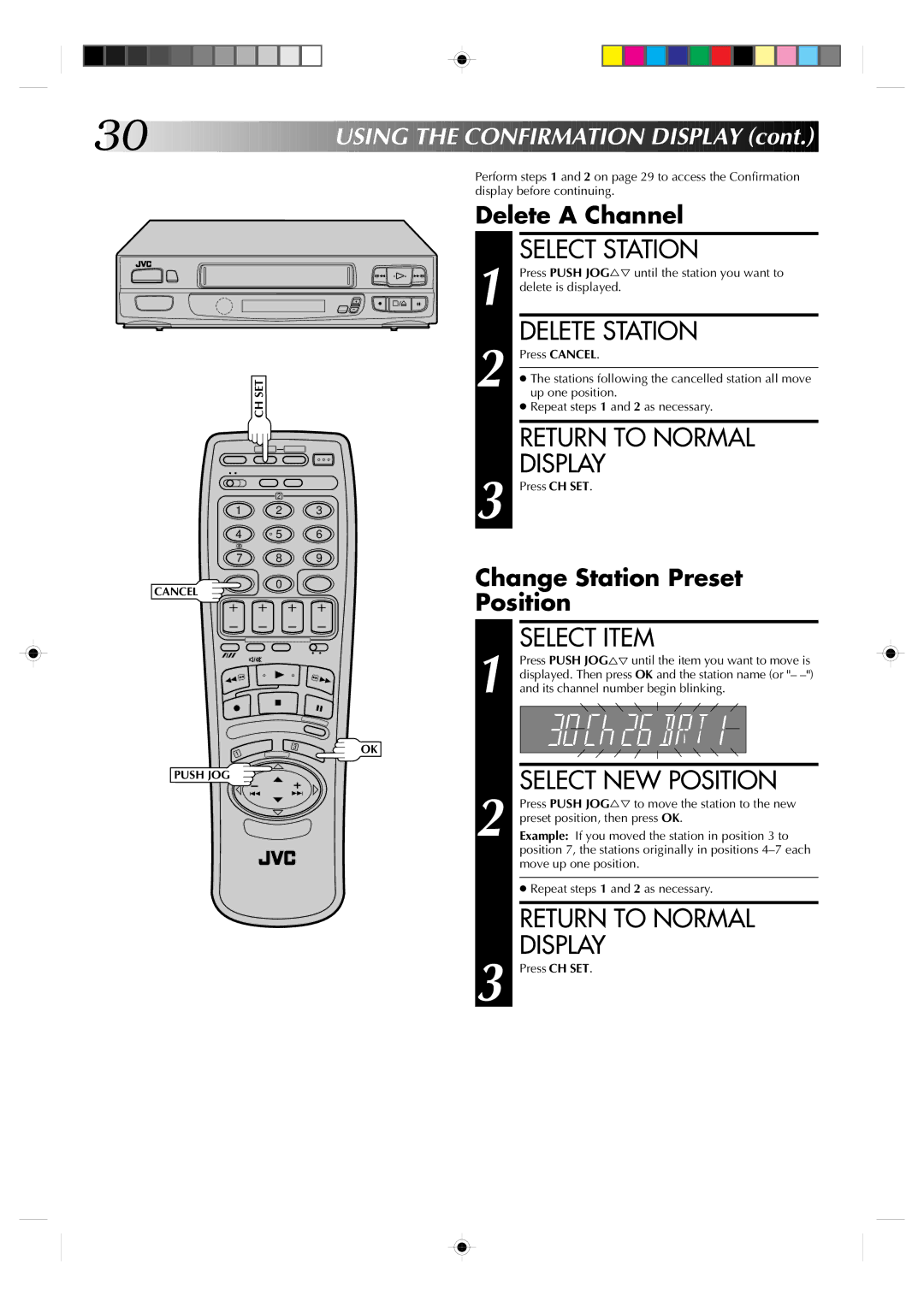30![]()
![]()
![]()
![]()
![]()
![]()
![]()
![]()
![]()
![]()
![]()
![]()
![]()
![]()
![]()
![]()
![]()
![]()
![]()
![]()
![]()
![]()
![]()
![]()
![]()
![]()
![]()
![]()
![]()
![]()
USING
 THE
THE
 CONFIRMATION
CONFIRMATION DISPLAY (cont.)
DISPLAY (cont.)


CH SET
2
1 2 3
4 | 5 | 6 |
7 8 9
Perform steps 1 and 2 on page 29 to access the Confirmation display before continuing.
Delete A Channel
|
| SELECT STATION |
|
| Press PUSH JOG%Þ until the station you want to |
q 6 | 1 delete is displayed. | |
| 2 | DELETE STATION |
| Press CANCEL. | |
| ● The stations following the cancelled station all move | |
| up one position. | |
|
| ● Repeat steps 1 and 2 as necessary. |
|
| RETURN TO NORMAL |
|
| DISPLAY |
| 3 Press CH SET. | |
CANCEL
0
3
OK
Change Station Preset Position
SELECT ITEM
1 Press PUSH JOG%Þ until the item you want to move is displayed. Then press OK and the station name (or "–
1
PUSH JOG
2 | SELECT NEW POSITION |
Press PUSH JOG%Þ to move the station to the new | |
preset position, then press OK. | |
Example: If you moved the station in position 3 to | |
| position 7, the stations originally in positions |
| move up one position. |
|
|
| ● Repeat steps 1 and 2 as necessary. |
|
|
| RETURN TO NORMAL |
| DISPLAY |
3 Press CH SET. | |