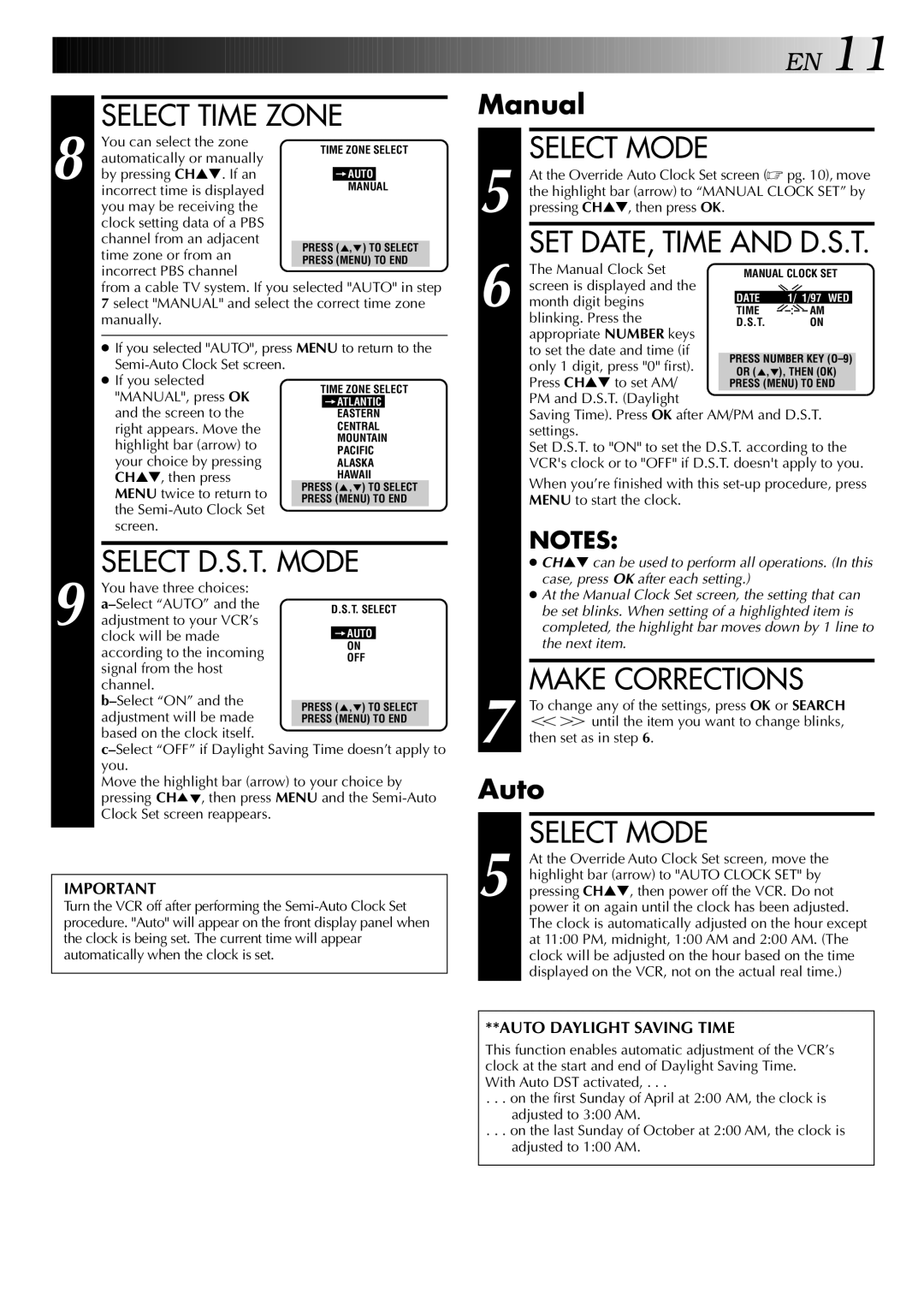SELECT TIME ZONE
8 You can select the zone automatically or manually
by pressing CH▲▼. If an incorrect time is displayed
you may be receiving the clock setting data of a PBS channel from an adjacent time zone or from an incorrect PBS channel
from a cable TV system. If you selected "AUTO" in step 7 select "MANUAL" and select the correct time zone manually.
● If you selected "AUTO", press MENU to return to the
● If you selected
"MANUAL", press OK and the screen to the
right appears. Move the highlight bar (arrow) to your choice by pressing CH▲▼, then press MENU twice to return to the
SELECT D.S.T. MODE
9 You have three choices:
clock will be made according to the incoming
signal from the host channel.
Move the highlight bar (arrow) to your choice by pressing CH5°, then press MENU and the
IMPORTANT
Turn the VCR off after performing the
![]()
![]()
![]()
![]()
![]()
![]()
![]()
![]()
![]()
![]()
![]()
![]()
![]()
![]()
![]()
![]()
![]()
![]()
![]()
![]()
![]()
![]()
![]()
![]()
![]()
![]()
![]()
![]()
![]()
![]()
![]()
![]()
![]()
![]()
![]()
![]()
![]()
![]()
![]()
![]()
![]()
![]()
![]()
![]()
![]()
![]() E
E![]() N
N![]()
![]() 11
11![]()
Manual
SELECT MODE
5 At the Override Auto Clock Set screen (☞ pg. 10), move the highlight bar (arrow) to “MANUAL CLOCK SET” by pressing CH▲▼, then press OK.
SET DATE, TIME AND D.S.T.
6 The Manual Clock Set
screen is displayed and the
month digit begins blinking. Press the
appropriate NUMBER keys to set the date and time (if only 1 digit, press "0" first). Press CH▲▼ to set AM/ PM and D.S.T. (Daylight
Saving Time). Press OK after AM/PM and D.S.T. settings.
Set D.S.T. to "ON" to set the D.S.T. according to the VCR's clock or to "OFF" if D.S.T. doesn't apply to you.
When you’re finished with this
NOTES:
●CH▲▼ can be used to perform all operations. (In this case, press OK after each setting.)
●At the Manual Clock Set screen, the setting that can be set blinks. When setting of a highlighted item is completed, the highlight bar moves down by 1 line to the next item.
MAKE CORRECTIONS
7 To change any of the settings, press OK or SEARCH TY until the item you want to change blinks, then set as in step 6.
Auto
SELECT MODE
5 At the Override Auto Clock Set screen, move the highlight bar (arrow) to "AUTO CLOCK SET" by pressing CH▲▼, then power off the VCR. Do not power it on again until the clock has been adjusted. The clock is automatically adjusted on the hour except at 11:00 PM, midnight, 1:00 AM and 2:00 AM. (The clock will be adjusted on the hour based on the time displayed on the VCR, not on the actual real time.)
**AUTO DAYLIGHT SAVING TIME
This function enables automatic adjustment of the VCR’s clock at the start and end of Daylight Saving Time. With Auto DST activated, . . .
. . . on the first Sunday of April at 2:00 AM, the clock is adjusted to 3:00 AM.
. . . on the last Sunday of October at 2:00 AM, the clock is adjusted to 1:00 AM.