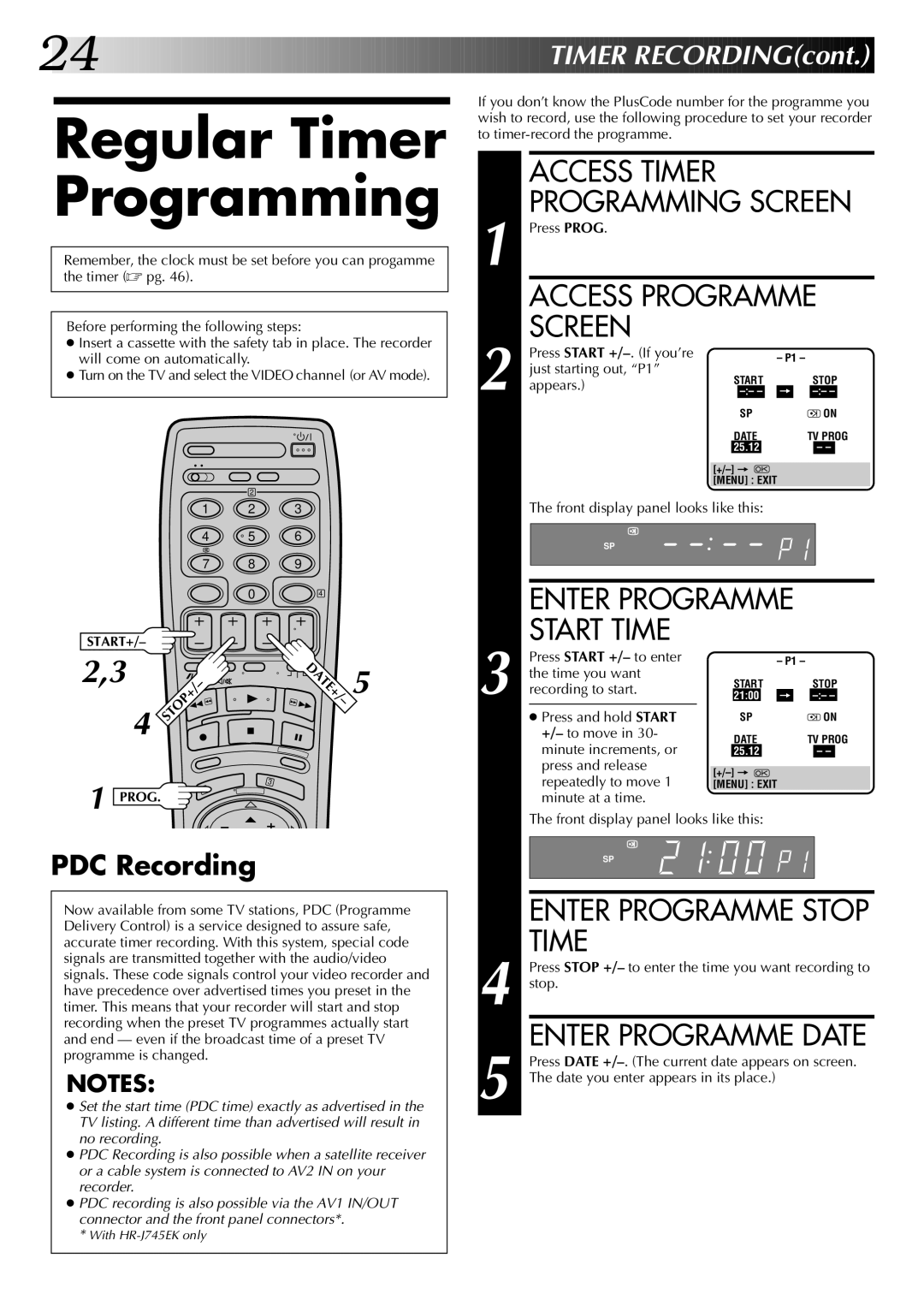24![]()
![]()
![]()
![]()
![]()
![]()
![]()
![]()
![]()
![]()
![]()
![]()
![]()
![]()
![]()
![]()
![]()
![]()
![]()
![]()
![]()
![]()
![]()
![]()
![]()
![]()
![]()
![]()
![]()
![]()
![]()
![]()
![]()
![]()
![]()
![]()
![]()
![]()
![]()
![]()
![]()
![]()
![]()
![]()
![]()
![]()
![]()
![]()
![]()
![]()
![]()
![]()
![]()
![]()
![]()
![]()
![]()
![]()
![]()
![]()
![]()
![]() TIMER
TIMER![]()
![]() RECORDING(cont.)
RECORDING(cont.)![]()
![]()
![]()
Regular Timer Programming
Remember, the clock must be set before you can progamme the timer (☞ pg. 46).
Before performing the following steps:
●Insert a cassette with the safety tab in place. The recorder will come on automatically.
●Turn on the TV and select the VIDEO channel (or AV mode).
| 2 |
|
1 | 2 | 3 |
4 | 5 | 6 |
7 | 8 | 9 |
| 0 | 4 |
START+/–
2,3 | – | DATE+/ | 5 |
4 | STOP+/ | – |
|
|
| ||
|
|
| |
1 PROG. |
| 3 |
|
1 |
|
| |
|
|
|
PDC Recording
Now available from some TV stations, PDC (Programme Delivery Control) is a service designed to assure safe, accurate timer recording. With this system, special code signals are transmitted together with the audio/video signals. These code signals control your video recorder and have precedence over advertised times you preset in the timer. This means that your recorder will start and stop recording when the preset TV programmes actually start and end — even if the broadcast time of a preset TV programme is changed.
NOTES:
●Set the start time (PDC time) exactly as advertised in the TV listing. A different time than advertised will result in no recording.
●PDC Recording is also possible when a satellite receiver or a cable system is connected to AV2 IN on your recorder.
●PDC recording is also possible via the AV1 IN/OUT connector and the front panel connectors*.
*With
If you don’t know the PlusCode number for the programme you wish to record, use the following procedure to set your recorder to
ACCESS TIMER PROGRAMMING SCREEN
1 Press PROG. |
|
|
|
|
|
|
|
|
|
|
|
|
| |
| ACCESS PROGRAMME | |||||||||||||
| SCREEN |
|
|
|
|
|
|
|
|
|
|
|
|
|
| Press START |
|
|
|
|
| – P1 – |
|
|
|
|
|
| |
| just starting out, “P1” |
|
|
|
|
|
|
|
|
|
|
| ||
|
| START |
| STOP | ||||||||||
2 appears.) |
|
| ||||||||||||
|
|
| = |
|
|
| ||||||||
|
|
|
| SP |
|
| ON | |||||||
|
|
|
|
|
| |||||||||
|
|
|
|
|
| |||||||||
|
|
| DATE | TV PROG | ||||||||||
|
|
| 25.12 |
|
|
|
|
|
| – – |
| |||
|
|
|
|
|
|
|
|
|
|
|
|
|
|
|
|
|
|
|
|
|
|
| |||||||
|
| [MENU] : EXIT |
|
|
|
|
|
| ||||||
The front display panel looks like this:
SP
| ENTER PROGRAMME | |||||||||||
| START TIME |
|
|
|
|
|
|
|
|
|
|
|
| Press START +/– to enter |
|
|
|
|
| – P1 – | |||||
| the time you want |
|
|
| START |
|
| STOP | ||||
3 recording to start. |
|
|
|
|
| |||||||
| 21:00 |
| = |
|
| |||||||
|
|
|
|
|
|
|
|
|
|
|
|
|
| ● Press and hold START |
|
|
| SP |
|
|
| ON | |||
| +/– to move in 30- |
|
|
| DATE |
| TV PROG | |||||
| minute increments, or |
|
|
|
| |||||||
|
|
| 25.12 |
|
|
|
| – – |
| |||
| press and release |
|
|
|
|
|
|
|
|
|
|
|
|
|
|
|
|
|
|
| |||||
| repeatedly to move 1 |
|
|
|
|
|
|
| ||||
|
| [MENU] : EXIT | ||||||||||
| minute at a time. |
|
|
|
|
|
|
|
|
|
|
|
The front display panel looks like this:
SP
| ENTER PROGRAMME STOP |
| TIME |
| Press STOP +/– to enter the time you want recording to |
4 stop. | |
5 | ENTER PROGRAMME DATE |
Press DATE | |
The date you enter appears in its place.) | |