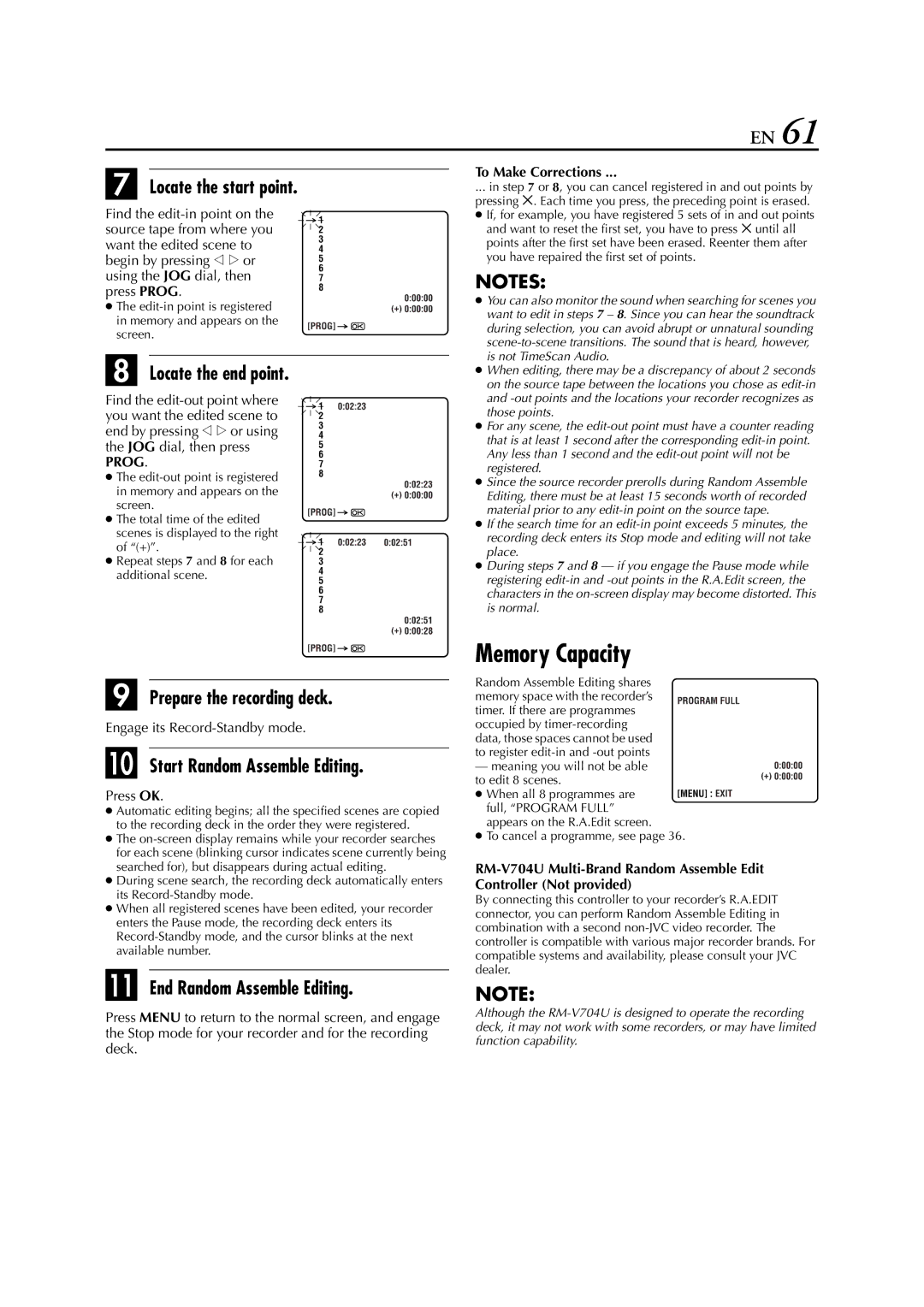EN 61
G Locate the start point.
Find the
● The
H Locate the end point.
Find the
PROG.
● The
●The total time of the edited
scenes is displayed to the right of “(+)”.
● Repeat steps 7 and 8 for each additional scene.
I Prepare the recording deck.
Engage its
J Start Random Assemble Editing.
Press OK.
●Automatic editing begins; all the specified scenes are copied to the recording deck in the order they were registered.
●The
●During scene search, the recording deck automatically enters its
●When all registered scenes have been edited, your recorder enters the Pause mode, the recording deck enters its
K End Random Assemble Editing.
To Make Corrections ...
... in step 7 or 8, you can cancel registered in and out points by pressing &. Each time you press, the preceding point is erased.
●If, for example, you have registered 5 sets of in and out points and want to reset the first set, you have to press & until all points after the first set have been erased. Reenter them after you have repaired the first set of points.
NOTES:
●You can also monitor the sound when searching for scenes you want to edit in steps 7 – 8. Since you can hear the soundtrack during selection, you can avoid abrupt or unnatural sounding
●When editing, there may be a discrepancy of about 2 seconds on the source tape between the locations you chose as
●For any scene, the
●Since the source recorder prerolls during Random Assemble Editing, there must be at least 15 seconds worth of recorded material prior to any
●If the search time for an
●During steps 7 and 8 — if you engage the Pause mode while registering
Memory Capacity
Random Assemble Editing shares memory space with the recorder’s timer. If there are programmes occupied by
— meaning you will not be able to edit 8 scenes.
● When all 8 programmes are full, “PROGRAM FULL” appears on the R.A.Edit screen.
●To cancel a programme, see page 36.
By connecting this controller to your recorder’s R.A.EDIT connector, you can perform Random Assemble Editing in combination with a second
NOTE:
Press MENU to return to the normal screen, and engage the Stop mode for your recorder and for the recording deck.
Although the