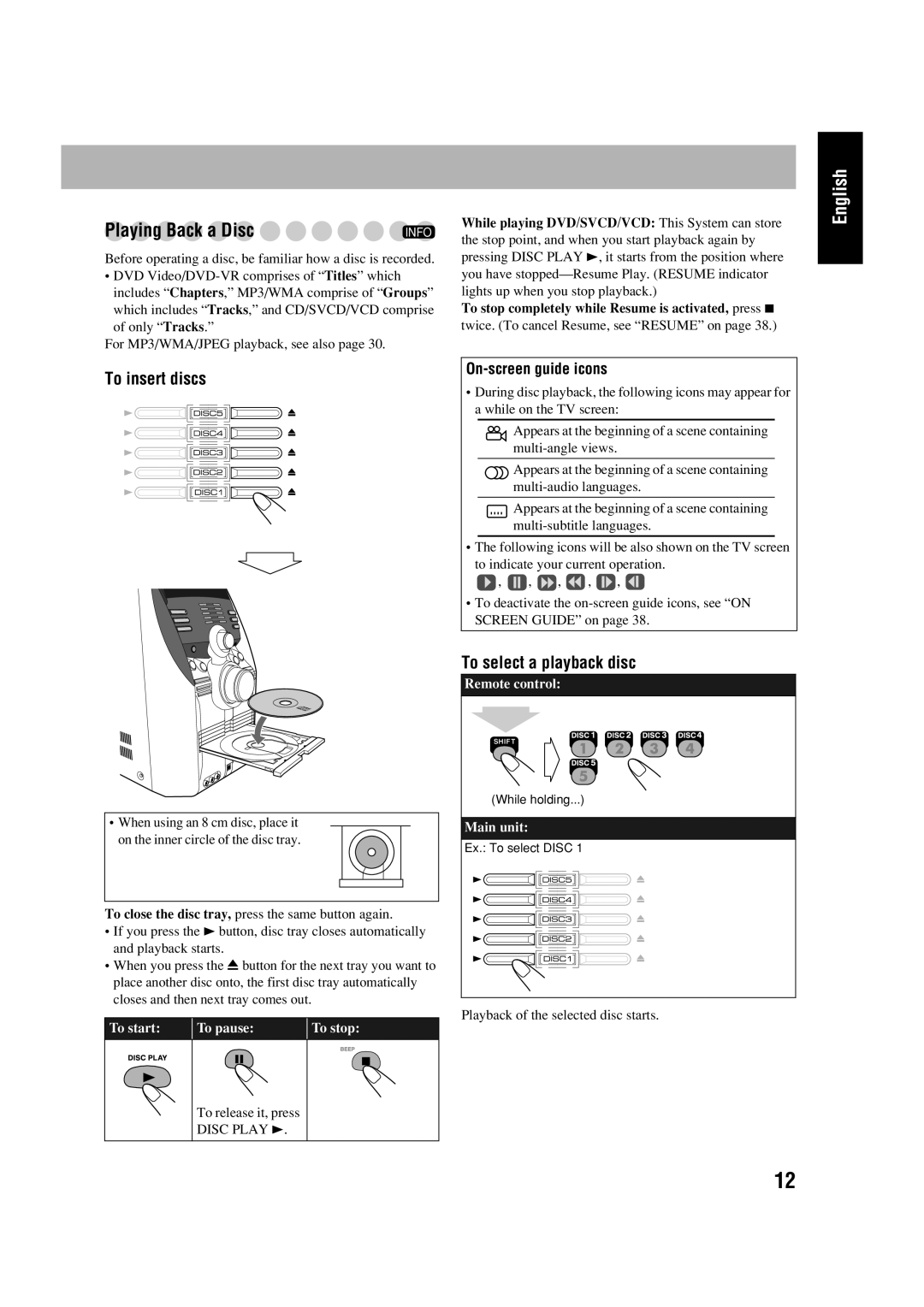Playing Back a Disc | INFO |
Before operating a disc, be familiar how a disc is recorded.
•DVD
of only “Tracks.”
For MP3/WMA/JPEG playback, see also page 30.
To insert discs
•When using an 8 cm disc, place it on the inner circle of the disc tray.
To close the disc tray, press the same button again.
•If you press the 3 button, disc tray closes automatically and playback starts.
•When you press the 0 button for the next tray you want to place another disc onto, the first disc tray automatically closes and then next tray comes out.
To start: | To pause: | To stop: | |||||||
|
|
|
|
|
|
|
|
|
|
|
|
|
|
|
|
|
|
|
|
|
|
|
|
|
|
|
|
|
|
|
|
|
|
|
|
|
|
|
|
To release it, press
DISC PLAY 3.
While playing DVD/SVCD/VCD: This System can store the stop point, and when you start playback again by pressing DISC PLAY 3, it starts from the position where you have
To stop completely while Resume is activated, press 7 twice. (To cancel Resume, see “RESUME” on page 38.)
On-screen guide icons
•During disc playback, the following icons may appear for a while on the TV screen:
![]() Appears at the beginning of a scene containing
Appears at the beginning of a scene containing
![]() Appears at the beginning of a scene containing
Appears at the beginning of a scene containing
![]() Appears at the beginning of a scene containing
Appears at the beginning of a scene containing
•The following icons will be also shown on the TV screen
to indicate your current operation.
![]() ,
, ![]() ,
, ![]() ,
, ![]() ,
, ![]() ,
, ![]()
•To deactivate the
To select a playback disc
Remote control:
(While holding...)
Main unit:
Ex.: To select DISC 1
Playback of the selected disc starts.
English
12