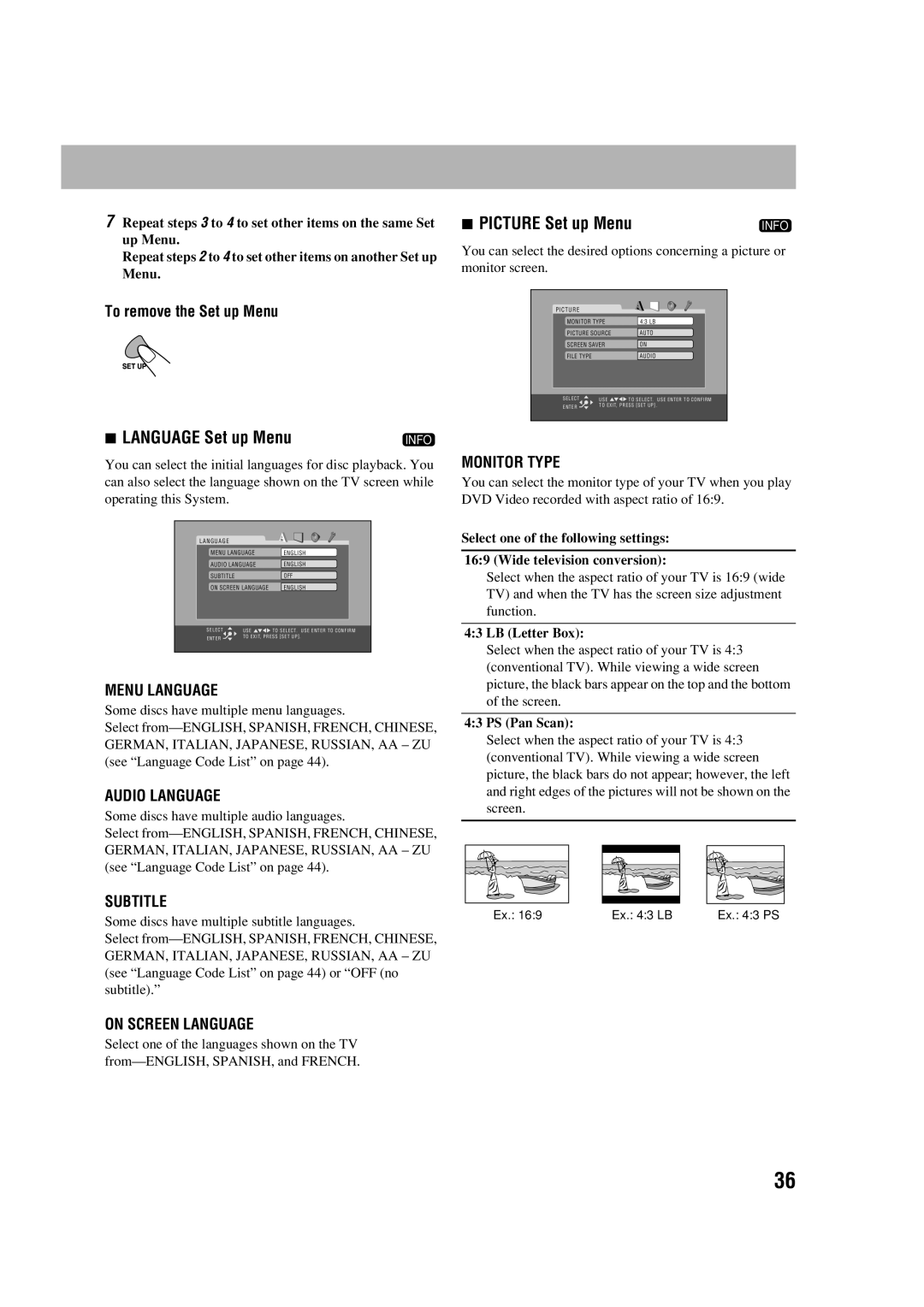7Repeat steps 3 to 4 to set other items on the same Set up Menu.
Repeat steps 2 to 4 to set other items on another Set up Menu.
To remove the Set up Menu
7 PICTURE Set up Menu | INFO |
You can select the desired options concerning a picture or monitor screen.
PICTURE
MONITOR TYPE | 4:3 LB | |
PICTURE SOURCE | AUTO | |
SCREEN SAVER | ON | |
FILE TYPE |
| AUDIO |
SELECT | USE | TO SELECT. USE ENTER TO CONFIRM |
ENTER | TO EXIT, PRESS [ SET UP ] . |
7 LANGUAGE Set up Menu | INFO |
You can select the initial languages for disc playback. You can also select the language shown on the TV screen while operating this System.
L A N G U A G E
MENU LANGUAGE | ENGLISH | |
AUDIO LANGUAGE | ENGLISH | |
SUBTITLE |
| OFF |
ON SCREEN LANGUAGE | ENGLISH | |
SELECT | USE | TO SELECT. USE ENTER TO CONFIRM |
ENTER | TO EXIT, PRESS [ SET UP ] . |
MENU LANGUAGE
Some discs have multiple menu languages.
Select
AUDIO LANGUAGE
Some discs have multiple audio languages.
Select
SUBTITLE
Some discs have multiple subtitle languages.
Select
ON SCREEN LANGUAGE
Select one of the languages shown on the TV
MONITOR TYPE
You can select the monitor type of your TV when you play DVD Video recorded with aspect ratio of 16:9.
Select one of the following settings:
16:9 (Wide television conversion):
Select when the aspect ratio of your TV is 16:9 (wide TV) and when the TV has the screen size adjustment function.
4:3 LB (Letter Box):
Select when the aspect ratio of your TV is 4:3 (conventional TV). While viewing a wide screen picture, the black bars appear on the top and the bottom of the screen.
4:3 PS (Pan Scan):
Select when the aspect ratio of your TV is 4:3 (conventional TV). While viewing a wide screen picture, the black bars do not appear; however, the left and right edges of the pictures will not be shown on the screen.
Ex.: 16:9 | Ex.: 4:3 LB | Ex.: 4:3 PS |
36