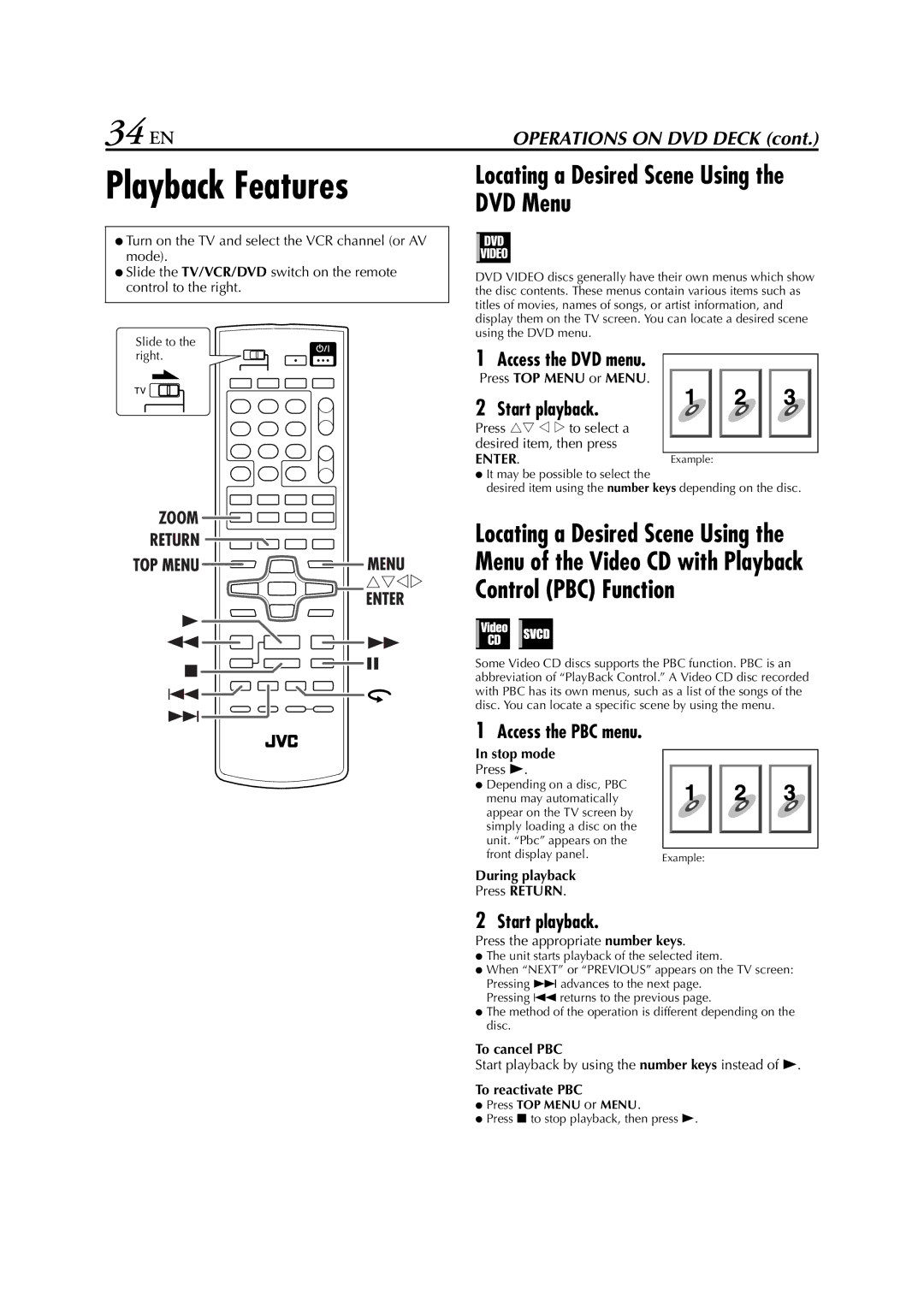34 EN | OPERATIONS ON DVD DECK (cont.) |
Playback Features
●Turn on the TV and select the VCR channel (or AV mode).
●Slide the TV/VCR/DVD switch on the remote control to the right.
Slide to the right.
ZOOM ![]()
Locating a Desired Scene Using the DVD Menu
DVD VIDEO discs generally have their own menus which show the disc contents. These menus contain various items such as titles of movies, names of songs, or artist information, and display them on the TV screen. You can locate a desired scene using the DVD menu.
1Access the DVD menu.
Press TOP MENU or MENU.
2 Start playback.
Press rt w e to select a desired item, then press
ENTER.Example:
●It may be possible to select the
desired item using the number keys depending on the disc.
Locating a Desired Scene Using the Menu of the Video CD with Playback Control (PBC) Function
Some Video CD discs supports the PBC function. PBC is an abbreviation of “PlayBack Control.” A Video CD disc recorded with PBC has its own menus, such as a list of the songs of the disc. You can locate a specific scene by using the menu.
1Access the PBC menu.
In stop mode
Press 4.
●Depending on a disc, PBC menu may automatically appear on the TV screen by simply loading a disc on the unit. “Pbc” appears on the
front display panel. | Example: |
During playback
Press RETURN.
2Start playback.
Press the appropriate number keys.
●The unit starts playback of the selected item.
●When “NEXT” or “PREVIOUS” appears on the TV screen: Pressing 6 advances to the next page.
Pressing 2 returns to the previous page.
●The method of the operation is different depending on the disc.
To cancel PBC
Start playback by using the number keys instead of 4.
To reactivate PBC
●Press TOP MENU or MENU.
●Press 8 to stop playback, then press 4.