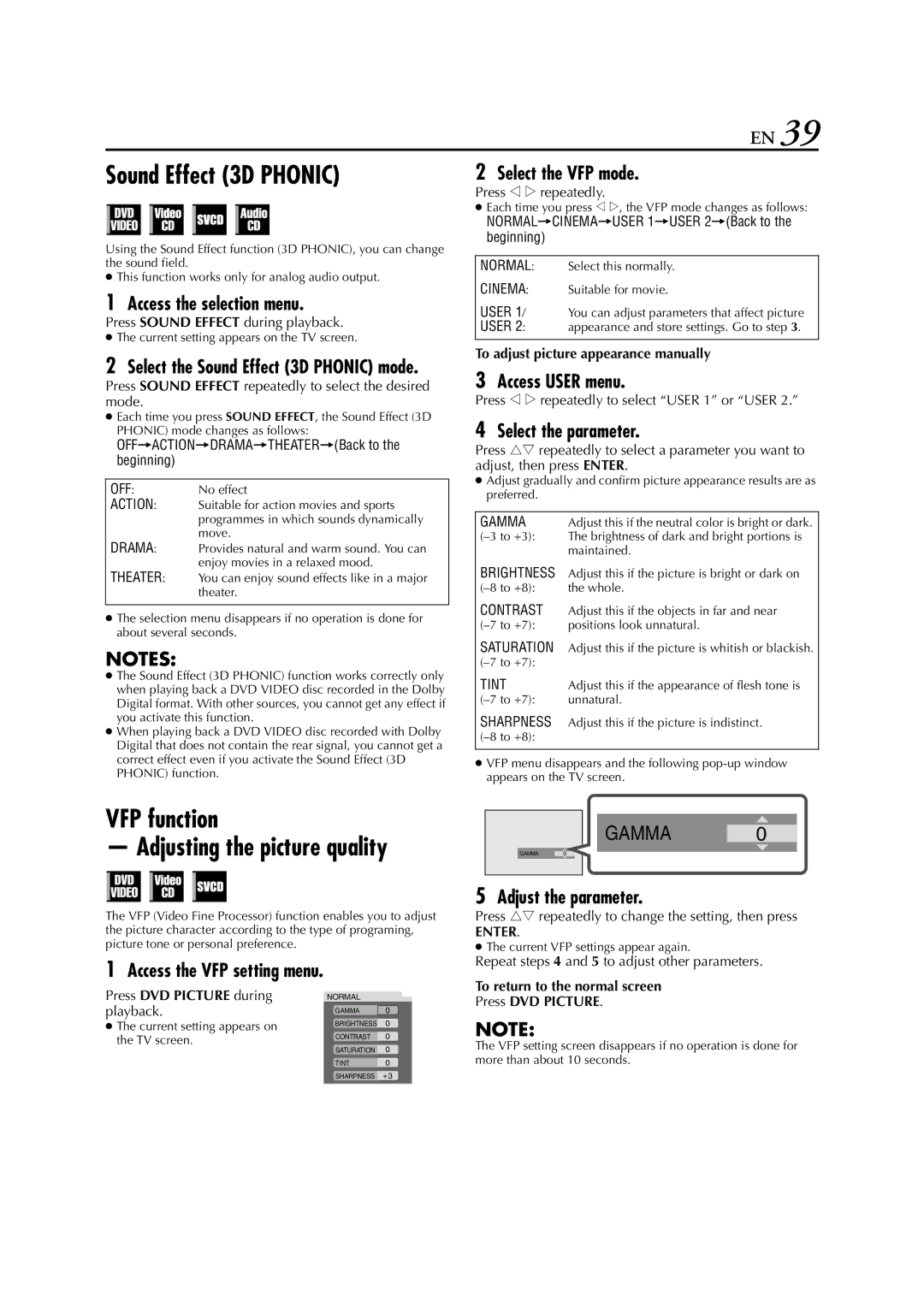EN 39
Sound Effect (3D PHONIC)
Using the Sound Effect function (3D PHONIC), you can change the sound field.
●This function works only for analog audio output.
1Access the selection menu.
Press SOUND EFFECT during playback.
●The current setting appears on the TV screen.
2Select the Sound Effect (3D PHONIC) mode.
Press SOUND EFFECT repeatedly to select the desired mode.
●Each time you press SOUND EFFECT, the Sound Effect (3D PHONIC) mode changes as follows:
OFF]ACTION]DRAMA]THEATER](Back to the beginning)
OFF: | No effect |
ACTION: | Suitable for action movies and sports |
| programmes in which sounds dynamically |
DRAMA: | move. |
Provides natural and warm sound. You can | |
THEATER: | enjoy movies in a relaxed mood. |
You can enjoy sound effects like in a major | |
| theater. |
|
|
●The selection menu disappears if no operation is done for about several seconds.
NOTES:
●The Sound Effect (3D PHONIC) function works correctly only when playing back a DVD VIDEO disc recorded in the Dolby Digital format. With other sources, you cannot get any effect if you activate this function.
●When playing back a DVD VIDEO disc recorded with Dolby Digital that does not contain the rear signal, you cannot get a correct effect even if you activate the Sound Effect (3D PHONIC) function.
2Select the VFP mode.
Press w e repeatedly.
●Each time you press w e, the VFP mode changes as follows:
NORMAL]CINEMA]USER 1]USER 2](Back to the beginning)
NORMAL: Select this normally.
CINEMA: Suitable for movie.
USER 1/ You can adjust parameters that affect picture
USER 2: appearance and store settings. Go to step 3.
To adjust picture appearance manually
3Access USER menu.
Press w e repeatedly to select “USER 1” or “USER 2.”
4Select the parameter.
Press rt repeatedly to select a parameter you want to adjust, then press ENTER.
●Adjust gradually and confirm picture appearance results are as preferred.
GAMMA | Adjust this if the neutral color is bright or dark. |
The brightness of dark and bright portions is | |
| maintained. |
BRIGHTNESS | Adjust this if the picture is bright or dark on |
the whole. | |
CONTRAST | Adjust this if the objects in far and near |
positions look unnatural. | |
SATURATION | Adjust this if the picture is whitish or blackish. |
| |
TINT | Adjust this if the appearance of flesh tone is |
unnatural. | |
SHARPNESS | Adjust this if the picture is indistinct. |
| |
|
|
●VFP menu disappears and the following
VFP function
— Adjusting the picture quality
The VFP (Video Fine Processor) function enables you to adjust the picture character according to the type of programing, picture tone or personal preference.
1Access the VFP setting menu.
Press DVD PICTURE during | NORMAL |
| |
playback. | GAMMA | 0 | |
● The current setting appears on | |||
BRIGHTNESS | 0 | ||
the TV screen. | CONTRAST | 0 | |
SATURATION | 0 | ||
| |||
| TINT | 0 | |
| SHARPNESS | +3 | |
|
|
|
GAMMA 0
GAMMA 0
5Adjust the parameter.
Press rt repeatedly to change the setting, then press
ENTER.
●The current VFP settings appear again.
Repeat steps 4 and 5 to adjust other parameters.
To return to the normal screen
Press DVD PICTURE.
NOTE:
The VFP setting screen disappears if no operation is done for more than about 10 seconds.