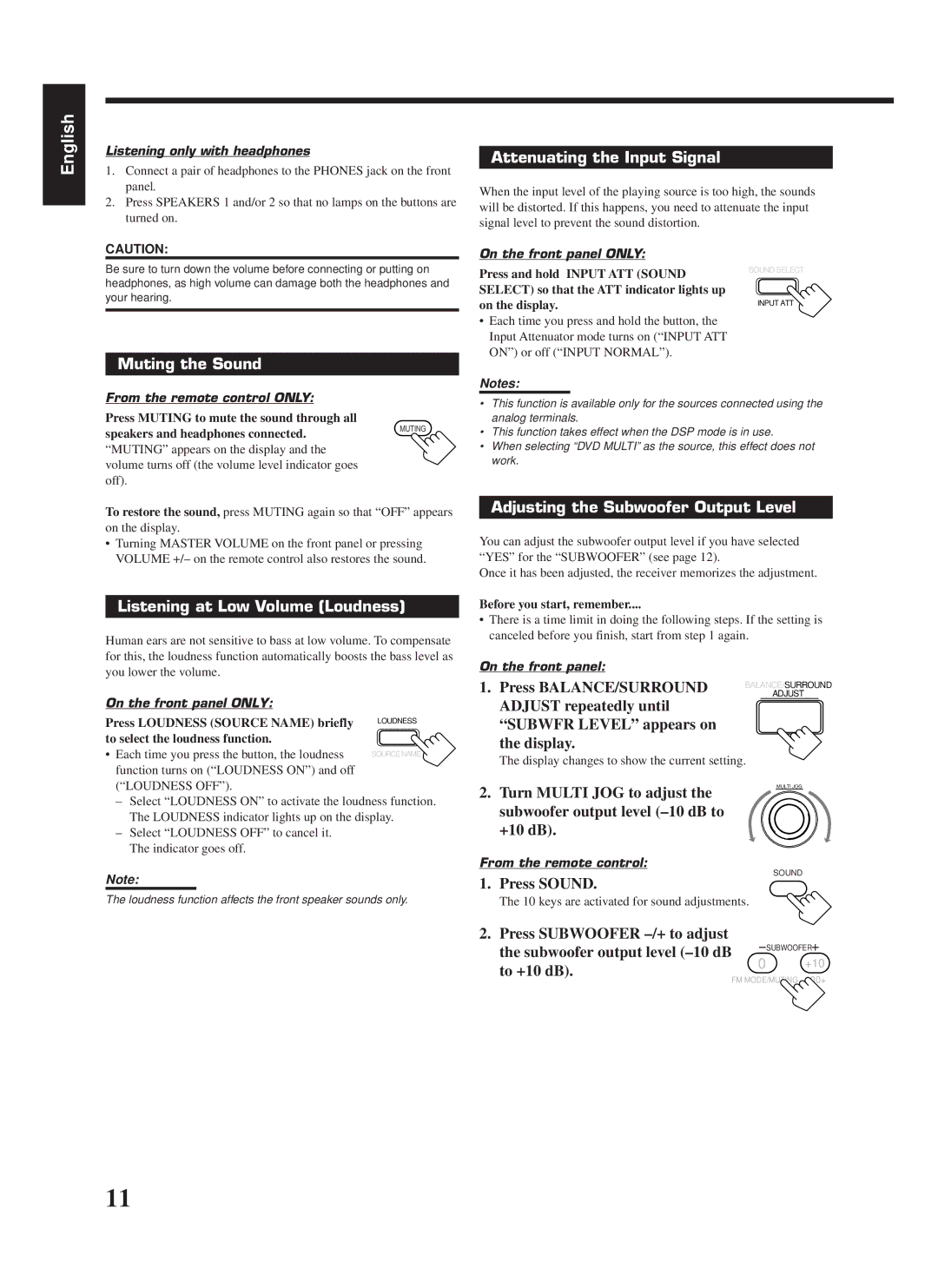English
Listening only with headphones
1.Connect a pair of headphones to the PHONES jack on the front panel.
2.Press SPEAKERS 1 and/or 2 so that no lamps on the buttons are turned on.
Attenuating the Input Signal
When the input level of the playing source is too high, the sounds will be distorted. If this happens, you need to attenuate the input signal level to prevent the sound distortion.
CAUTION:
Be sure to turn down the volume before connecting or putting on
headphones, as high volume can damage both the headphones and
your hearing.
Muting the Sound
On the front panel ONLY:
Press and hold INPUT ATT (SOUND SELECT) so that the ATT indicator lights up on the display.
•Each time you press and hold the button, the Input Attenuator mode turns on (“INPUT ATT ON”) or off (“INPUT NORMAL”).
Notes:
SOUND SELECT
INPUT ATT
From the remote control ONLY:
Press MUTING to mute the sound through all
speakers and headphones connected. | MUTING |
|
“MUTING” appears on the display and the volume turns off (the volume level indicator goes off).
To restore the sound, press MUTING again so that “OFF” appears on the display.
•Turning MASTER VOLUME on the front panel or pressing VOLUME +/– on the remote control also restores the sound.
Listening at Low Volume (Loudness)
Human ears are not sensitive to bass at low volume. To compensate for this, the loudness function automatically boosts the bass level as you lower the volume.
On the front panel ONLY:
Press LOUDNESS (SOURCE NAME) briefly to select the loudness function.
• Each time you press the button, the loudness function turns on (“LOUDNESS ON”) and off (“LOUDNESS OFF”).
–Select “LOUDNESS ON” to activate the loudness function. The LOUDNESS indicator lights up on the display.
–Select “LOUDNESS OFF” to cancel it.
The indicator goes off.
Note:
The loudness function affects the front speaker sounds only.
•This function is available only for the sources connected using the analog terminals.
•This function takes effect when the DSP mode is in use.
•When selecting “DVD MULTI” as the source, this effect does not work.
Adjusting the Subwoofer Output Level
You can adjust the subwoofer output level if you have selected “YES” for the “SUBWOOFER” (see page 12).
Once it has been adjusted, the receiver memorizes the adjustment.
Before you start, remember....
•There is a time limit in doing the following steps. If the setting is canceled before you finish, start from step 1 again.
On the front panel:
1. Press BALANCE/SURROUND | BALANCE/SURROUND | |
ADJUST | ||
ADJUST repeatedly until | ||
| ||
“SUBWFR LEVEL” appears on |
| |
the display. |
|
The display changes to show the current setting.
2. | Turn MULTI JOG to adjust the | MULTI JOG |
|
|
| ||
| subwoofer output level |
|
|
| +10 dB). |
|
|
From the remote control: | SOUND |
| |
1. | Press SOUND. |
| |
|
| ||
| The 10 keys are activated for sound adjustments. |
|
|
2. | Press SUBWOOFER |
|
|
| the subwoofer output level | SUBWOOFER | |
| 0 | +10 | |
| to +10 dB). | ||
|
| 100+ | |
| FM MODE/MUTING | ||
11