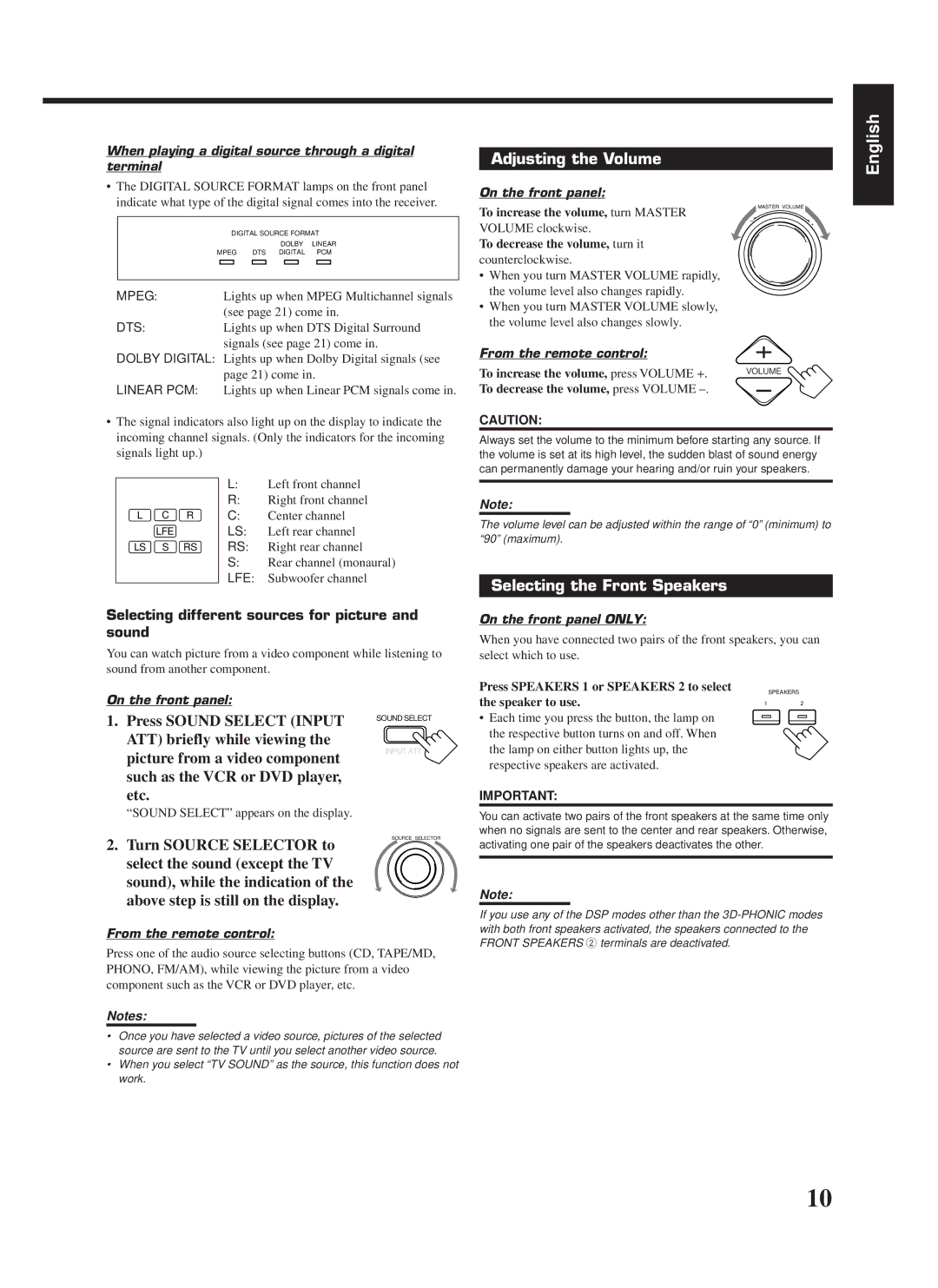When playing a digital source through a digital terminal
Adjusting the Volume
English
•The DIGITAL SOURCE FORMAT lamps on the front panel indicate what type of the digital signal comes into the receiver.
DIGITAL SOURCE FORMAT
DOLBY LINEAR
MPEG DTS DIGITAL PCM
MPEG:Lights up when MPEG Multichannel signals (see page 21) come in.
DTS:Lights up when DTS Digital Surround signals (see page 21) come in.
DOLBY DIGITAL: Lights up when Dolby Digital signals (see page 21) come in.
LINEAR PCM: Lights up when Linear PCM signals come in.
• The signal indicators also light up on the display to indicate the |
On the front panel:
To increase the volume, turn MASTER
VOLUME clockwise.
To decrease the volume, turn it
counterclockwise.
•When you turn MASTER VOLUME rapidly, the volume level also changes rapidly.
•When you turn MASTER VOLUME slowly, the volume level also changes slowly.
From the remote control:
To increase the volume, press VOLUME +. To decrease the volume, press VOLUME
CAUTION:
MASTER VOLUME
–
+
VOLUME
incoming channel signals. (Only the indicators for the incoming |
signals light up.) |
|
|
| L: | Left front channel |
|
|
| R: | Right front channel |
L | C | R | C: | Center channel |
| LFE |
| LS: | Left rear channel |
LS | S | RS | RS: | Right rear channel |
|
|
| S: | Rear channel (monaural) |
|
|
| LFE: | Subwoofer channel |
Selecting different sources for picture and sound
You can watch picture from a video component while listening to
Always set the volume to the minimum before starting any source. If the volume is set at its high level, the sudden blast of sound energy can permanently damage your hearing and/or ruin your speakers.
Note:
The volume level can be adjusted within the range of “0” (minimum) to “90” (maximum).
Selecting the Front Speakers
On the front panel ONLY:
When you have connected two pairs of the front speakers, you can select which to use.
sound from another component.
On the front panel:
1.Press SOUND SELECT (INPUT ATT) briefly while viewing the picture from a video component such as the VCR or DVD player,
etc.
“SOUND SELECT” appears on the display.
SOUND SELECT
INPUT ATT.
Press SPEAKERS 1 or SPEAKERS 2 to select |
| SPEAKERS |
the speaker to use. | 1 | 2 |
• Each time you press the button, the lamp on the respective button turns on and off. When the lamp on either button lights up, the respective speakers are activated.
IMPORTANT:
You can activate two pairs of the front speakers at the same time only when no signals are sent to the center and rear speakers. Otherwise,
2. Turn SOURCE SELECTOR to select the sound (except the TV sound), while the indication of the above step is still on the display.
From the remote control:
SOURCE SELECTOR
activating one pair of the speakers deactivates the other.
Note:
If you use any of the DSP modes other than the
Press one of the audio source selecting buttons (CD, TAPE/MD, PHONO, FM/AM), while viewing the picture from a video component such as the VCR or DVD player, etc.
Notes:
•Once you have selected a video source, pictures of the selected source are sent to the TV until you select another video source.
•When you select “TV SOUND” as the source, this function does not work.
10