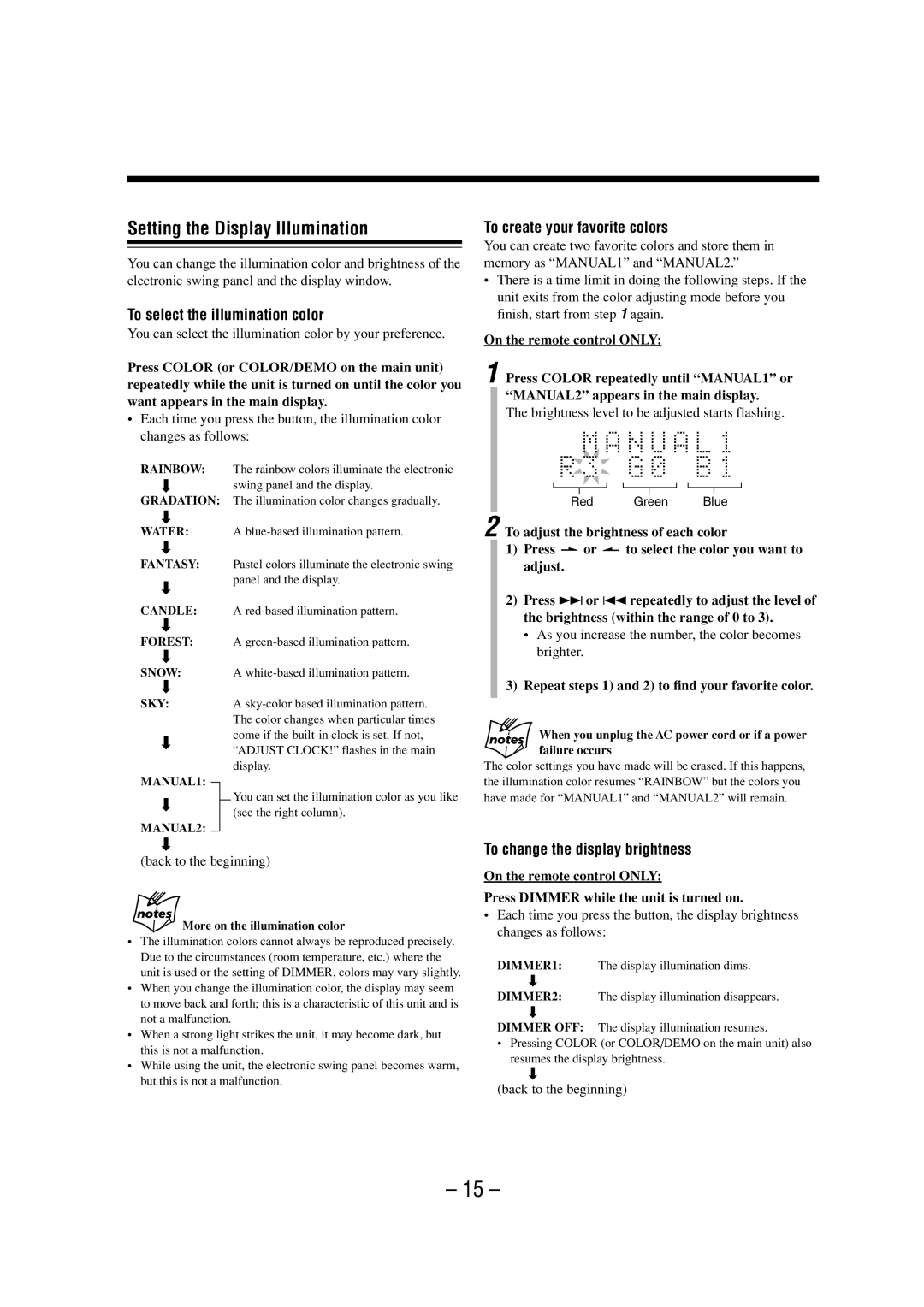Micro Component MD System
UX-Z7MD-Consists of CA-UXZ7MD and SP-UXZ7MD
Page
Class Laser Product
Precautions
Introduction
Contents
Location of the Buttons
Main Unit
Main unit
Display window on the electronic swing panel
Display window
Remote Control
Pressing one of these buttons also turns on the unit
Unpacking
Connecting Antennas
Getting Started
FM antenna
AM antenna
Connecting Speakers
You can connect the speakers using the speaker cords
To connect an outdoor AM antenna
To connect external equipment
Connecting External Equipment
To remove the speaker grilles
Speaker grilles are removable as illustrated below
Putting the Batteries into the Remote Control
R6PSUM-3/AA15F
Remote control
Basic and Common Operations
Turning On the Power
Setting the Auto Power Off
Turning On/Off the Key-touch Tone
Setting the Clock
To turn off the clock indication power save mode
To check the clock time with tones
To increase the volume, turn Volume + / control Clockwise
If Cannot Listen appears in the main display
For private listening
Reinforcing the Bass Sound
To check the sound mode currently selected, press
Sound indicator goes off from the display
Selecting the Sound Modes
To create your favorite colors
Setting the Display Illumination
To select the illumination color
To change the display brightness
Remote control Main unit
Listening to FM and AM Broadcasts
On the remote control only Press FM Mode
Tuning in to a Station
To change the FM reception mode
To stop during searching, press ¢or 4or UP or
Press the number buttons to select a preset number
Presetting Stations
Tuning in to a Preset Station
Press SET
Playing Back CDs CD-R/CD-RW
Precautions on CD Playback
Playing Back the Entire CD-Normal Play
Program Play
To go to another track directly using the number buttons
Basic CD Operations
To stop playback for a moment
Repeating Tracks-Repeat Play
To check the program contents
Playing at Random-Random Play
To modify the program
Playing Back MDs
Basic MD Operations
To locate a particular point in a track during play
On the remote control only Load an MD Press MD 3/8, then
About MD indicator
While playing or pausing
On the main unit only To prohibit disc ejection
Tracks are played at random
To erase the entire program, press MD 0 to eject the MD
Tracks of the loaded MD will play at random
To skip the playing track, press ¢
To go to another track in the same group, press ¢ or
Playing Tracks in a Group-Group Play
Press Group Skip or Group Skip to select a group
To go to another group, press Group Skip
Searching for Tracks to Play MD Title Search
Playing Back Tapes
To play both sides-Reverse mode
Playing Back a Tape
To change the information shown in the main display
Listening to External Equipment
Adjusting the Audio Input Level
For how to apply sound effects, see
Listening to External Equipment
Recording
To avoid erasing important recordings
Before You Start Recording on an MD
About the track marks
To put a track mark manually while recording an
About High-Speed Recording
Precautions for performing long-hour stereo recording
Stereo Long-Hour Recording Mdlp
To check the remaining recording time
To set LP-prefix addition mode
Setting MD Recording Modes
To set the recording length mode
To set Group recording mode
Recording Other Sources onto an MD
To record a single track during play or pause
To protect your recordings
To clean the heads, capstans, and pinch rollers
Before You Start Recording on a Tape
To keep the best recording and playback sound quality
Prepare the source to record To record a disc
Recording onto a Tape
To record a single track of a CD/MD during play
To record an MD
For the tape
Press REV.MODE to select the reverse mode
When recording on an MD and a tape at the same time
Press MD&TAPE REC
Editing MDs
Guidance-MD Group Functions
Using MD Group functions
How to make up Groups
Classifying the tracks on an MD
Introducing Group Editing Functions
Press ¢or 4to select the first track of a new group
Forming a Group-FORM GR
Press SET During playback
Press ¢or 4to select the last track of the new group
Press ¢or 4to select the track
When Cannot ENTRY! appears in step
Adding a Track to a Group-ENTRY GR
Or Group Skip
Dividing a Group-DIVIDE GR
To join the divided groups again, see the Join GR
Function on
When Cannot Join appears in step
Joining Two Groups-JOIN GR
To divide the group again, see the Divide GR function
Moving a Group-MOVE GR
To cancel the setting, press Cancel
Ungrouping Tracks-UNGROUP
Dissolving All Groups-UNGR ALL
Erasing Tracks in a Group-ERASE GR
Introducing Track Editing Functions
Press ¢or 4to select the track you want to divide
Press or to precisely adjust the dividing point
Dividing a Track-DIVIDE
To join the divided tracks again, see the Join function
To divide the joined tracks, see the Divide function on
When the track belongs to a group
Joining Two Tracks-JOIN
If Cannot Join appears in step
Moving a Track-MOVE
Press ¢or 4to select the track you want to move
Erasing Tracks-ERASE
Erasing All Tracks-ALL Erase
Press SET Press ¢or 4to select the track you want to erase
For the group title
Press or to change the title entry mode
Assigning Titles to an MD
For the disc and track title
Press Enter to finish the current title entry
Press Cancel to exit from the title entry mode
Repeat steps 5 1 and 5 2 to enter other characters
For the disc title
Changing the Title
You can make a correction or change the title
Make sure that the character you want to change is flashing
Using the Timers
Using Recording Timer
How Recording Timer actually works
To turn off the Recording Timer after its setting is done
Using Daily Timer
How Daily Timer actually works
To turn on the Recording Timer again
Volume setting appears in the main display
To turn off the Daily Timer after its setting is done
To turn on the Daily Timer again
If the unit is kept turned on when the timer-on time comes
Using Sleep Timer
Timer Priority
How Sleep Timer actually works
Maintenance
MD Disc Types
Utoc User Table Of Contents
Additional Information
Atrac Adaptive TRansform Acoustic Coding/ATRAC3
Hcms High-speed Copy Management System
Symptoms Cause
Scms Serial Copy Management System
MD limitations
CD/MD Messages
Cannot REC x1 REC only
Cannot REC x1 or x2 only
Message
Troubleshooting
Symptom
Specifications
Amplifier Section-CA-UXZ7MD
Victor Company of JAPAN, Limited

![]() or
or ![]() to select the color you want to adjust.
to select the color you want to adjust.