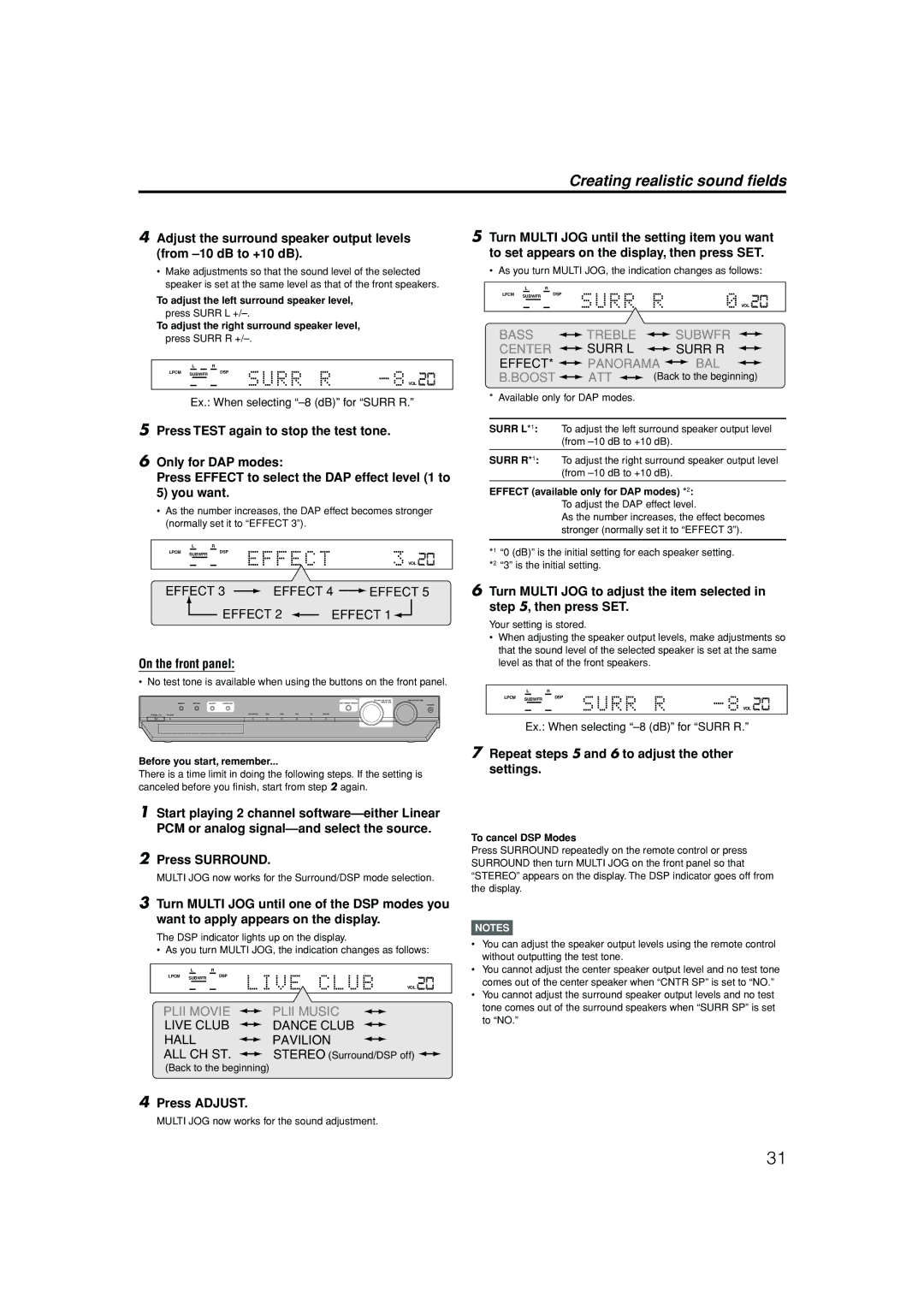RX-ES1SL XV-NK58SL
Important for Laser Products
XV-NK58SL
RX-ES1SL
Do not stack RX-ES1SL and XV-NK58SL
Table of Contents
Remote control
Parts identification
Display window
Parts identification
Front panel
Rear panel
Front panel
VIDEO, S-VIDEO, Component Video Signal Selector 9 NTSC, PAL
Rear panel
COAXIAL, Optical
Setting the voltage selector RX-ES1SL
Precautions
Putting batteries in the remote control
Checking the supplied accessories
Getting started
Connecting the FM and AM antennas
FM antenna connection
Connecting the subwoofer
Connecting the speakers and DVD player
Speaker Layout Diagram
Connecting the front, center, and surround speakers
Connecting the DVD player XV-NK58SL
Supplied 1 cable
Connecting other video components
TV connection
VCR connection
Picture Source
DBS tuner connection
Analog connection for DVD Multi playback see
Connecting the power cord
Digital connection
Selecting the analog or digital input mode
Turn on the power
To turn off the power into standby
Basic operations
Listening with headphones
Selecting the digital decode mode
Adjust the volume
Headphone mode
Signal and speaker indicators on the display
Turning off the power with the Sleep Timer
Basic adjustment of auto memory
Turning off the sounds temporarily- Muting
Setting UP flashes on the display
Speaker settings
From the remote control only
Before you start, remember
Speaker settings
Your setting is stored
When selecting Medium Room
When selecting Large Room
Register the sizes of all the connected speakers
Setting the speaker delay time
Crossover frequency is not valid for the Headphone mode
Setting the digital input Digital
Basic settings
Operating procedure
Terminals-DIGITAL
Setting the video component input mode-DVD VIDEO/DBS Video
Setting Auto Surround-AUTO SR
Basic settings
Adjusting the tone-BASS, Treble
Sound adjustments
Adjusting the subwoofer output level
Press Adjust
Sound adjustments
Adjusting the front speakers output balance-BAL
Attenuating the input signal-ATT
When using the remote control Press Bass Boost
From the remote control only Press FM/AM to select the band
Tuning in to stations manually
Using preset tuning
Tuner operations
To tune in a preset station
Selecting the FM reception mode
Tuner operations
Introducing the Surround/DSP modes
Creating realistic sound fields
Reproducing theater ambience
Surround modes
DAP Digital Acoustic Processor modes
DSP Digital Signal Processor modes
Creating realistic sound fields
All Channel Stereo
From the remote control
Using Surround modes
Press Surround to select an appropriate Surround mode
Select and play software you like
Press Test again to stop the test tone
Turn Multi JOG to select an appropriate Surround mode
Press Test to check the speakers output balance
Press Surround
From the remote control
Using DSP modes
Repeat steps 5 and 6 to adjust the other settings
To cancel Surround mode
To cancel DSP Modes
To adjust the DAP effect level
Effect available only for DAP modes *2
Activating the DVD Multi playback mode
Using the DVD Multi playback mode
Adjusting the speaker output level
From the remote control Press DVD Multi
About this manual
Before operation
About discs
Press Enter
Initial setup
Turning on/off the player
Press 5/∞ to select the desired language
If a menu is shown on the TV screen
Basic playback
About PBC Playback Control
Resuming playback
To advance or reverse playback rapidly while monitoring
Various speed playback
To resume playback
X1.5 Quick Playback with sound
To play back in slow motion
Using the numeric buttons
Locating the beginning of a scene or song
To replay the previous scenes One touch replay function
Locating a desired scene from the DVD menu
Advanced operations
Playing from a specific position
Specifying a desired title
Advanced operations
Changing the playback order
To play back in a specific order Program play
To dismiss the menu bar
To play back in random order Random play
To stop repeat playback
Repeat playback
To repeat a desired part A-B repeat playback
To quit repeat playback
To change the audio language or sound Audio
Changing the language, sound and scene angle
To select a scene angle of DVD Video Angle
To zoom in pictures
To adjust the picture character VFP
Special picture/sound effect
To return to the normal playback
To simulate surround sound 3D Phonic
Basic operation procedure
Menu bar functions
To bring up the menu bar
Menu bar functions for SVCD/Video CD/ Audio CD
Time mode selection
Menu bar functions for DVD Video
CHAP. Chapter search
About MP3/WMA discs
MP3/WMA disc playback
Operations
Basic operations
Direct selection
Repeat playback
MP3/WMA disc playback
Basic operations
Jpeg disc playback
About Jpeg discs
To see a desired picture
To start the slide show
Viewing pictures continuously slide show mode
To zoom in the picture
To select the start point of the slide show
While the Jpeg Control display is shown, press Repeat
Press Repeat mode remains active
Repeat function
Press 3 to start repeat playback
Preparation
Karaoke operation
Reserving songs
Selecting audio track Audio
Selecting audio
Karaoke operation
Karaoke
Selecting Karaoke sound Karaoke
Example for SVCD, Video CD or Audio CD with
+R Stereo audio Left channel only Right channel only
Adding various effects to the vocal Vocal
Using the Effect button
Adding an effect to your voice
Adding an echo effect Echo
Shifting the musical key
Using the KEY 9/KEY buttons
Adjustable range is from -4 to +4
Press KEY 9 or KEY
Selecting preferences
Changing the initial settings
How to set preferences
About the Preference display
Language menu
Changing the initial settings
Picture menu
Audio menu
Others menu
Bring up the Others menu
Limiting playback by children
To set Parental Lock for the first time
Press 5/∞ to move To select Parental Lock then press Enter
Press 5/∞ to move To select Parental Lock and press Enter
To change the settings
To temporarily release the Parental Lock
Press 5/∞ to move to Temporary RELEASE, then press Enter
Appendix a Country/Area code list for Parental Lock
Additional information
Additional information
Appendix C Digital output signal chart
Appendix B Table of languages and their abbreviations
Output Disc type
Appendix D Glossary
Connections 2 Video Cable Connection
AV Compu Link remote control system
Connections 1 AV Compu Link Connection
Monaural mini-plugs
Automatic power On/Off
AV Compu Link remote control system
Automatic selection of TV’s input mode
One-touch video play
Operating other JVC products
DVD player
Manufacturer Codes
Operating other manufacturers’ equipment
Try to operate your DBS tuner by pressing DBS
DBS
Operating other manufacturers’ equipment
Changing the transmittable signals for operating a
Changing the transmittable signals for operating a
Try to operate your VCR by pressing VCR
Problem Possible Cause Solution
Troubleshooting
General
Surround/DSP
Troubleshooting
FM/AM
Standard
Video Active
Audio
Jpeg Karaoke
Video
Specifications
Audio
DVD, DVD MULTI, DBS, VCR, TV
Specifications
220V 230 240V
2003 Victor Company of JAPAN, Limited 0603NHMMDWJEIN

![]()
![]()
![]()
![]() EFFECT 4
EFFECT 4 ![]() EFFECT 5
EFFECT 5![]() EFFECT 2
EFFECT 2 ![]() EFFECT 1
EFFECT 1![]()
![]()
![]()
![]()