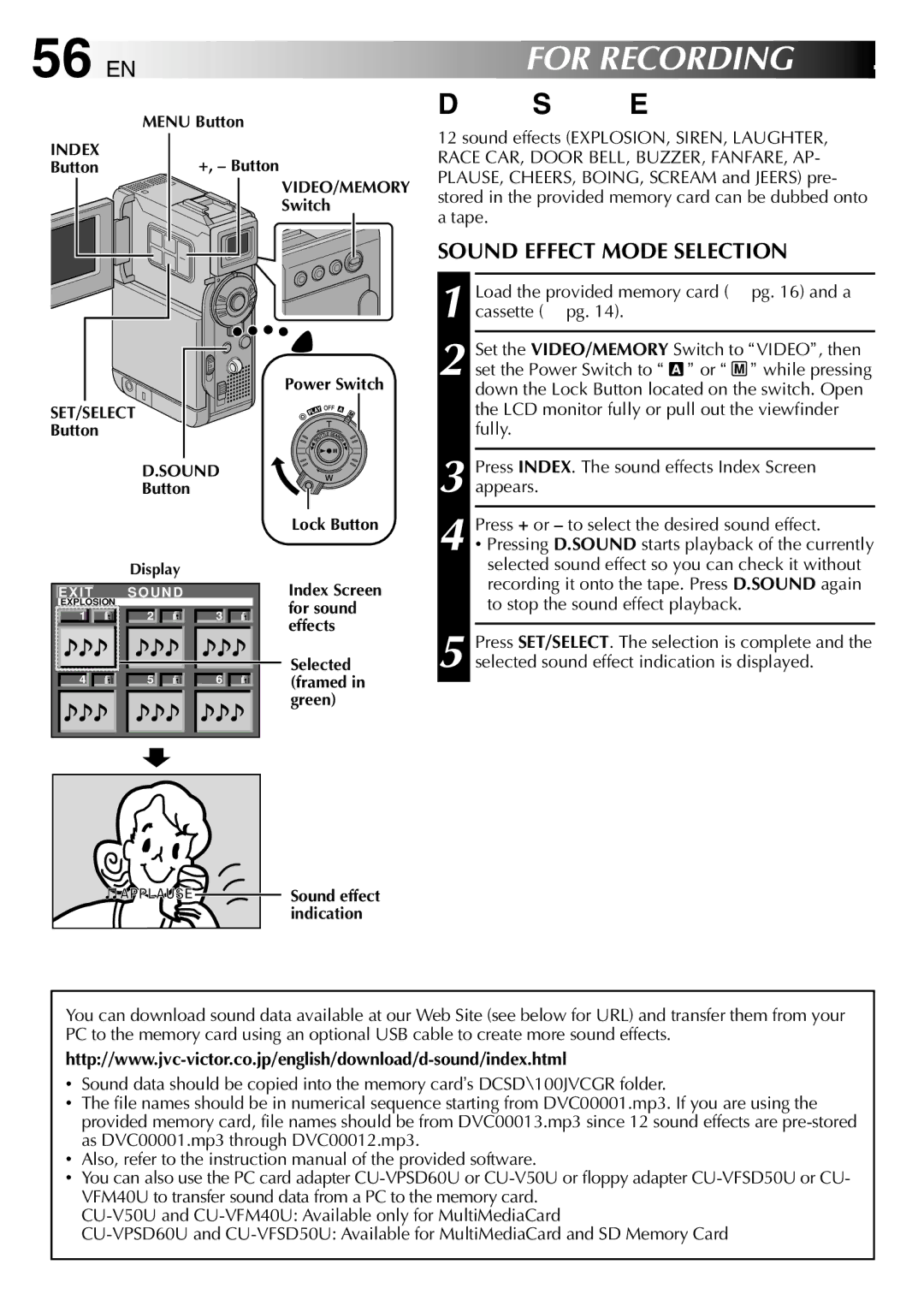56 EN | FOR RECORDING (cont.) |
| MENU Button |
INDEX | +, – Button |
Button |
VIDEO/MEMORY
Switch
Power Switch
SET/SELECT
Button
D.SOUND
Button
Lock Button
Display
Digital Sound Effects
12 sound effects (EXPLOSION, SIREN, LAUGHTER, RACE CAR, DOOR BELL, BUZZER, FANFARE, AP- PLAUSE, CHEERS, BOING, SCREAM and JEERS) pre- stored in the provided memory card can be dubbed onto a tape.
SOUND EFFECT MODE SELECTION
1
2
3
4 Press + or – to select the desired sound effect.
•Pressing D.SOUND starts playback of the currently |
selected sound effect so you can check it without |
recording it onto the tape. Press D.SOUND again |
E X I T | S O U N D |
|
|
| |||||
EXPLOSION |
|
|
|
|
|
|
| ||
|
|
| 2 | S | 3 | S |
| ||
|
|
|
|
|
|
|
|
| |
|
|
|
|
|
|
|
|
|
|
| 4 F |
|
| 5 | F |
| 6 | F |
|
|
|
|
|
|
|
|
|
|
|
|
|
|
|
|
|
|
|
|
|
Index Screen for sound effects
Selected (framed in green)
to stop the sound effect playback. |
5 Press SET/SELECT. The selection is complete and the selected sound effect indication is displayed.
APPLAUSE | Sound effect |
| indication |
You can download sound data available at our Web Site (see below for URL) and transfer them from your PC to the memory card using an optional USB cable to create more sound effects.
•Sound data should be copied into the memory card’s DCSD\100JVCGR folder.
•The file names should be in numerical sequence starting from DVC00001.mp3. If you are using the provided memory card, file names should be from DVC00013.mp3 since 12 sound effects are
•Also, refer to the instruction manual of the provided software.
•You can also use the PC card adapter