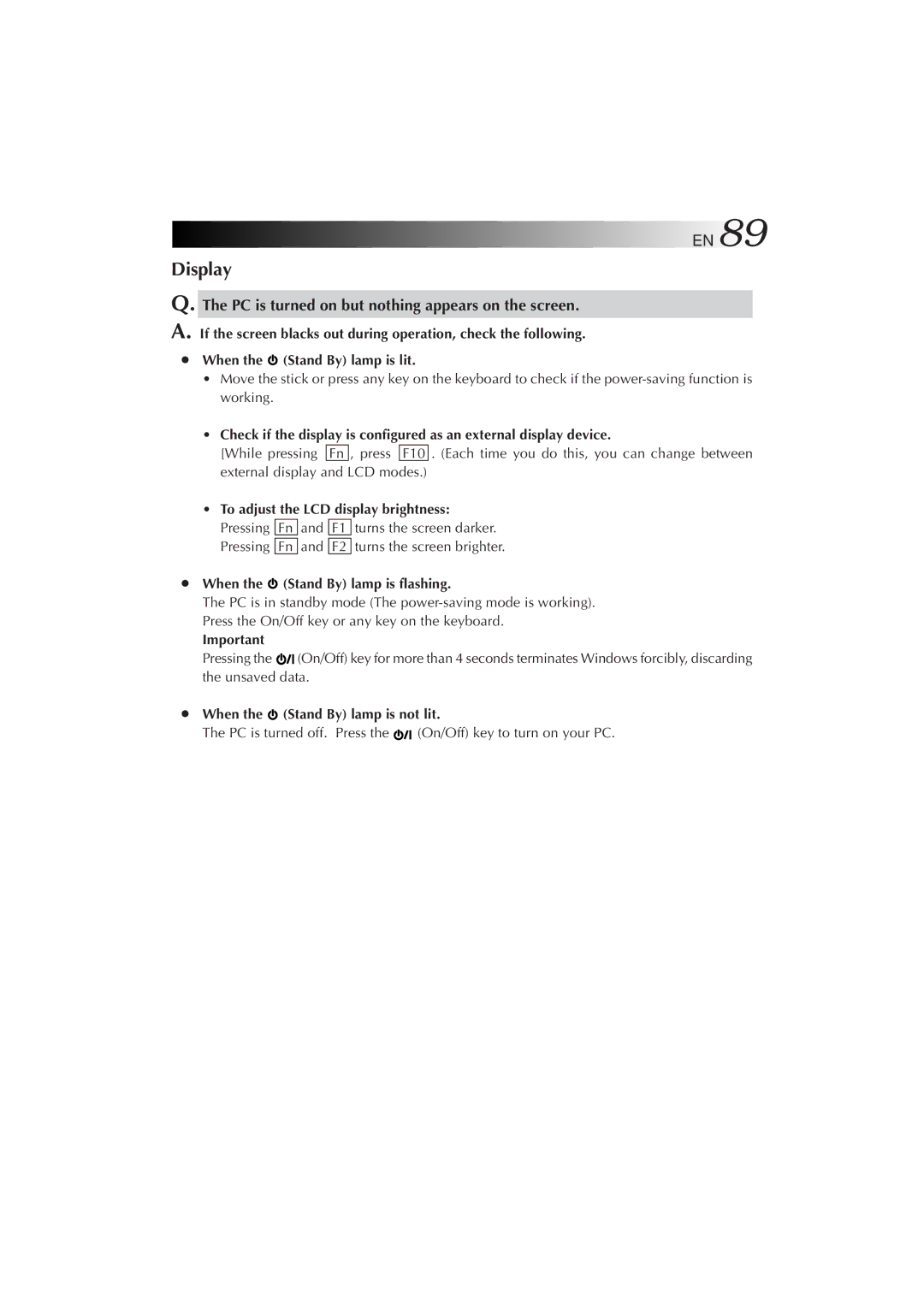MP-XP5230GB, MP-XP7230GB specifications
The JVC MP-XP5230GB and MP-XP7230GB are compact portable projectors designed to deliver exceptional performance and versatility for both personal and professional use. These models, recognized for their lightweight design, offer a myriad of features that cater to the needs of users seeking high-quality imaging in flexible environments.The MP-XP5230GB boasts a brightness of 2000 ANSI lumens, while the MP-XP7230GB ups the ante with 2500 ANSI lumens. This enhanced brightness ensures vibrant and clear images, even in moderately lit rooms. With a resolution of 1280x800 WXGA, both models provide sharp details and vivid colors, making them ideal for presentations, movie nights, or gaming sessions.
One of the standout features of these projectors is their advanced DLP (Digital Light Processing) technology. DLP enhances picture quality by utilizing tiny mirrors to reflect light, producing smoother images with richer colors and remarkably high contrast ratios. This technology also makes these projectors less susceptible to image degradation over time, providing consistent performance.
Another significant characteristic of the MP-XP5230GB and MP-XP7230GB is their user-friendly interface. Both projectors come equipped with simplified controls that allow for quick setup and adjustment. Additionally, they feature multiple input options, including HDMI, USB, and VGA, making it easy to connect various devices such as laptops, Blu-ray players, and streaming devices.
Additionally, these models offer great portability, weighing in at just a few kilograms. This makes them perfect for on-the-go presentations, making it easy to transport them in a backpack or briefcase. Their compact size does not compromise functionality; both models include built-in speakers that provide adequate sound for small to medium-sized rooms.
A unique feature of the JVC MP-XP series is their eco-friendly operation. These projectors offer low power consumption and come equipped with a long-lasting lamp that can last up to 3000 hours in eco mode, reducing the frequency of replacements and lowering operational costs.
In summary, the JVC MP-XP5230GB and MP-XP7230GB are impressive portable projectors that combine high brightness, excellent resolution, and advanced DLP technology with user-friendly features and eco-conscious design. Whether for business presentations, educational purposes, or leisure activities, these projectors are versatile tools that excel in diverse settings.