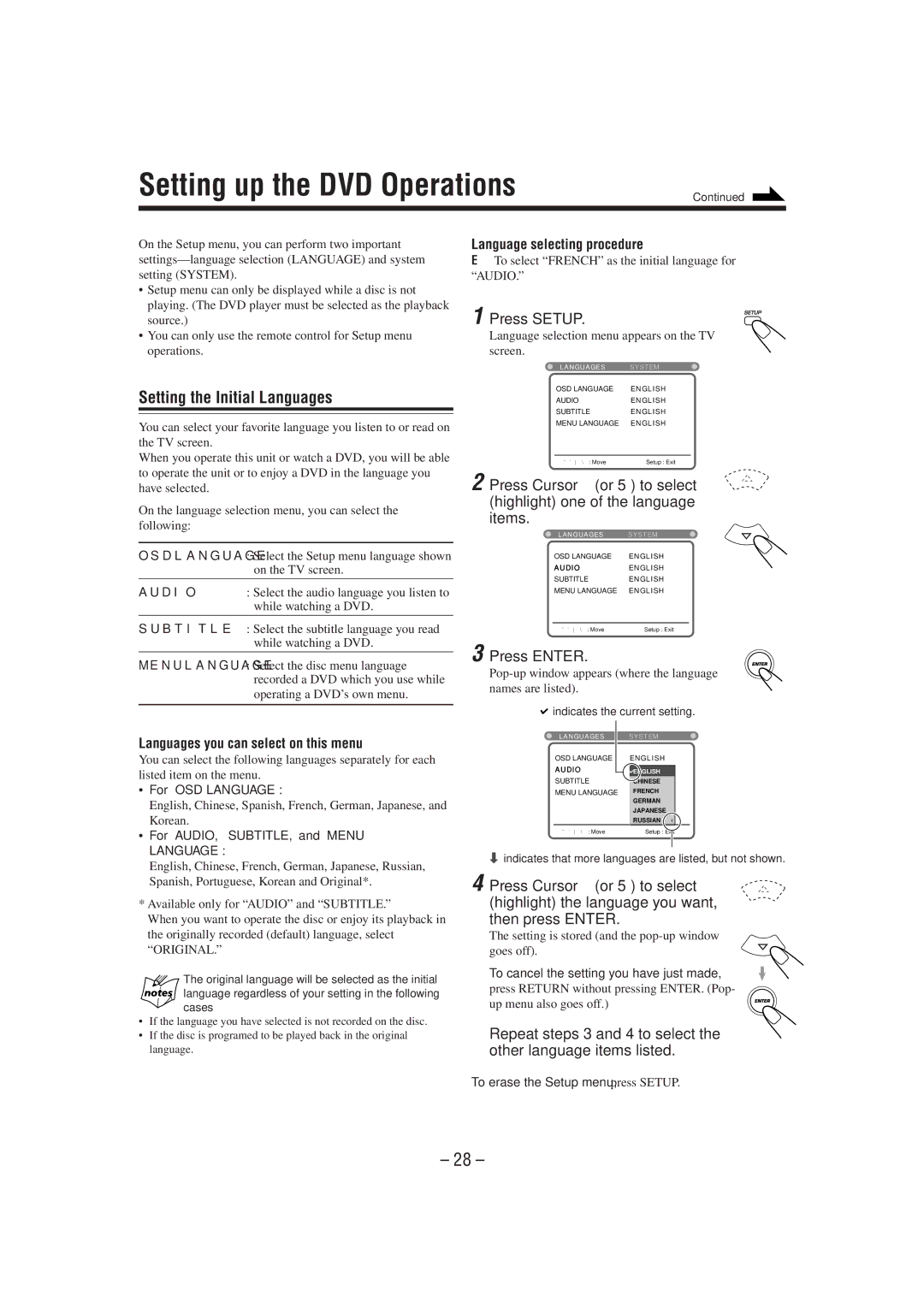MX-DVA5 specifications
The JVC MX-DVA5 is a compact, high-performance mini system designed to deliver a powerful audio experience while maintaining a modern aesthetic. This system is a versatile solution for music enthusiasts who appreciate both style and functionality. Its primary features set it apart from other models in the market, making it a popular choice for home use and small gatherings.One of the standout characteristics of the JVC MX-DVA5 is its robust sound quality. Equipped with dual stereo speakers, the system can produce a rich, dynamic sound that fills any space. The integrated amplifier ensures that the audio clarity is maintained at various volume levels, preventing distortion and enhancing overall listening pleasure.
The JVC MX-DVA5 boasts a variety of playback options to accommodate different user preferences. It features a CD player, allowing users to enjoy their favorite CDs with ease. In addition to traditional media, the system includes USB and AUX inputs, enabling users to connect their smartphones, tablets, or other devices for direct playback. This versatility ensures compatibility with modern digital formats while still honoring classic media.
Technologically, the JVC MX-DVA5 incorporates Bluetooth connectivity, allowing for seamless wireless streaming from smartphones or other Bluetooth-enabled devices. This feature is particularly beneficial for users who prefer to create playlists from their mobile devices without the need for cumbersome cables.
The system also includes FM radio capabilities, offering users access to a variety of radio stations for news, music, and entertainment. The built-in tuner allows for easy station navigation and preset options, making it convenient to access favorite channels.
Further enhancing user experience, the JVC MX-DVA5 is designed with an intuitive remote control, allowing for easy operation from a distance. The compact design does not compromise on power, making it an attractive addition to any room without taking up excessive space.
Overall, the JVC MX-DVA5 is a well-rounded mini audio system that combines modern technology with high-quality audio performance. Its main features, including robust sound output, versatile playback options, Bluetooth connectivity, and an appealing design, make it an attractive choice for anyone looking to elevate their audio experience in a compact form factor. Whether for casual listening or lively gatherings, the JVC MX-DVA5 delivers a satisfying audio solution.