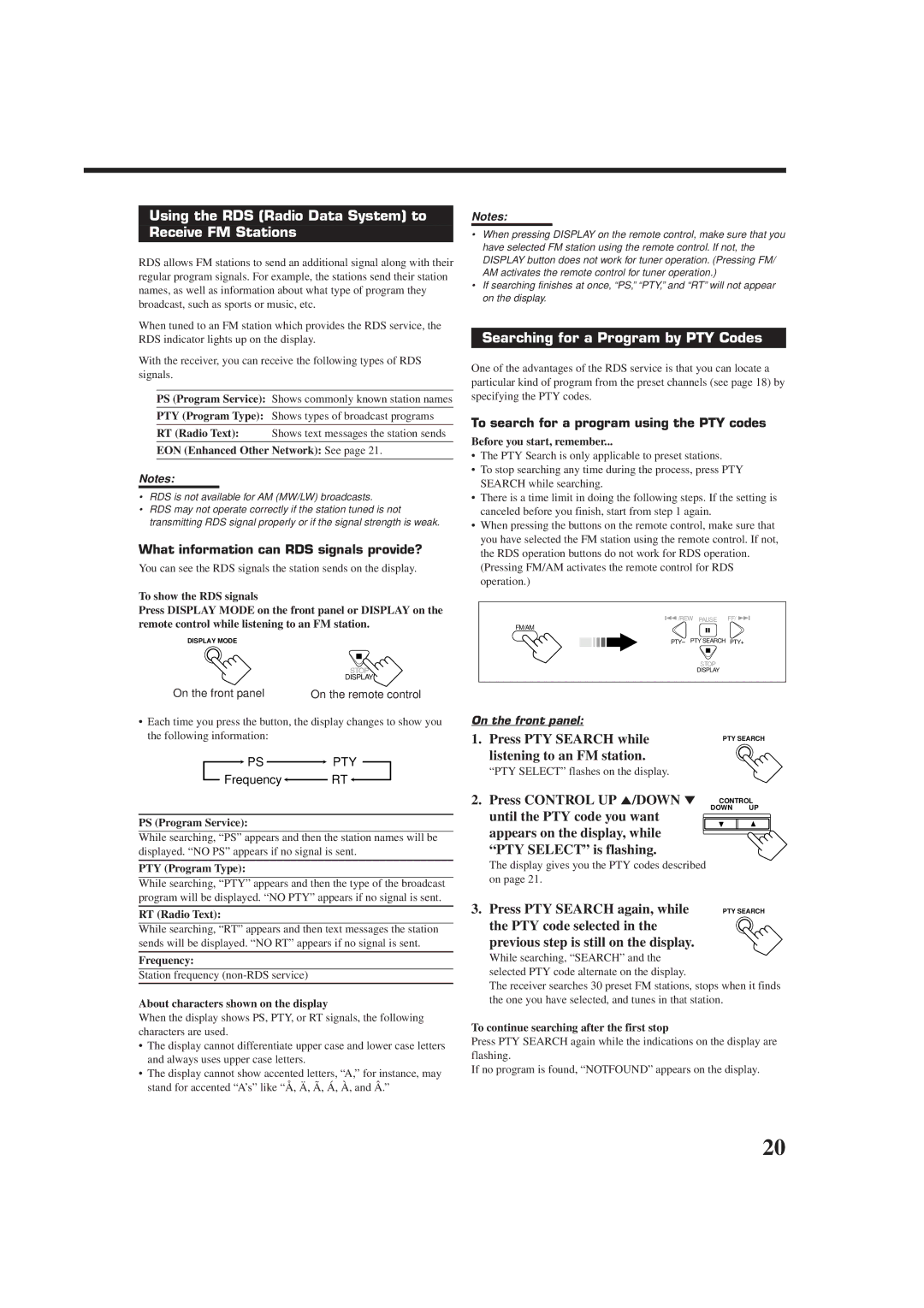RX-7012RSL, RX-7010RBK specifications
JVC has long been a respected name in the audio and video industries, and the RX-7012RSL and RX-7010RBK home theater receivers stand as testaments to the brand’s commitment to high-quality sound and advanced technology. These models are designed to enhance any home theater experience, thanks to their robust feature sets and impressive performance.The RX-7012RSL offers a powerful 100 watts per channel, making it ideal for even the largest living rooms or media spaces. With a total of five channels, this receiver can seamlessly drive a full surround sound setup, allowing users to immerse themselves in their favorite movies and music. The RX-7010RBK, while slightly lower in power, still delivers exceptional quality at 80 watts per channel, providing ample output for most home theaters.
Both models are equipped with JVC’s proprietary Digital Sound Processing technology, which enhances audio quality by optimizing bass and treble levels, ensuring crystal-clear sound reproduction across all frequencies. This feature is particularly useful for home theater enthusiasts who desire a theater-like experience in the comfort of their living room.
For connectivity, the RX-7012RSL and RX-7010RBK are outfitted with a variety of inputs, including HDMI, optical, and coaxial options. This versatility allows users to connect multiple devices, such as Blu-ray players, gaming consoles, and streaming devices, all while maintaining high-definition audio and video quality. Additionally, both receivers support Dolby Digital and DTS surround sound formats, enabling an immersive listening experience.
In terms of design, these JVC receivers sport a sleek, modern look with an easy-to-read display and intuitive controls. The remote control is user-friendly, giving users quick access to functions like volume control, sound settings, and inputs.
One notable feature of both the RX-7012RSL and RX-7010RBK is their zone control capabilities. This allows users to create separate audio zones in their home, enabling different rooms to enjoy unique audio settings and sources simultaneously.
In summary, the JVC RX-7012RSL and RX-7010RBK home theater receivers combine power, advanced technology, and user-friendly design to deliver exceptional audio performance. With their robust connectivity options and sound processing capabilities, these models are perfect choices for anyone looking to elevate their home entertainment experience.