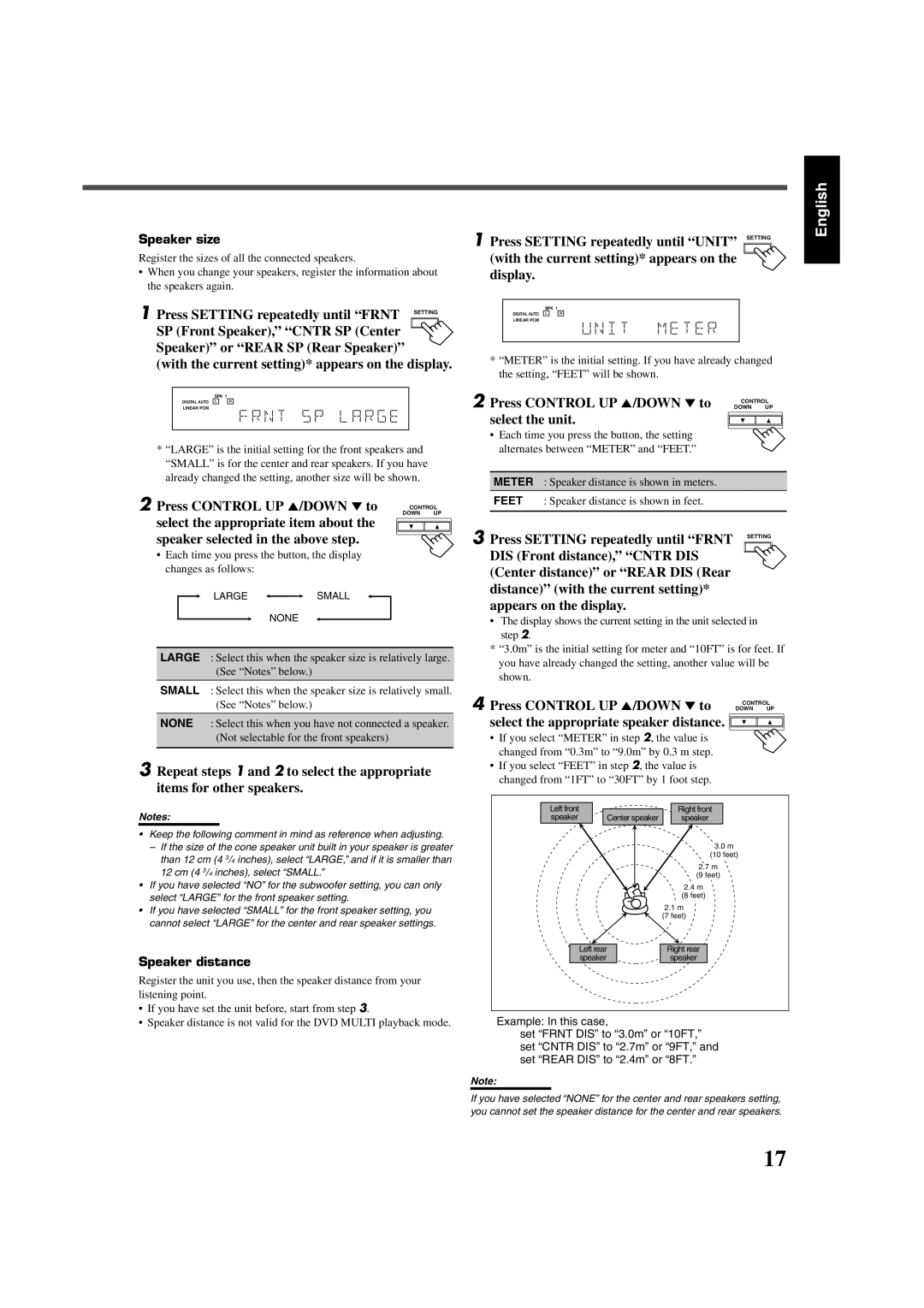RX-7520VBK specifications
The JVC RX-7520VBK is a well-regarded audio receiver that combines advanced technology with user-friendly features, making it an ideal choice for both audiophiles and casual listeners. This model is designed to enhance the home theater experience, delivering high-quality sound and versatility in connectivity options.One of the standout features of the JVC RX-7520VBK is its powerful amplification system. With a robust output of 100 watts per channel, this receiver can handle large speakers and create an immersive audio experience. It supports various surround sound formats, including Dolby Digital and DTS, allowing users to enjoy movies, music, and games in rich detail and clarity.
In terms of connectivity, the RX-7520VBK is equipped with multiple inputs and outputs, ensuring compatibility with a range of devices. It includes several HDMI ports, which support high-definition video and audio, making it suitable for connecting modern gaming consoles, Blu-ray players, and streaming devices. The receiver also features component video inputs and composite video connections, allowing users to incorporate older devices seamlessly.
The JVC RX-7520VBK is designed to support various audio formats, including MP3 and WMA, ensuring versatility in playback options. For users looking to enhance their music experience, the receiver features a built-in equalizer with multiple presets, enabling fine-tuning of audio settings to match individual preferences and room acoustics.
Furthermore, this model offers advanced technologies such as Virtual Surround for enhancing audio spatialization in two-channel audio sources. This feature is particularly useful for creating a more cinematic experience when watching movies or enjoying music in stereo.
User-friendliness is a key aspect of the RX-7520VBK. The front panel features a clear display and buttons that are easy to navigate, while the included remote control offers convenient access to various settings and functions without needing to get up from the couch.
In summary, the JVC RX-7520VBK is a versatile and powerful receiver, ideal for those looking to create a comprehensive home theater system. With its strong amplification, extensive connectivity options, support for multiple audio formats, and user-friendly design, it stands as a solid choice in the realm of audio receivers. Whether for casual listening or a full cinematic experience, the RX-7520VBK promises to elevate any sound setup.