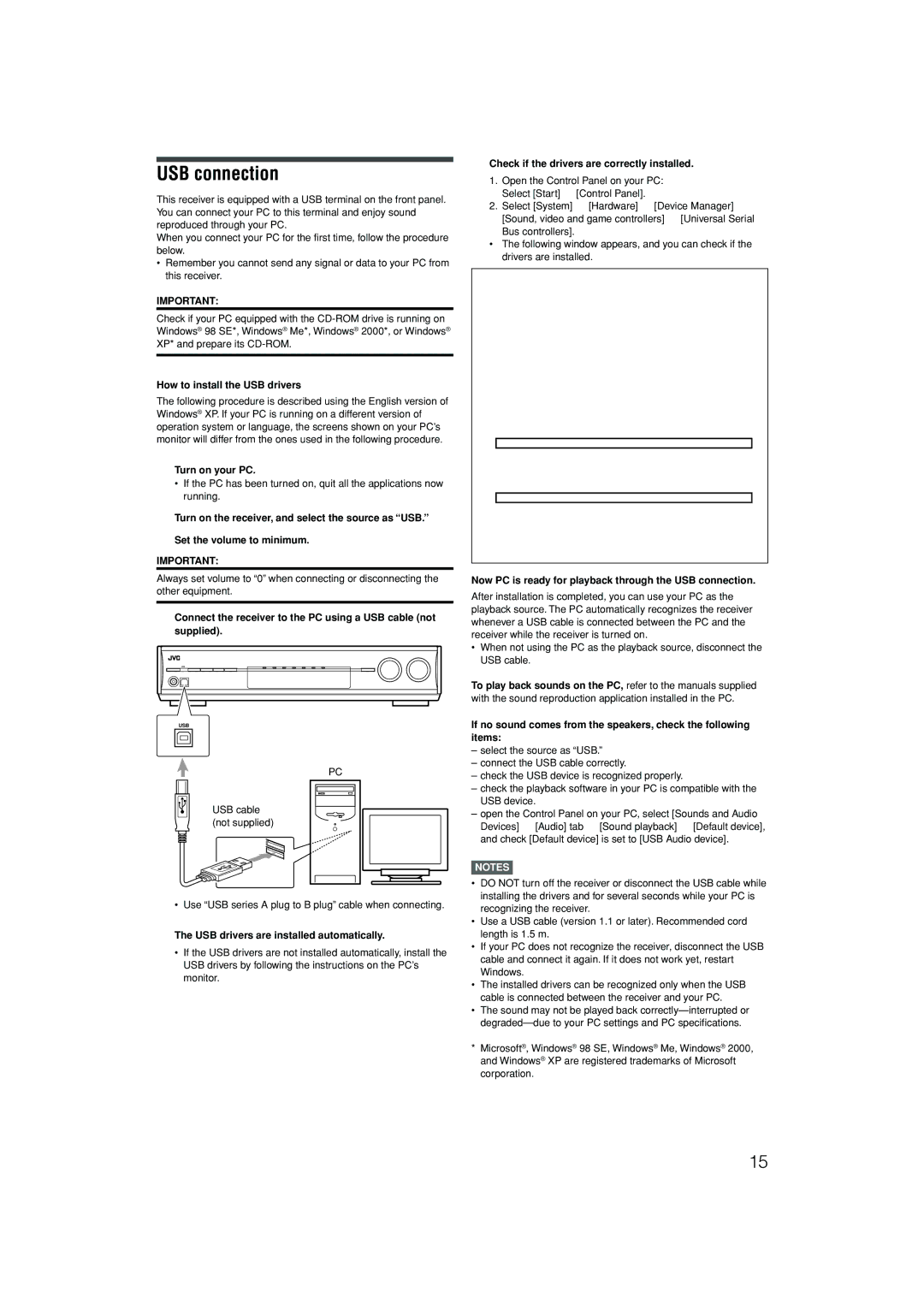RX-D401S, RX-D402B specifications
The JVC RX-D402B and RX-D401S are two impressive models from JVC's lineup of AV receivers, designed to elevate the audio-visual experience for home theater enthusiasts. Both units incorporate cutting-edge technologies and features aimed at delivering superior sound quality and versatility.The RX-D402B is a robust receiver that emphasizes high-definition audio performance. It supports various audio formats, including Dolby TrueHD and DTS-HD Master Audio, ensuring an immersive surround sound experience. One of its standout features is its 4K video processing capability, allowing users to connect their latest high-resolution devices seamlessly. With multiple HDMI inputs, it can accommodate various sources, from gaming consoles to streaming devices.
Similarly, the RX-D401S provides a compelling feature set designed for audiophiles. This model supports a wide array of streaming services, making it easy to access music libraries and online content. Bluetooth connectivity is another significant advantage, allowing users to stream audio directly from smartphones and tablets without hassle. An integrated digital tuner and built-in Wi-Fi make this receiver a versatile option for entertainment.
Both models employ JVC's proprietary audio technology, designed to enhance sound clarity and fidelity. Equipped with high-quality DACs (Digital-to-Analog Converters), they ensure that audio playback remains crisp and dynamic, regardless of the source. Users can also take advantage of the advanced equalization settings, enabling them to tailor the sound profile to their liking.
Another notable aspect of these receivers is their user-friendly interface. The on-screen display simplifies navigation through various settings and options. Additionally, these models come with comprehensive remote controls that allow users to manage their entire audio-visual systems effortlessly.
In terms of build quality, both the RX-D402B and RX-D401S feature durable construction and a sleek design, making them appealing additions to any home theater setup. They are also equipped with multiple outputs, including subwoofer outputs, ensuring compatibility with a range of speaker configurations.
With support for high-definition audio formats, seamless streaming options, and robust performance features, the JVC RX-D402B and RX-D401S are excellent choices for those looking to enhance their home entertainment experience. Whether enjoying a movie night, gaming session, or listening to music, these receivers offer a high-quality audio experience that meets the demands of modern consumers.