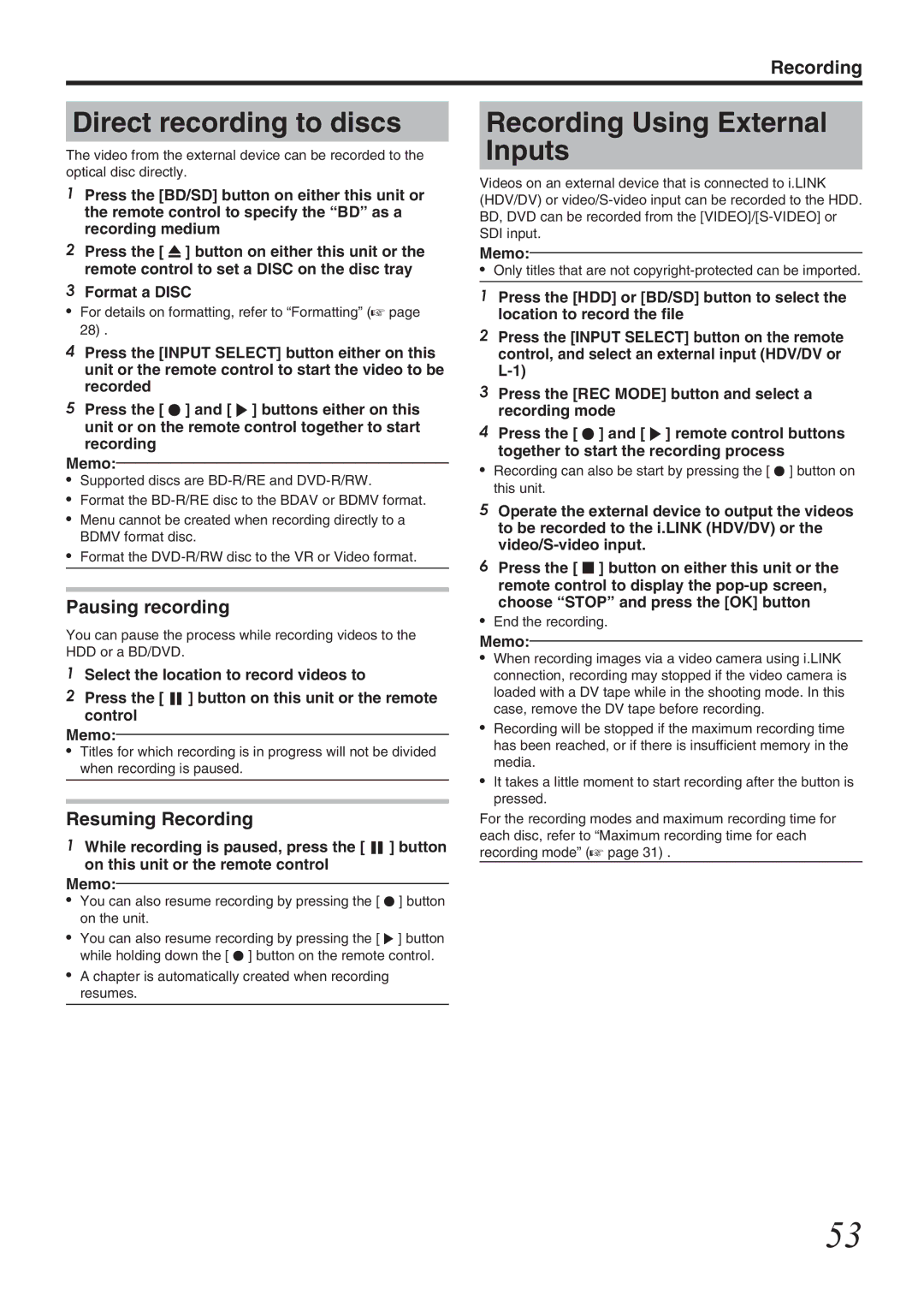LST1562-001A
BLU-RAY Disc & HDD Recorder
Safety Precaution
Safety Precaution
Important Safety Instructions
Disclaimer of Liability
Do not place the unit
Power Connection
Above ALL
Contents
How to Read this Manual
Key Features
Other Precautionary Notes
Hard Disk Drive HDD
Precautions for handling SD and Sdhc cards
SD Cards
Hard disk drive HDD
BD video data
SD Cards Discs
BD recording formats
DVD recording formats
Discs that enable playback only
Getting Started Discs that enable both dubbing and playback
Discs that are not supported
Disc Type Recording Format Finalize Repeated Use Reformat
Precautions on the Use of Discs
On-screen Displays
Alarm display
Status display
Event display
Front panel
Name and Function Parts
Rear panel
Getting Started Display window
Hello
Reading
Name and Function of Parts
Remote control
Remote control codes
Change batteries for the remote control
Changing the remote control code for the unit
Changing the remote control code for the remote control
Connecting using an Hdmi cable
Connecting a Monitor
Connecting using a component video cable
Connecting using an S-video cable
Connecting a video camera
Connecting an audio amplifier
Connecting using an optical digital cable
Connecting via the i.LINK terminal
Connecting the Power Supply
Connecting External Devices
Connecting using an RS-232C cable only for SR-HD1700
Connect the supplied power cable to this unit as follows
Setting the date/time
Setting and Displaying Date/Time
Press the SET UP button on the remote control unit
Select Clock SET, and press the OK button
Select Date DISPLAY, and press the OK button
Changing the date display style
Select the date display style
After selecting, press the OK button
Select the time display style
Changing the time display style
Select Time Display CHOICE, and press the OK button
Dubbing from the HDD to a BD/DVD
Dubbing/Importing
Other options for importing data into
HDD
Importing from a LAN-compatible device
Dubbing chart
Dubbing the video data from the HDD
Dubbing the picture data from the HDD
DVD format chart
Format chart
BD format chart
Formatting
Press the Option button while formatting
Cancel formatting
Select STOP, and press the OK button
Confirmation screen to stop formatting appears
Insert the SD card to be formatted into the SD Slot
Formatting an SD Card
Select YES, and press the OK button
Select Format from SD Card
Recording Modes
Maximum recording time for each recording mode
FR mode
DR mode
HD picture quality
Camera Recorder GY-HM650
Press the ONE Touch Dubbing button on the unit
Procedure for one-touch importing
System checks the device connection
System detects the titles to import
Preparations
Importing Data from a BD/DVD to the HDD
Full import
Create an import title list
Specify a title
Select START, and press the OK button
To cancel importing before it starts
Canceling importing
To cancel importing while it is in progress
Select the Recording Mode option
Importing Data from a USB- compatible Device to
HQ mode using the JVC ProHD Memory
Card Camera Recorder GY-HM series
Check mark is added to the USBhHDD item
① Select ADD Title List for DUBBING, and press OK button
Importing Data from a USB- compatible Device to the HDD
Check mark is added to the SDhHDD item
Importing Data from an SD Card to the HDD
Insert the SD Sdhc card into the SD Slot Memo
562 %6�6*�/6*1&�1�+/2146 ��6+6 +&1� ��6+6 +%674� #0% $#%
Select Import from BEGINNING, and press the OK button
Importing Data from an i.LINK-compatible Device to the HDD
Imports data from the beginning
Imports data from current position
Select XP, SP, LP, or EP from the Recording Mode option
Importing of the files starts
Perform FTP transfer
Dubbing titles
Dubbing a Title from the HDD to a BD/DVD
Preparation
Select a background image for the disc menu
Select from Default Background
Create a dubbing title list
Set the operations for finalize
Cancel dubbing
② Select REPEAT, and choose either OFF or on
③ Select Rename DISC, and press the OK button
Dubbing still images
Dubbing Still Images from the HDD
Before dubbing
Select the still images to dub, and press the Option button
Dubbing from the Playback Navigation screen
Enabling Playback on Other Devices Finalizing
Setting the top menu items
Finalizing
None
Select FINALIZE, and press the OK button
Unfinalizing a disc
To unfinalize a disc
Copying the Entire Disc
Set the number of discs to copy using the J / K buttons
Select DISChDISC, and press the OK button
Set a BD or DVD to copy on the disc tray
Complete the entire disc copying
Pausing recording
Recording Using External Inputs
Direct recording to discs
Resuming Recording
Recordable Media
About Playing Back
Using Playback Navigation
Display Marks on the Playback Navigation Screen
Displaying the Playback Navigation screen
Switching between video and still image displays
Switching between thumbnail and list displays
Displaying a group/folder
Displaying the Option menu
Others
Option menu list
Select an operation option, and press the OK button
Frequently used button operations
Video Playback Operation
Button
Mark button
Useful button operations
Playing a disc when Auto Play is enabled
Playing an EverioBackup Disc
Playing a disc when Auto Play is disabled
Playing Video Discs Created Using a PC
Playing Videos on a SD Card
Playing Videos on the HDD
Playing titles stored on the HDD
Select the titles to playback, and press the I button
Playing still images
Enabled button operations during still image playback
Playing Still Images Jpeg
Playback Settings Menu
Changing Playback Settings
Displaying the playback settings menu
Audio/subtitle settings
Detail Setting
Video settings
Picture Quality
Digital Noise Reduction
Editing
Media chart
Before editing
Editable items for different media
Character input screen
Entering Characters
Entering characters
Characters entered appear on the input window
Editing Character List
Ungrouping
Grouping
Grouping
Select do not GROUP, and press the OK button
Excluding from a group
Deleting a Title/Group
Changing the Title/Group Name
Select Edit INFO, and press the OK button
Modify the title/group name
Selected titles/groups are now protected
Turning On Title/Group Protection
Select PROTECT, and press the OK button
Protection of the selected titles/groups is now turned off
Turning Off Title/Group Protection
Select UNPROTECT, and press the OK button
Editing the playlist
Creating a Playlist
Creating a Playlist
Select Modify THUMBNAIL, and press the OK button
Editing a Thumbnail
Select CHANGE, and press the OK button
Select CONFIRM, and press the OK button
Editing a chapter
Editing a Chapter
Chapter edit functions
Chapter options
Dividing
Dividing
Select DIVIDE, and press the OK button
Select EXECUTE, and press the OK button
Delete Scenes
Delete Scenes
Select Delete SCENE, and press the OK button
③ Select DIVIDE, and press the OK button
Scene deletion starts
⑥ Repeat Steps 1 to 4 to specify the sections to delete
Confirmation screen for performing scene delete appears
Changing the Shooting Date/Time
Changing the Disc Name
Select ENTER, and press the OK button
Mode conversion
③ Select Change Shooting DATE/TIME, and press the OK button
AF/AN/AL/AE/XP/SP/LP/EP
Displaying the Settings Menu
Changing Settings of this Unit
Setting Menu List
Remote Control Code
Auto Power OFF
Dimmer Power on
Clock SET/DISPLAY
BD-/DVD-VIDEO PB Setting
Default Setting
Quick Startup
Buzzer Output
XP Mode Recording Audio
Still Mode
Resume
Seamless Playback
Down MIX
Auto Marking
Dynamic Range Control
BD MIX Sound
DV in Audio Setting
Digital OUT
Blue Back
On Screen Guide
Screen Saver
OSD Language
HDMI-CEC
Network Setting only for SR-HD1700
Last Function Memory
Turning on the Mode Lock
Locking the Disc Tray
PIN No Signal Operation Direction of signal
RS-232C Specifications
External Control only for SR-HD1700
LAN Connection
ACK NAK
Command Table
Command Description
Command
Operation Commands
1st Byte 2nd Byte 3rd Byte
80-8F
1st Byte 2nd Byte 3rd Byte 4th Byte
1st Byte 2nd Byte 3rd Byte 4th Byte 5th Byte 6th Byte
Code Items Remarks
1st Byte 2nd Byte
Subtitle Selection
Language Code List a
B8 Subtitle Selection
1st 2nd Byte
2nd 1st
Audio Language Selection
B8 Audio Language Selection
System Commands
Response Commands
100
Sense
1st Byte 2nd Byte 3rd Byte 4th Byte 5th Byte
101
HDD HDD/BD/SD
102
Standby
VTR
Bit3 Bit2 Bit1 Bit0
103
Code Language
Language Code List
104
105
106
Country Code List
107
108
Using the Hdmi Consumer Electronics Control Hdmi
Creating a Seamless BD
Hdmi Consumer Electronics Control
109
Troubleshooting
Problem Symptom Action Reference
Some Titles Cannot be Dubbed
110
111
112
Frequently Asked Questions on Dubbing
Problem Symptom Cause Action Reference
113
Problem Symptom Cause Action
Remarks
Video output
114
Specifications
Accessories
Network Setting
Ajuste DE RED
Impostazione DI Rete
Software License Attached to the Product
115
Others
116
END of Terms and Conditions
117
Others
118
Index
119
JVC Kenwood Corporation