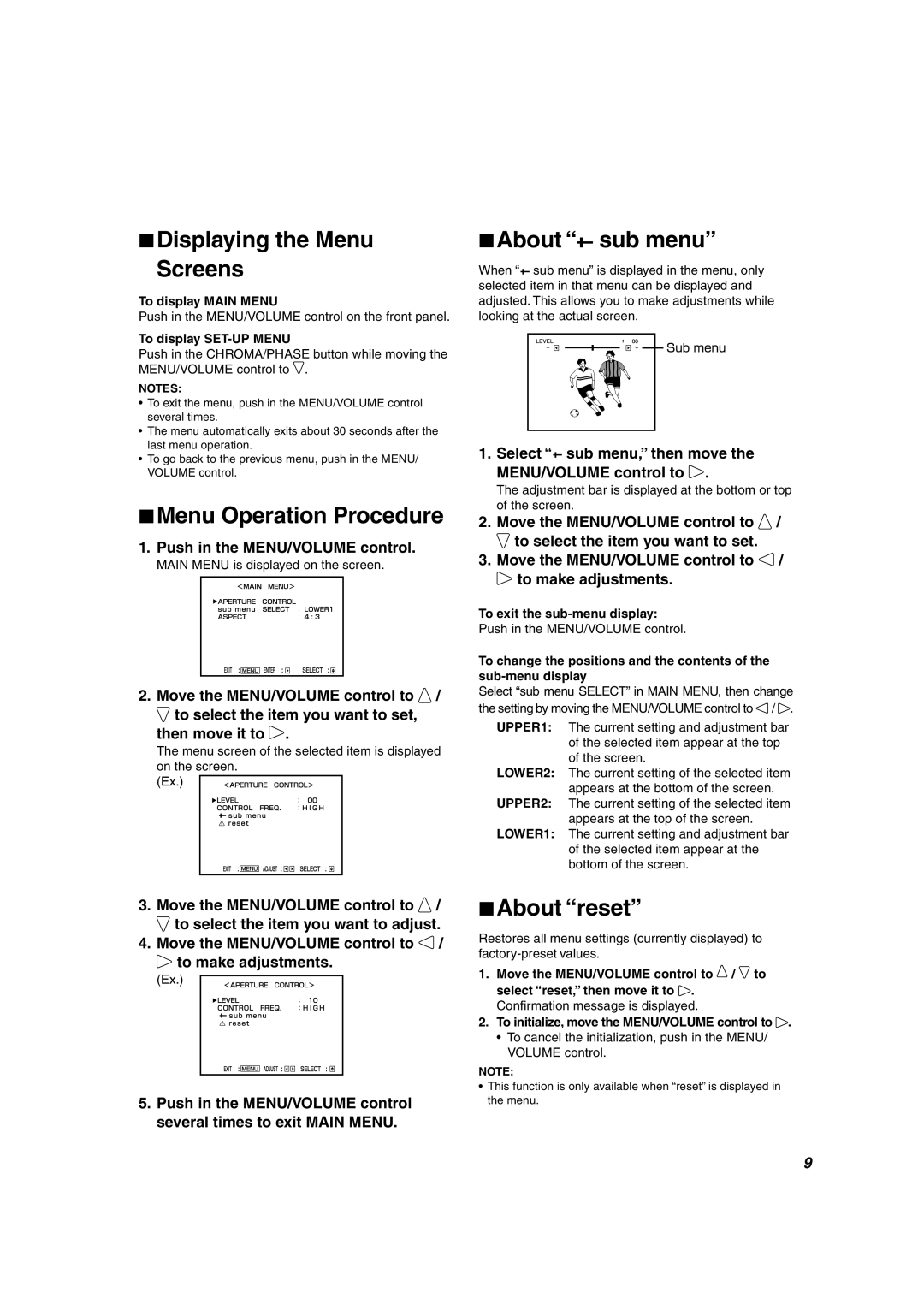7Displaying the Menu
Screens
To display MAIN MENU
Push in the MENU/VOLUME control on the front panel.
To display SET-UP MENU
Push in the CHROMA/PHASE button while moving the MENU/VOLUME control to ![]() .
.
NOTES:
•To exit the menu, push in the MENU/VOLUME control several times.
•The menu automatically exits about 30 seconds after the last menu operation.
•To go back to the previous menu, push in the MENU/ VOLUME control.
7Menu Operation Procedure
1. Push in the MENU/VOLUME control.
MAIN MENU is displayed on the screen.
2.Move the MENU/VOLUME control to ![]() /
/ ![]() to select the item you want to set,
to select the item you want to set,
then move it to ![]() .
.
The menu screen of the selected item is displayed on the screen.
(Ex.)
7About “ sub menu”
sub menu”
When “![]()
![]() sub menu” is displayed in the menu, only selected item in that menu can be displayed and adjusted. This allows you to make adjustments while looking at the actual screen.
sub menu” is displayed in the menu, only selected item in that menu can be displayed and adjusted. This allows you to make adjustments while looking at the actual screen.
1. Select “![]()
![]() sub menu,” then move the MENU/VOLUME control to
sub menu,” then move the MENU/VOLUME control to ![]() .
.
The adjustment bar is displayed at the bottom or top of the screen.
2.Move the MENU/VOLUME control to ![]() /
/ ![]() to select the item you want to set.
to select the item you want to set.
3.Move the MENU/VOLUME control to ![]() /
/ ![]() to make adjustments.
to make adjustments.
To exit the
Push in the MENU/VOLUME control.
To change the positions and the contents of the
Select “sub menu SELECT” in MAIN MENU, then change the setting by moving the MENU/VOLUME control to ![]() /
/ ![]() .
.
UPPER1: The current setting and adjustment bar of the selected item appear at the top of the screen.
LOWER2: The current setting of the selected item appears at the bottom of the screen.
UPPER2: The current setting of the selected item appears at the top of the screen.
LOWER1: The current setting and adjustment bar of the selected item appear at the bottom of the screen.
3.Move the MENU/VOLUME control to ![]() /
/ ![]() to select the item you want to adjust.
to select the item you want to adjust.
4.Move the MENU/VOLUME control to ![]() /
/
![]() to make adjustments.
to make adjustments.
(Ex.)
5.Push in the MENU/VOLUME control several times to exit MAIN MENU.
7About “reset”
Restores all menu settings (currently displayed) to
1.Move the MENU/VOLUME control to ![]() /
/ ![]() to select “reset,” then move it to
to select “reset,” then move it to ![]() . Confirmation message is displayed.
. Confirmation message is displayed.
2.To initialize, move the MENU/VOLUME control to ![]() .
.
•To cancel the initialization, push in the MENU/ VOLUME control.
NOTE:
•This function is only available when “reset” is displayed in the menu.
9