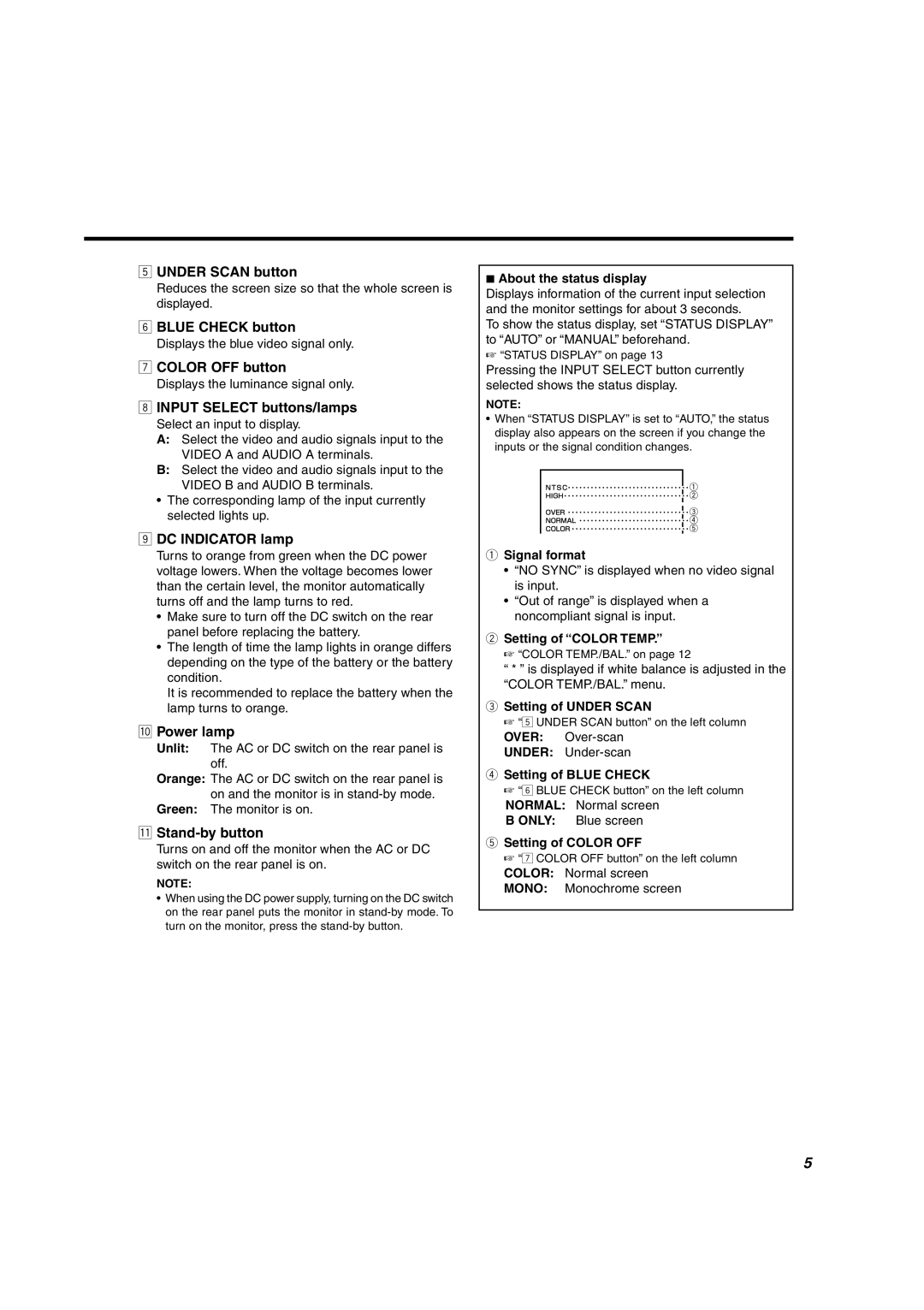5UNDER SCAN button
Reduces the screen size so that the whole screen is displayed.
6BLUE CHECK button
Displays the blue video signal only.
7COLOR OFF button
Displays the luminance signal only.
8INPUT SELECT buttons/lamps
Select an input to display.
A:Select the video and audio signals input to the VIDEO A and AUDIO A terminals.
B:Select the video and audio signals input to the VIDEO B and AUDIO B terminals.
•The corresponding lamp of the input currently selected lights up.
9DC INDICATOR lamp
Turns to orange from green when the DC power voltage lowers. When the voltage becomes lower than the certain level, the monitor automatically turns off and the lamp turns to red.
•Make sure to turn off the DC switch on the rear panel before replacing the battery.
•The length of time the lamp lights in orange differs depending on the type of the battery or the battery condition.
It is recommended to replace the battery when the lamp turns to orange.
pPower lamp
Unlit: The AC or DC switch on the rear panel is off.
Orange: The AC or DC switch on the rear panel is on and the monitor is in
Green: The monitor is on.
qStand-by button
Turns on and off the monitor when the AC or DC switch on the rear panel is on.
NOTE:
•When using the DC power supply, turning on the DC switch on the rear panel puts the monitor in
7About the status display
Displays information of the current input selection and the monitor settings for about 3 seconds.
To show the status display, set “STATUS DISPLAY” to “AUTO” or “MANUAL” beforehand.
☞“STATUS DISPLAY” on page 13
Pressing the INPUT SELECT button currently selected shows the status display.
NOTE:
•When “STATUS DISPLAY” is set to “AUTO,” the status display also appears on the screen if you change the inputs or the signal condition changes.
1Signal format
•“NO SYNC” is displayed when no video signal is input.
•“Out of range” is displayed when a noncompliant signal is input.
2Setting of “COLOR TEMP.”
☞ “COLOR TEMP./BAL.” on page 12
“* ” is displayed if white balance is adjusted in the “COLOR TEMP./BAL.” menu.
3Setting of UNDER SCAN
☞ “5 UNDER SCAN button” on the left column
OVER:
UNDER:
4Setting of BLUE CHECK
☞“6 BLUE CHECK button” on the left column
NORMAL: Normal screen
B ONLY: Blue screen
5Setting of COLOR OFF
☞ “7 COLOR OFF button” on the left column
COLOR: Normal screen
MONO: Monochrome screen
5