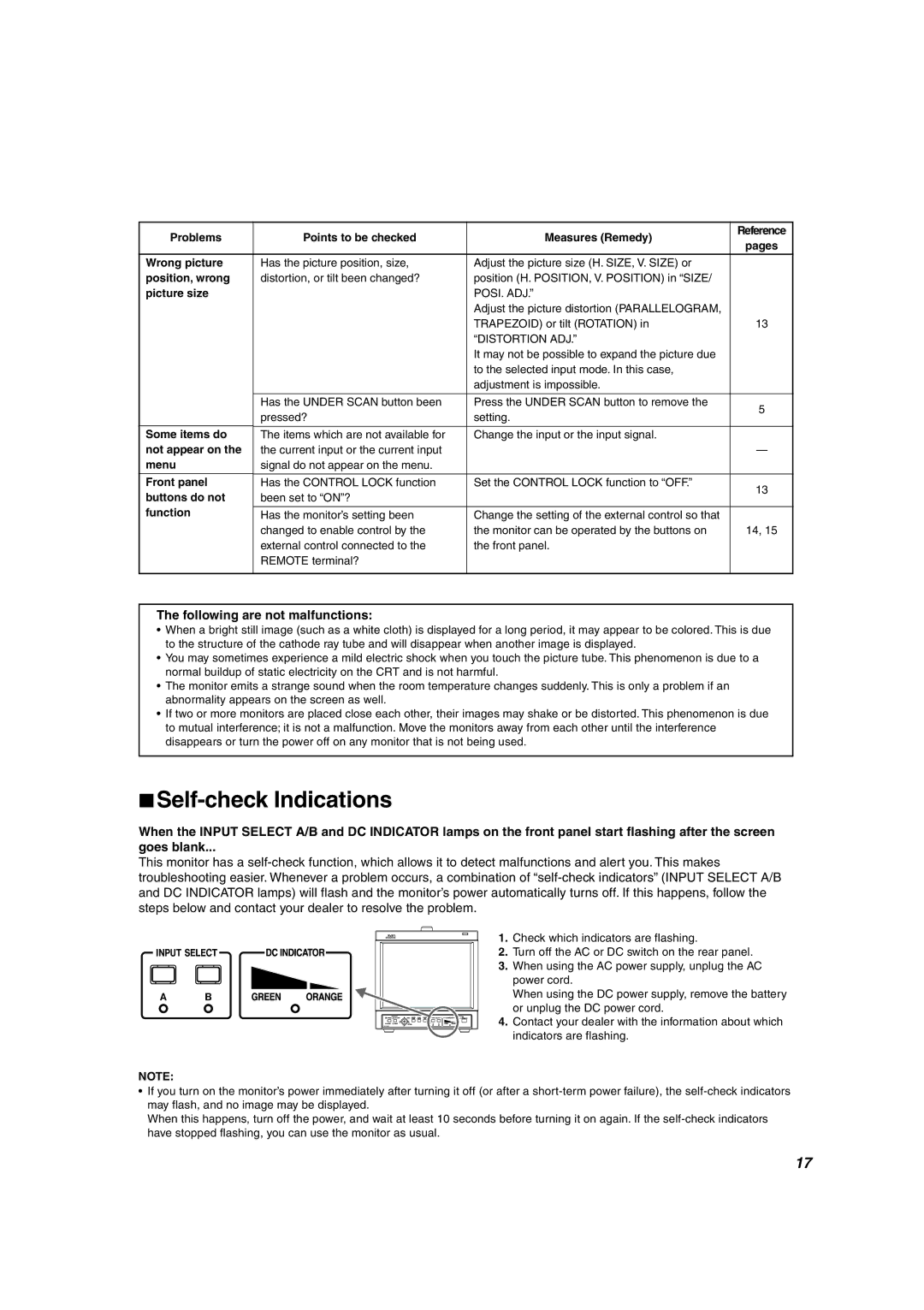Problems | Points to be checked | Measures (Remedy) | Reference | |
pages | ||||
|
|
| ||
Wrong picture | Has the picture position, size, | Adjust the picture size (H. SIZE, V. SIZE) or |
| |
position, wrong | distortion, or tilt been changed? | position (H. POSITION, V. POSITION) in “SIZE/ |
| |
picture size |
| POSI. ADJ.” |
| |
|
| Adjust the picture distortion (PARALLELOGRAM, |
| |
|
| TRAPEZOID) or tilt (ROTATION) in | 13 | |
|
| “DISTORTION ADJ.” |
| |
|
| It may not be possible to expand the picture due |
| |
|
| to the selected input mode. In this case, |
| |
|
| adjustment is impossible. |
| |
|
|
|
| |
| Has the UNDER SCAN button been | Press the UNDER SCAN button to remove the | 5 | |
| pressed? | setting. | ||
|
| |||
|
|
|
| |
Some items do | The items which are not available for | Change the input or the input signal. |
| |
not appear on the | the current input or the current input |
| — | |
menu | signal do not appear on the menu. |
|
| |
|
|
|
| |
Front panel | Has the CONTROL LOCK function | Set the CONTROL LOCK function to “OFF.” | 13 | |
buttons do not | been set to “ON”? |
| ||
|
| |||
function |
|
|
| |
Has the monitor’s setting been | Change the setting of the external control so that |
| ||
| changed to enable control by the | the monitor can be operated by the buttons on | 14, 15 | |
| external control connected to the | the front panel. |
| |
| REMOTE terminal? |
|
| |
|
|
|
|
The following are not malfunctions:
• When a bright still image (such as a white cloth) is displayed for a long period, it may appear to be colored. This is due to the structure of the cathode ray tube and will disappear when another image is displayed.
• You may sometimes experience a mild electric shock when you touch the picture tube. This phenomenon is due to a normal buildup of static electricity on the CRT and is not harmful.
• The monitor emits a strange sound when the room temperature changes suddenly. This is only a problem if an abnormality appears on the screen as well.
• If two or more monitors are placed close each other, their images may shake or be distorted. This phenomenon is due to mutual interference; it is not a malfunction. Move the monitors away from each other until the interference disappears or turn the power off on any monitor that is not being used.
7Self-check Indications
When the INPUT SELECT A/B and DC INDICATOR lamps on the front panel start flashing after the screen
goes blank...
This monitor has a
1. Check which indicators are flashing.
2. Turn off the AC or DC switch on the rear panel.
3. When using the AC power supply, unplug the AC power cord.
When using the DC power supply, remove the battery or unplug the DC power cord.
4. Contact your dealer with the information about which indicators are flashing.
NOTE:
•If you turn on the monitor’s power immediately after turning it off (or after a
When this happens, turn off the power, and wait at least 10 seconds before turning it on again. If the
17