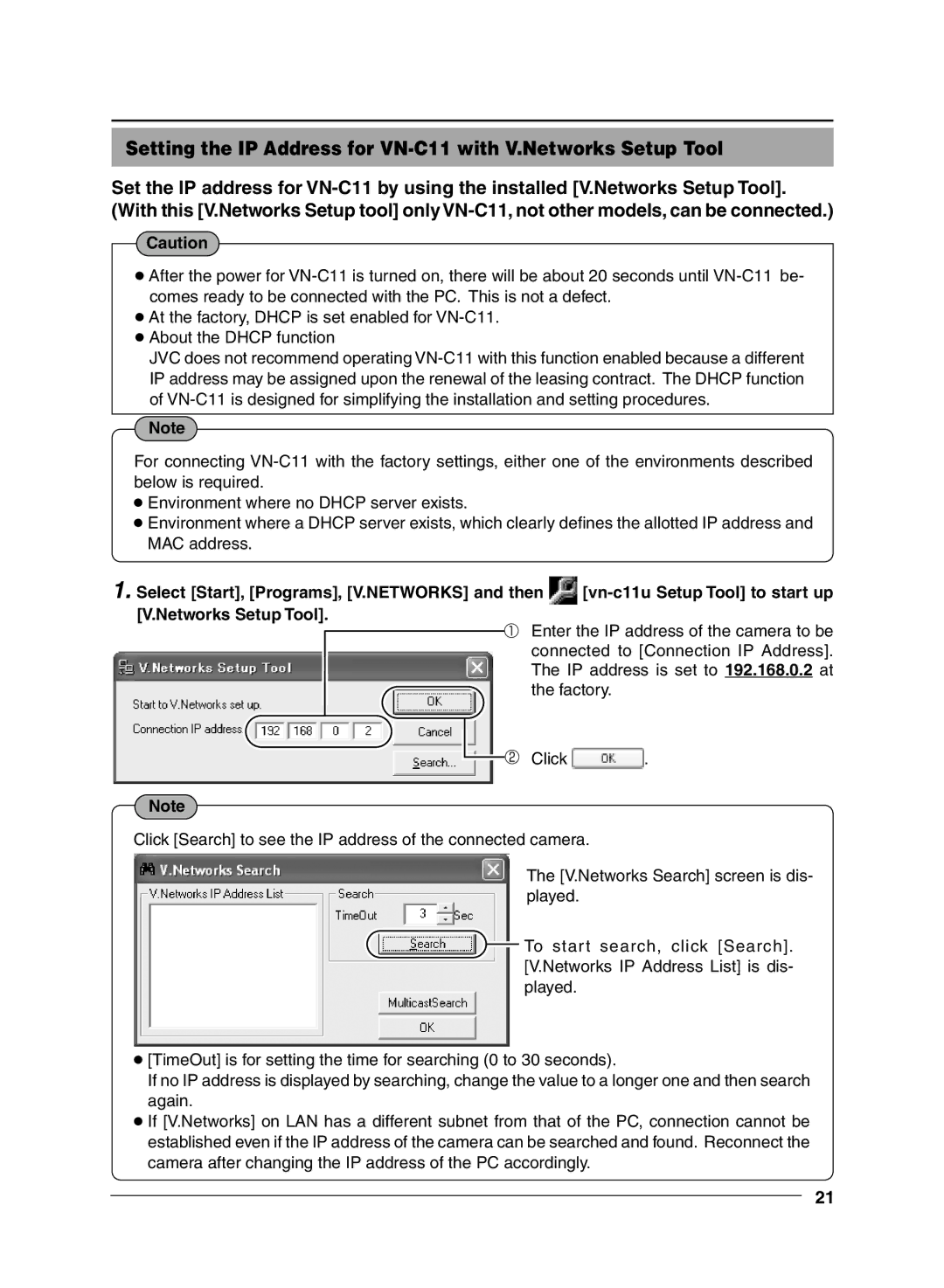Setting the IP Address for VN-C11 with V.Networks Setup Tool
Set the IP address for
Caution
●After the power for
●At the factory, DHCP is set enabled for
●About the DHCP function
JVC does not recommend operating
Note
For connecting
●Environment where no DHCP server exists.
●Environment where a DHCP server exists, which clearly defines the allotted IP address and MAC address.
1.Select [Start], [Programs], [V.NETWORKS] and then ![]()
Enter the IP address of the camera to be connected to [Connection IP Address]. The IP address is set to 192.168.0.2 at the factory.
Click ![]() .
.
Note
Click [Search] to see the IP address of the connected camera.
The [V.Networks Search] screen is dis- played.
![]() To star t search, click [Search]. [V.Networks IP Address List] is dis- played.
To star t search, click [Search]. [V.Networks IP Address List] is dis- played.
●[TimeOut] is for setting the time for searching (0 to 30 seconds).
If no IP address is displayed by searching, change the value to a longer one and then search again.
●If [V.Networks] on LAN has a different subnet from that of the PC, connection cannot be established even if the IP address of the camera can be searched and found. Reconnect the camera after changing the IP address of the PC accordingly.
21