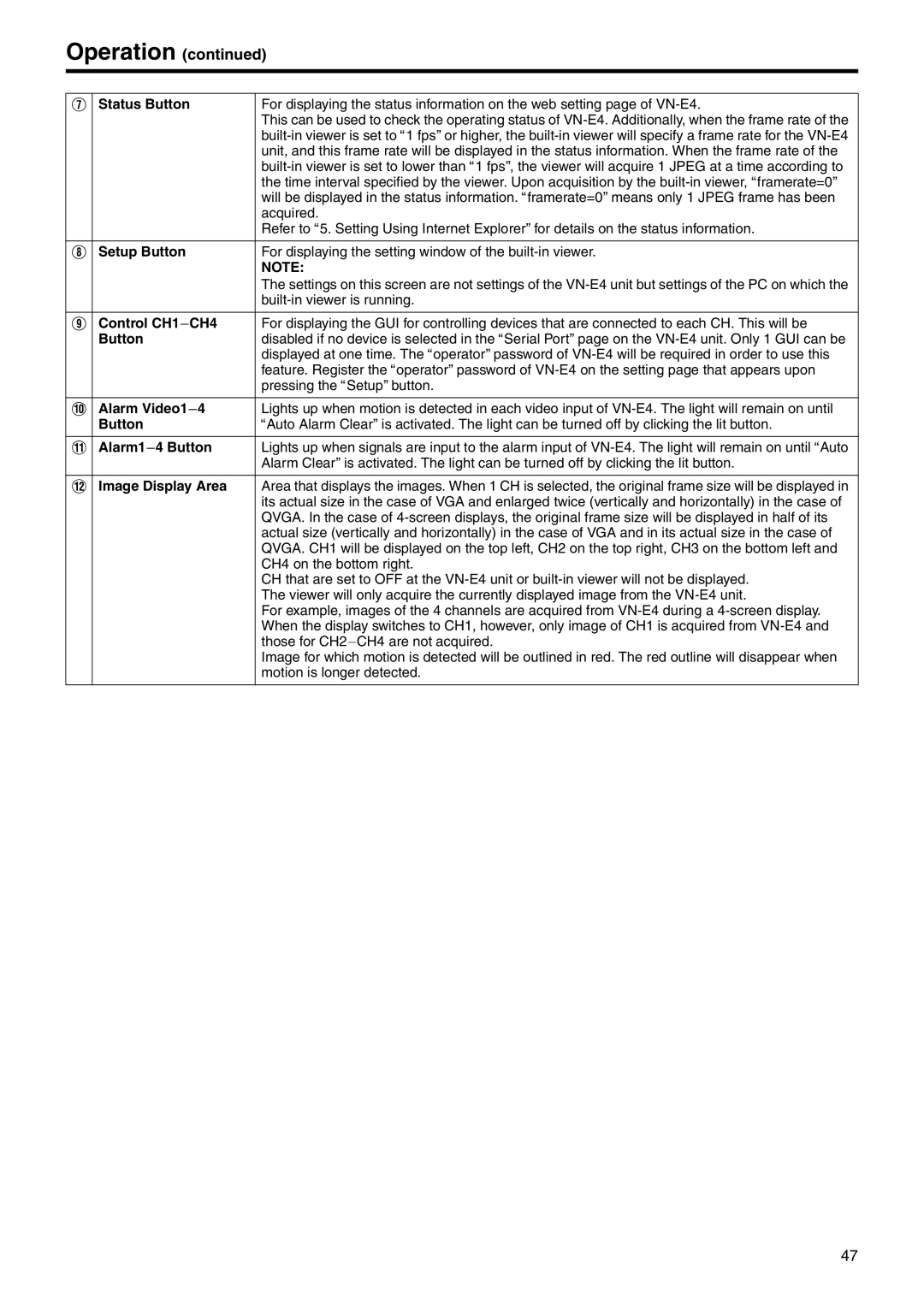VN-E4 specifications
The JVC VN-E4 is a high-performance video camera that has garnered attention for its innovative features and cutting-edge technology. Designed for both amateur enthusiasts and professional videographers, this model showcases JVC's commitment to delivering superior image quality and user-friendly functionality.One of the standout features of the VN-E4 is its advanced imaging sensor. It utilizes a high-resolution CMOS sensor that captures stunning 4K video footage, providing exceptional clarity and detail. With a wide dynamic range, the camera excels in various lighting conditions, ensuring vibrant colors and deep contrasts. This makes it suitable for diverse shooting environments, from bright outdoor scenes to dimly lit interiors.
The VN-E4 also supports a range of frame rates, including high-speed recording options that enable slow-motion playback. This is particularly valuable for filmmakers looking to add dramatic effects to their projects. With its excellent low-light performance, the VN-E4 allows users to shoot in challenging conditions without sacrificing image quality, making it an ideal choice for events, documentaries, and creative projects.
Equipped with JVC's proprietary image processing technology, the VN-E4 offers enhanced noise reduction and image stabilization. This results in smoother footage, even during handheld shooting or when capturing fast-moving subjects. The optical image stabilization technology is especially useful for reducing the shakiness common in handheld videography.
In terms of connectivity, the VN-E4 is designed with versatility in mind. It includes multiple input/output options, including HDMI and USB ports, allowing for easy integration with external devices. This feature is essential for live streaming and professional broadcasting applications, enabling users to connect to external monitors or recorders seamlessly.
User-friendly controls are another hallmark of the JVC VN-E4. The camera features an intuitive menu system and customizable buttons, allowing for quick access to frequently used settings. The ergonomic design ensures that it is comfortable to hold for extended shooting sessions, making it a practical choice for long projects.
Battery life is another important characteristic of the VN-E4. With energy-efficient technology, the camera can operate for extended periods without frequent recharging, providing peace of mind for videographers on long shoots.
In summary, the JVC VN-E4 stands out for its impressive combination of high-resolution imaging, advanced stabilization, extensive connectivity, and user-friendly design. Whether for creative filmmaking or professional use, this camera provides the tools necessary to capture stunning video with ease and versatility, making it a valuable addition to any videographer's toolkit.