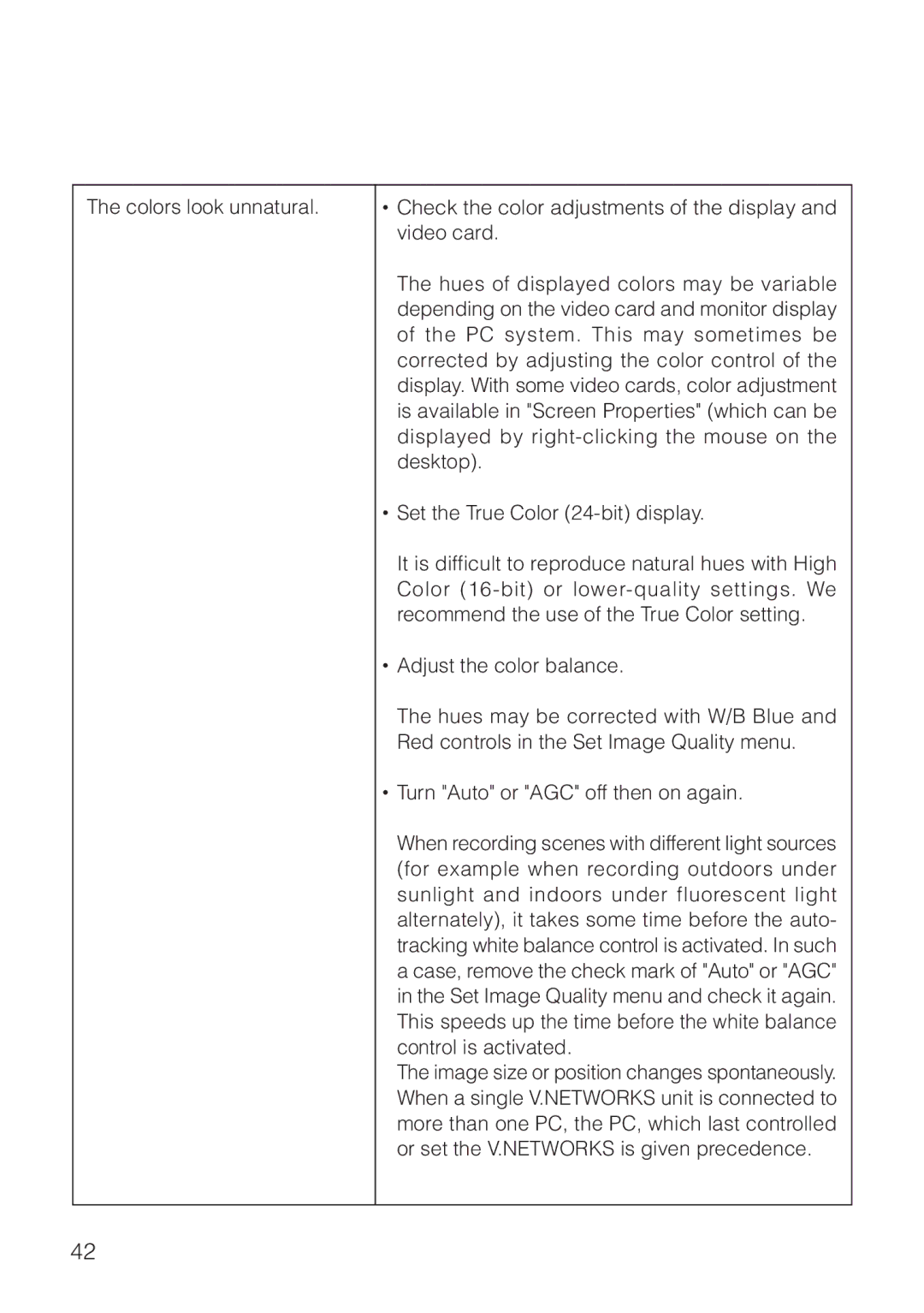The colors look unnatural.
•Check the color adjustments of the display and video card.
The hues of displayed colors may be variable depending on the video card and monitor display of the PC system. This may sometimes be corrected by adjusting the color control of the display. With some video cards, color adjustment is available in "Screen Properties" (which can be displayed by
•Set the True Color
It is difficult to reproduce natural hues with High Color
•Adjust the color balance.
The hues may be corrected with W/B Blue and Red controls in the Set Image Quality menu.
•Turn "Auto" or "AGC" off then on again.
When recording scenes with different light sources (for example when recording outdoors under sunlight and indoors under fluorescent light alternately), it takes some time before the auto- tracking white balance control is activated. In such a case, remove the check mark of "Auto" or "AGC" in the Set Image Quality menu and check it again. This speeds up the time before the white balance control is activated.
The image size or position changes spontaneously. When a single V.NETWORKS unit is connected to more than one PC, the PC, which last controlled or set the V.NETWORKS is given precedence.
42