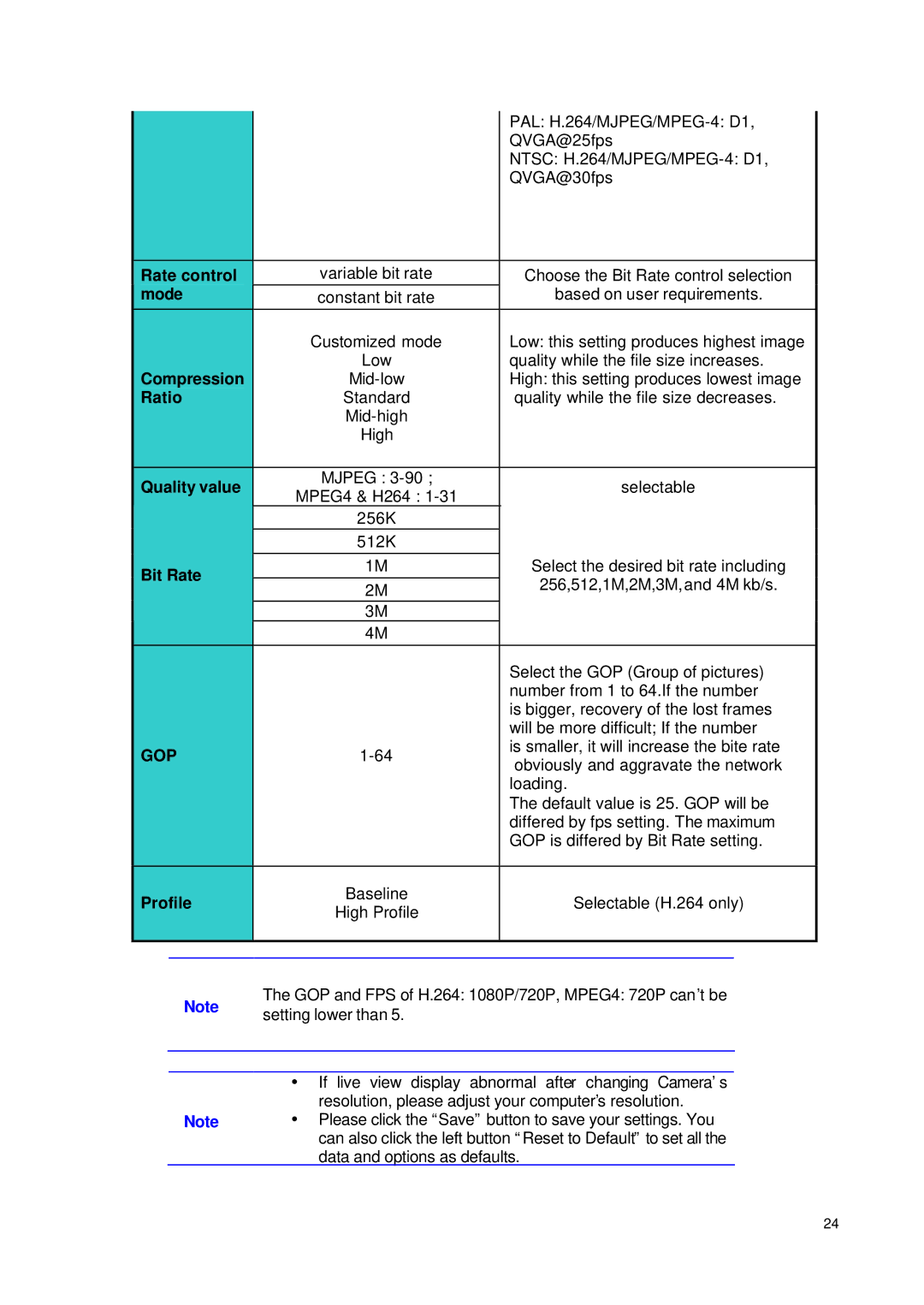|
|
|
|
|
|
| PAL: | |||
|
|
|
|
|
|
| QVGA@25fps | |||
|
|
|
|
|
|
| NTSC: | |||
|
|
|
|
|
|
| QVGA@30fps | |||
|
|
|
|
|
|
|
|
|
|
|
| Rate control |
| variable bit rate |
|
| Choose the Bit Rate control selection | ||||
| mode |
| constant bit rate |
|
| based on user requirements. | ||||
|
|
|
| Customized mode |
|
| Low: this setting produces highest image | |||
|
|
|
| Low |
|
| quality while the file size increases. | |||
| Compression |
|
|
| High: this setting produces lowest image | |||||
| Ratio |
| Standard |
|
| quality while the file size decreases. | ||||
|
|
|
|
|
| 耟 | ||||
|
|
|
| High |
|
| 耟 | |||
|
|
|
|
|
|
|
|
|
|
|
| Quality value |
| MJPEG : |
|
| selectable | ||||
|
| MPEG4 & H264 : |
|
| ||||||
|
|
|
|
|
|
|
|
|
| |
|
|
|
| 256K |
|
|
|
|
|
|
|
|
|
| 512K |
|
|
|
|
|
|
|
|
|
|
|
|
|
|
|
|
|
| Bit Rate |
| 1M |
|
| Select the desired bit rate including |
| |||
|
|
|
|
| 256,512,1M,2M,3M,and 4M kb/s. |
| ||||
| 2M |
|
|
| ||||||
|
|
|
|
|
|
| ||||
|
|
|
|
|
|
|
|
|
| |
|
|
|
| 3M |
|
|
|
|
|
|
|
|
|
| 4M |
|
|
|
|
|
|
|
|
|
|
|
|
| Select the GOP (Group of pictures) | |||
|
|
|
|
|
|
| number from 1 to 64.If the number | |||
|
|
|
|
|
|
| is bigger, recovery of the lost frames | |||
|
|
|
|
|
|
| will be more difficult; If the number | |||
| GOP |
|
|
| is smaller, it will increase the bite rate | |||||
|
|
|
| obviously and aggravate the network | ||||||
|
|
|
|
|
|
| ||||
|
|
|
|
|
|
| loading. | |||
|
|
|
|
|
|
| The default value is 25. GOP will be | |||
|
|
|
|
|
|
| differed by fps setting.耟The maximum | |||
|
|
|
|
|
|
| GOP is differed by Bit Rate setting. | |||
|
|
|
|
|
|
|
|
|
|
|
| Profile |
| Baseline |
|
| Selectable (H.264 only) | ||||
|
| High Profile |
|
| ||||||
|
|
|
|
|
|
|
|
|
| |
|
|
|
|
|
|
|
| |||
|
|
|
|
|
|
| ||||
|
| Note | The GOP and FPS of H.264: 1080P/720P, MPEG4: 720P can’t be | |||||||
|
| setting lower than 5. |
|
|
|
|
|
| ||
|
|
|
|
|
|
|
|
|
| |
|
|
|
|
|
| |||||
|
|
|
|
| ||||||
|
|
|
| Ÿ If live view display abnormal after changing Camera’s |
| |||||
|
|
|
| resolution, please adjust your computer’s resolution. | ||||||
|
| Note | Ÿ Please click the “Save” button to save your settings. You | |||||||
|
|
|
| can also click the left button “Reset to Default” to set all the | ||||||
|
|
|
| data and options as defaults. |
| |||||
24