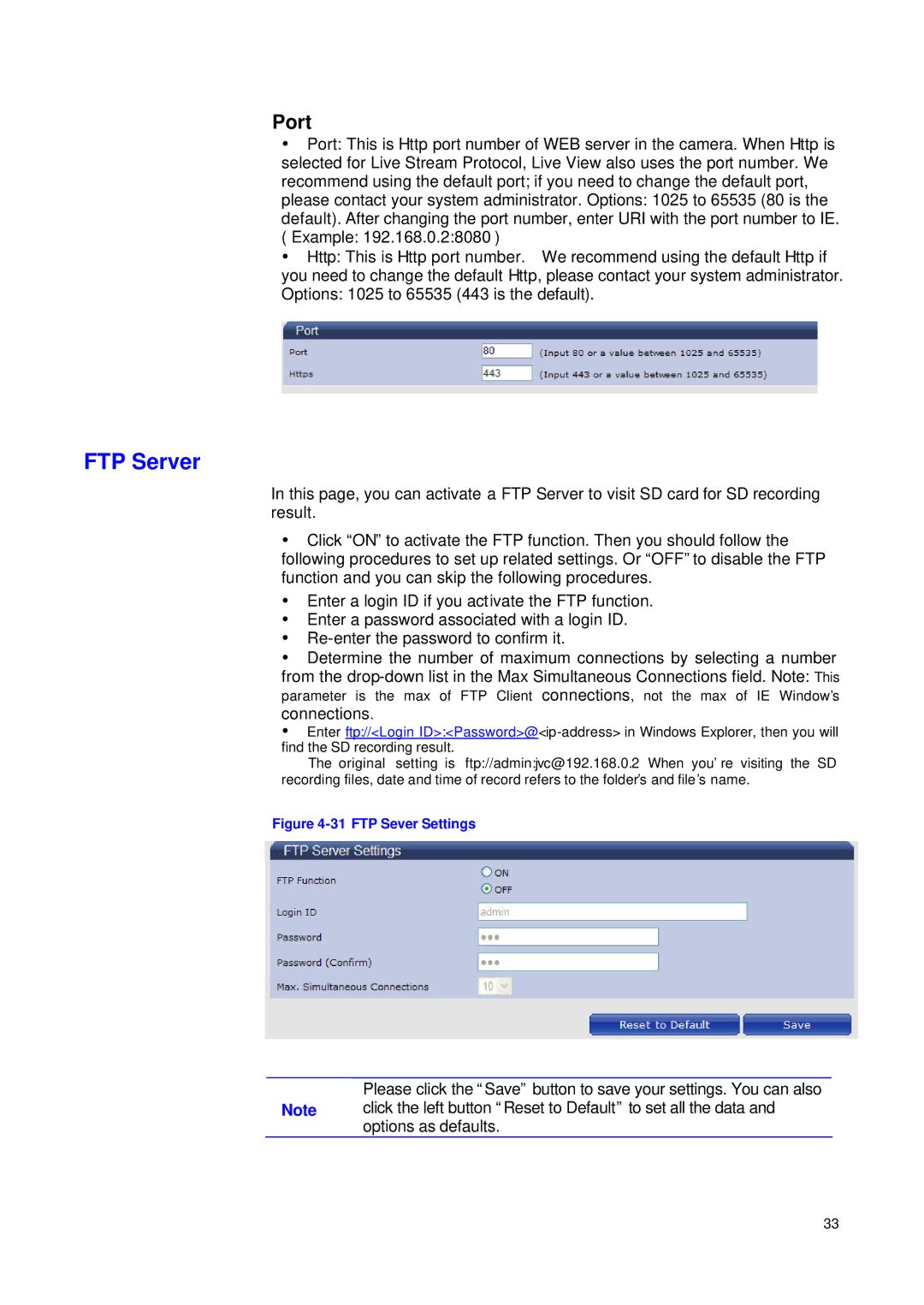Port
ŸPort: This is Http port number of WEB server in the camera. When Http is selected for Live Stream Protocol, Live View also uses the port number. We recommend using the default port; if you need to change the default port, please contact your system administrator. Options: 1025 to 65535 (80 is the default). After changing the port number, enter URI with the port number to IE. ( Example: 192.168.0.2:8080 )
ŸHttp: This is Http port number. We recommend using the default Http if you need to change the default Http, please contact your system administrator. Options: 1025 to 65535 (443 is the default).
FTP Server
In this page, you can activate a FTP Server to visit SD card for SD recording result.
ŸClick “ON” to activate the FTP function. Then you should follow the following procedures to set up related settings. Or “OFF”to disable the FTP function and you can skip the following procedures.
ŸEnter a login ID if you activate the FTP function.
ŸEnter a password associated with a login ID.
Ÿ
ŸDetermine the number of maximum connections by selecting a number from the
parameter is the max of FTP Client connections, not the max of IE Window’s connections.
ŸEnter ftp://<Login
The original setting is ftp://admin:jvc@192.168.0.2 When you’re visiting the SD recording files, date and time of record refers to the folder’s and file’s name.
Figure 4-31 FTP Sever Settings
Please click the “Save” button to save your settings. You can also
Note click the left button “Reset to Default” to set all the data and options as defaults.
33