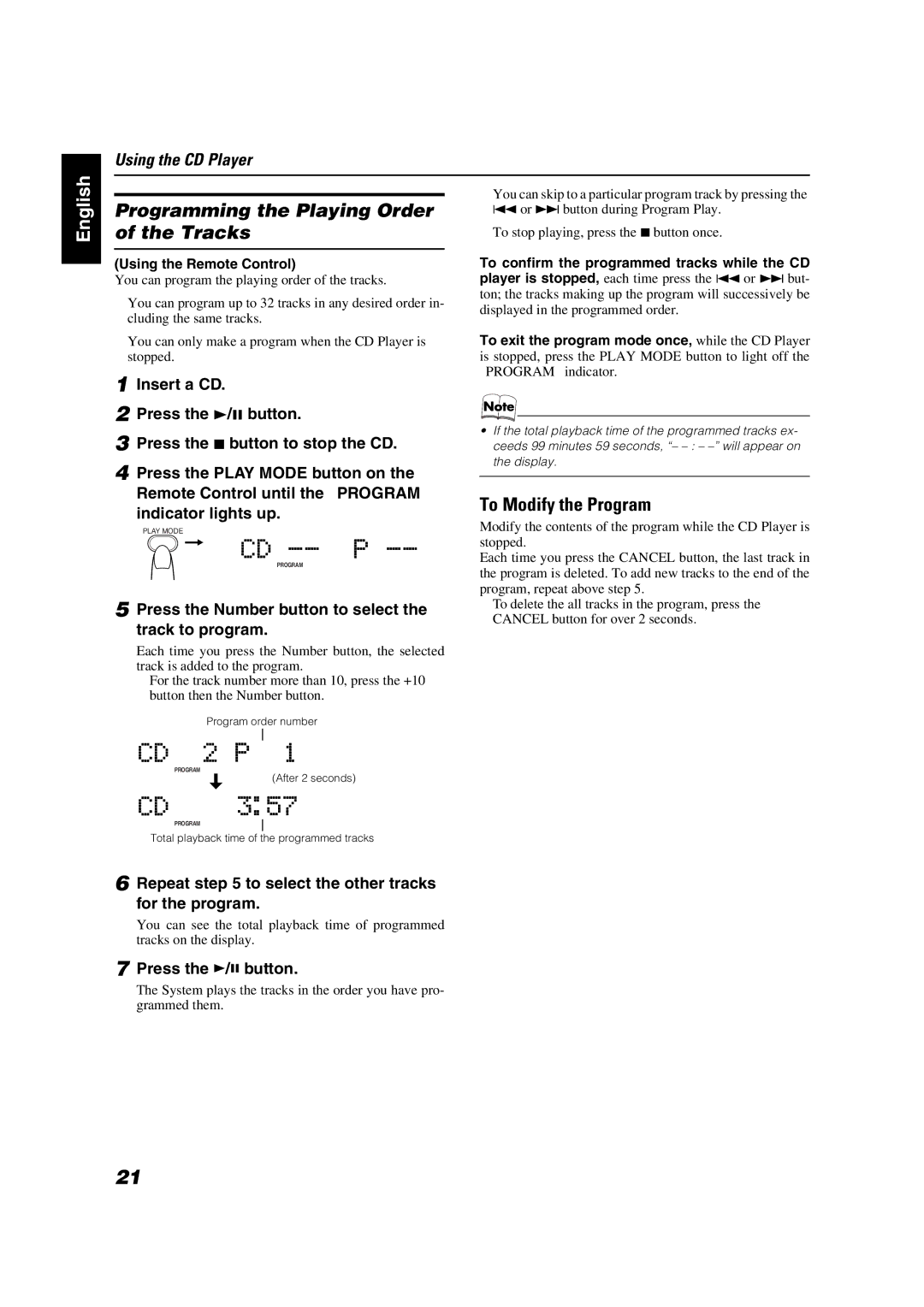Using the CD Player
English
Programming the Playing Order of the Tracks
(Using the Remote Control)
You can program the playing order of the tracks.
■You can program up to 32 tracks in any desired order in- cluding the same tracks.
■You can only make a program when the CD Player is stopped.
1 Insert a CD.
2 Press the 3/8 button.
3 Press the 7 button to stop the CD.
4 Press the PLAY MODE button on the Remote Control until the “PROGRAM” indicator lights up.
PLAY MODE
PROGRAM
5 Press the Number button to select the track to program.
Each time you press the Number button, the selected track is added to the program.
•For the track number more than 10, press the +10 button then the Number button.
■You can skip to a particular program track by pressing the 4 or ¢ button during Program Play.
■To stop playing, press the 7 button once.
To confirm the programmed tracks while the CD player is stopped, each time press the 4 or ¢ but- ton; the tracks making up the program will successively be displayed in the programmed order.
To exit the program mode once, while the CD Player is stopped, press the PLAY MODE button to light off the “PROGRAM” indicator.
•If the total playback time of the programmed tracks ex- ceeds 99 minutes 59 seconds, “–
To Modify the Program
Modify the contents of the program while the CD Player is stopped.
Each time you press the CANCEL button, the last track in the program is deleted. To add new tracks to the end of the program, repeat above step 5.
•To delete the all tracks in the program, press the CANCEL button for over 2 seconds.
Program order number
PROGRAM
(After 2 seconds)
PROGRAM
Total playback time of the programmed tracks
6 Repeat step 5 to select the other tracks for the program.
You can see the total playback time of programmed tracks on the display.
7 Press the 3/8 button.
The System plays the tracks in the order you have pro- grammed them.
21