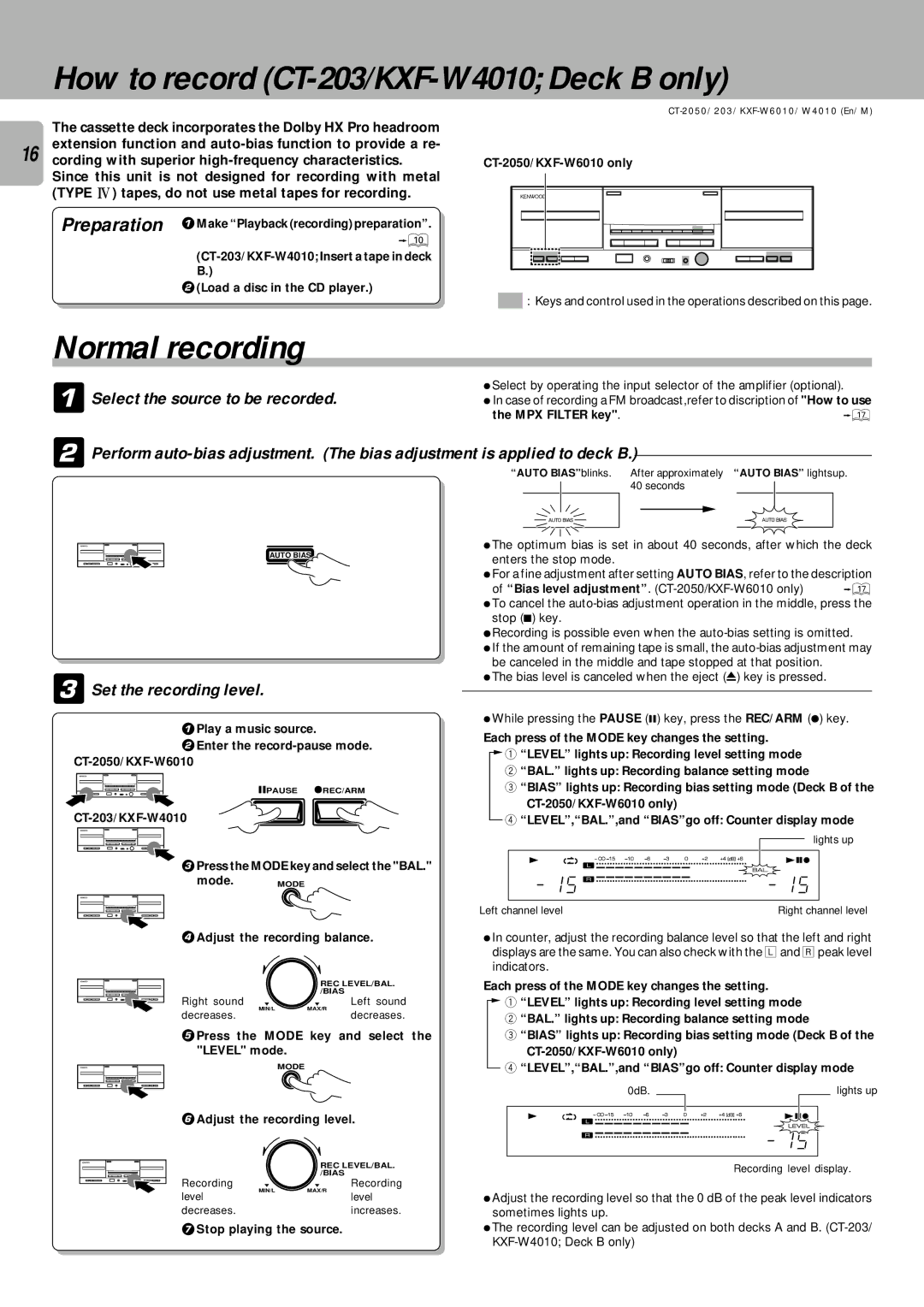CT/KXF-W specifications
The Kenwood CT/KXF-W series is a testament to Kenwood's commitment to delivering high-quality car audio systems that enhance in-vehicle entertainment. This series incorporates a range of innovative technologies and features designed to provide an immersive listening experience for audiophiles and casual listeners alike.One of the standout features of the Kenwood CT/KXF-W models is their advanced digital signal processing technology. This technology allows users to customize their sound settings to achieve the perfect audio balance, adjusting parameters such as equalization, time alignment, and bass management. The result is a tailored audio experience that meets individual preferences, regardless of the type of music being played.
Connectivity is a critical component of modern car audio systems, and the CT/KXF-W series excels in this area. With Bluetooth capability, users can easily connect their smartphones and other devices wirelessly, enabling hands-free calling and music streaming. The series also supports USB playback, allowing users to access their music libraries directly from a flash drive or compatible device.
Another notable characteristic of the Kenwood CT/KXF-W series is its user-friendly interface. The clear, bright display and intuitive controls ensure that even those who are not tech-savvy can navigate the system with ease. The models boast customizable background colors, which allows users to personalize the look of their audio system to match their vehicle's interior.
In terms of sound quality, the CT/KXF-W series stands out with its high-power output amplifiers, which are capable of delivering rich, dynamic sound with minimal distortion. This is complemented by compatibility with high-resolution audio formats, allowing users to enjoy their music in the best possible quality.
Durability and reliability are also key characteristics of the Kenwood CT/KXF-W series. Designed with high-quality components, these systems are built to withstand the rigors of daily use while maintaining top performance. Kenwood's reputation for excellence is evident, as they have incorporated features that protect the system from overheating and electrical interference.
Additionally, the series supports multiple audio sources, including AM/FM radio, CD players, and streaming services, making it a versatile choice for any music lover. With the blend of innovative technology, user-friendly design, and high-quality sound, the Kenwood CT/KXF-W series is undoubtedly a leading choice for upgrading in-car audio systems. Whether embarking on a long road trip or simply running errands, this series transforms any journey into a premium audio experience.