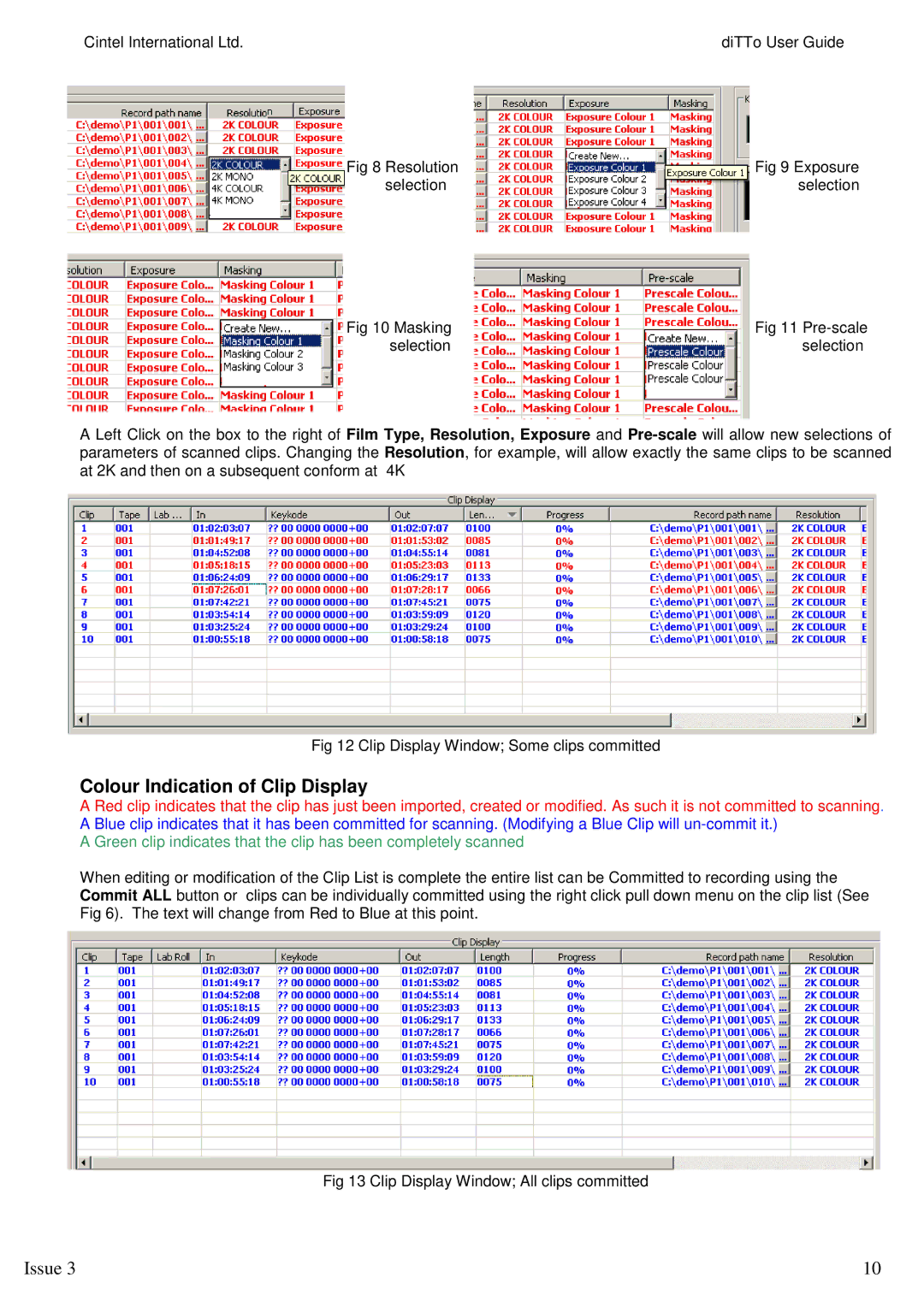Cintel International Ltd. | diTTo User Guide |
Fig 8 Resolution | Fig 9 Exposure |
selection | selection |
Fig 10 Masking | Fig 11 |
selection | selection |
A Left Click on the box to the right of Film Type, Resolution, Exposure and
Fig 12 Clip Display Window; Some clips committed
Colour Indication of Clip Display
A Red clip indicates that the clip has just been imported, created or modified. As such it is not committed to scanning. A Blue clip indicates that it has been committed for scanning. (Modifying a Blue Clip will
A Green clip indicates that the clip has been completely scanned
When editing or modification of the Clip List is complete the entire list can be Committed to recording using the Commit ALL button or clips can be individually committed using the right click pull down menu on the clip list (See Fig 6). The text will change from Red to Blue at this point.
Fig 13 Clip Display Window; All clips committed
Issue 3 | 10 |