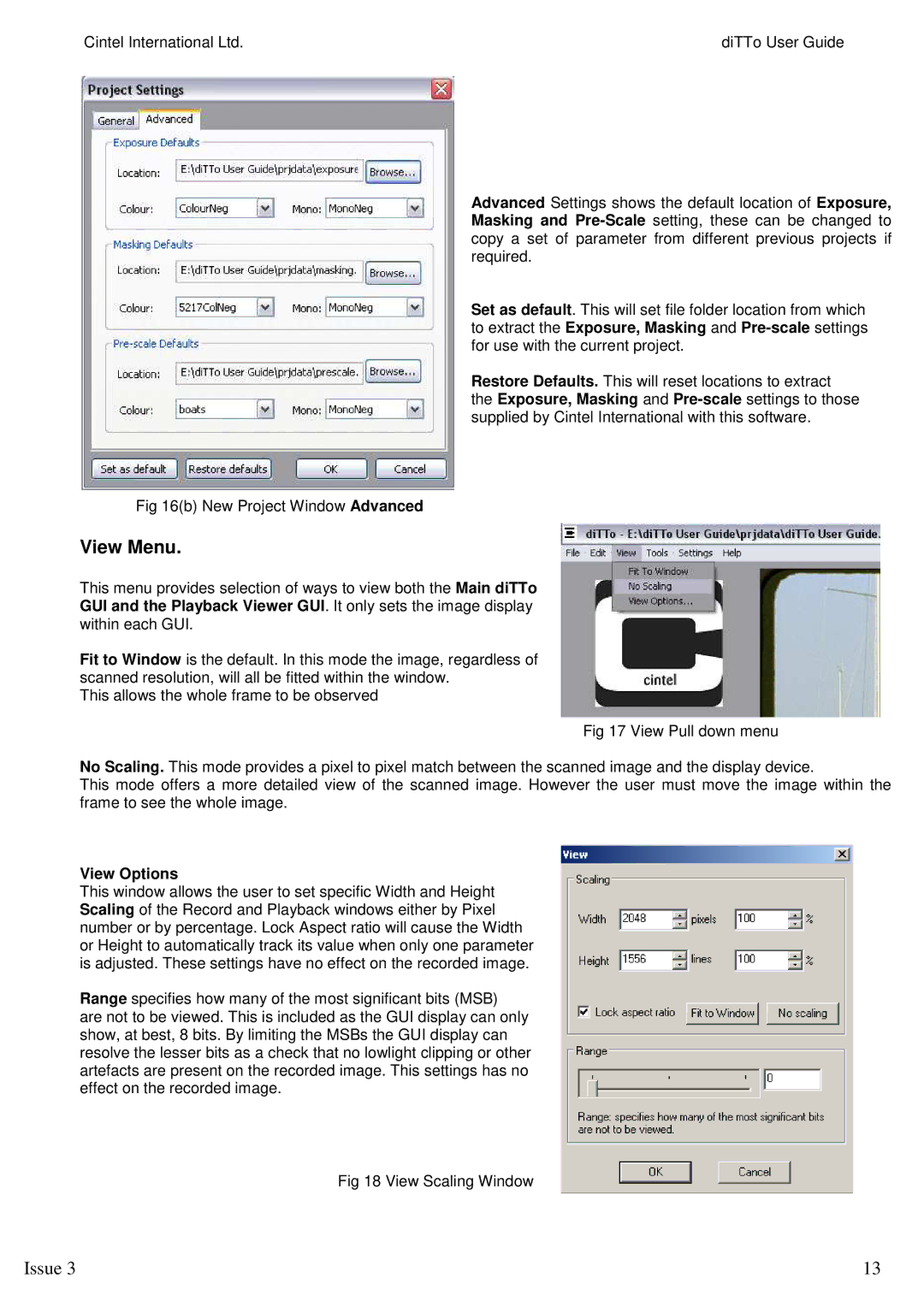Cintel International Ltd. | diTTo User Guide |
Advanced Settings shows the default location of Exposure, Masking and
Set as default. This will set file folder location from which to extract the Exposure, Masking and
Restore Defaults. This will reset locations to extract the Exposure, Masking and
Fig 16(b) New Project Window Advanced
View Menu.
This menu provides selection of ways to view both the Main diTTo GUI and the Playback Viewer GUI. It only sets the image display within each GUI.
Fit to Window is the default. In this mode the image, regardless of scanned resolution, will all be fitted within the window.
This allows the whole frame to be observed
Fig 17 View Pull down menu
No Scaling. This mode provides a pixel to pixel match between the scanned image and the display device.
This mode offers a more detailed view of the scanned image. However the user must move the image within the frame to see the whole image.
View Options
This window allows the user to set specific Width and Height Scaling of the Record and Playback windows either by Pixel number or by percentage. Lock Aspect ratio will cause the Width or Height to automatically track its value when only one parameter is adjusted. These settings have no effect on the recorded image.
Range specifies how many of the most significant bits (MSB)
are not to be viewed. This is included as the GUI display can only show, at best, 8 bits. By limiting the MSBs the GUI display can resolve the lesser bits as a check that no lowlight clipping or other artefacts are present on the recorded image. This settings has no effect on the recorded image.
Fig 18 View Scaling Window
Issue 3 | 13 |