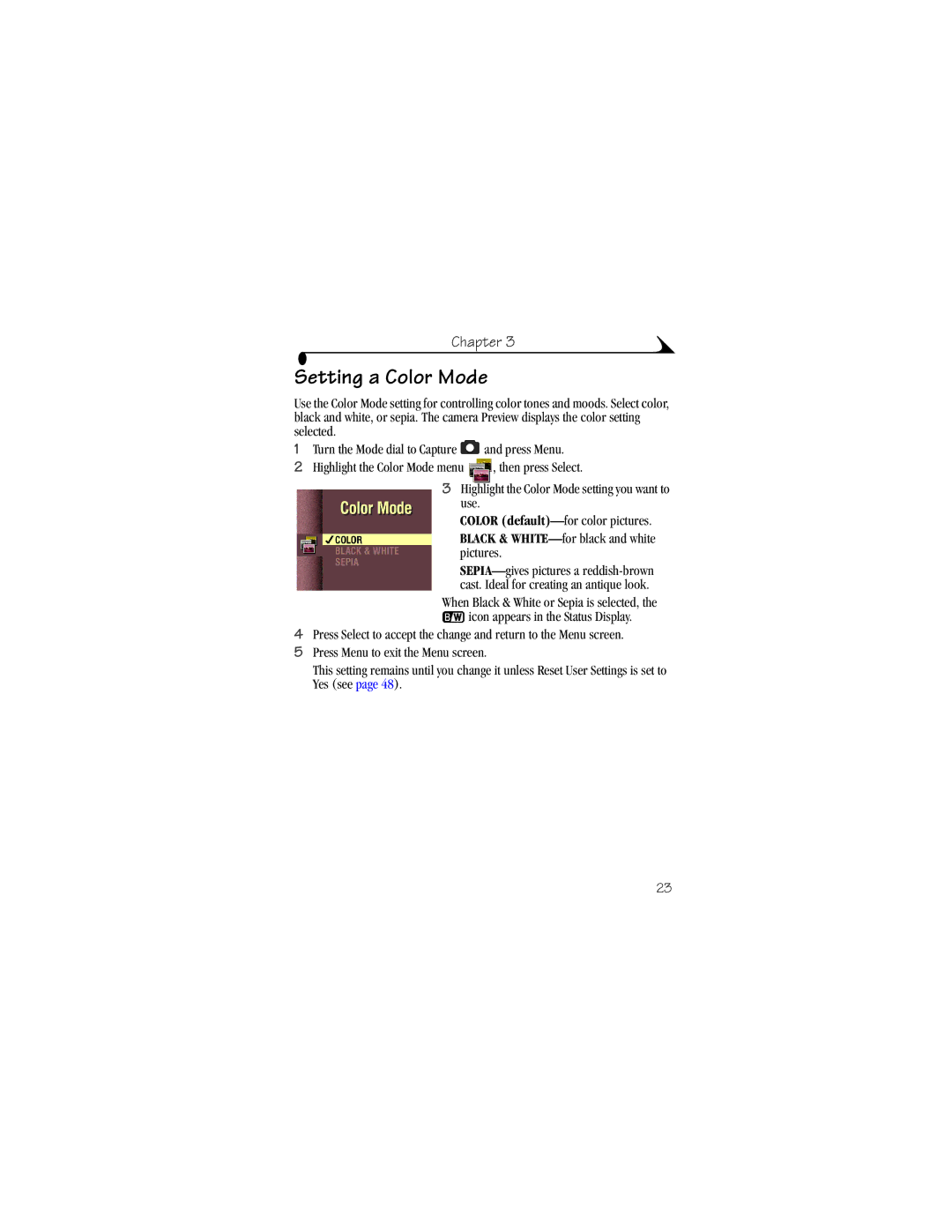Chapter 3
Setting a Color Mode
Use the Color Mode setting for controlling color tones and moods. Select color, black and white, or sepia. The camera Preview displays the color setting selected.
1Turn the Mode dial to Capture ![]() and press Menu.
and press Menu.
2Highlight the Color Mode menu ![]() , then press Select.
, then press Select.
3Highlight the Color Mode setting you want to use.
COLOR
BLACK & WHITE—for black and white pictures.
When Black & White or Sepia is selected, the ![]() icon appears in the Status Display.
icon appears in the Status Display.
4Press Select to accept the change and return to the Menu screen.
5Press Menu to exit the Menu screen.
This setting remains until you change it unless Reset User Settings is set to Yes (see page 48).
23