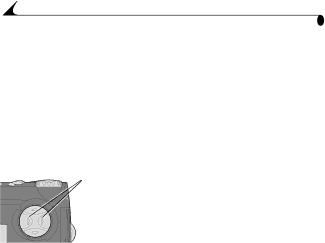
Chapter 2
Using Zoom
Your camera offers optical and digital zoom features. Use optical zoom to get up to two times closer (2X) to your subject. Then, to get even closer, use digital zoom for an additional 3X.
In optical zoom, the camera lens extends or retracts as you push the zoom buttons. When you turn on the camera, the lens extends toward the W position. Digital zoom is accomplished with camera image processing; the lens does not move. Preview is required for digital zoom.
Using Optical Zoom
![]()
![]() Zoom buttons
Zoom buttons
W T
Using Digital Zoom
1Set the Mode dial to Capture ![]() .
.
2Activate optical zoom. Push T (Telephoto) on the
3Press the Shutter button all the way down to take the picture.
To get even closer, activate digital zoom.
1Set the Mode dial to Capture ![]() and press Select to turn on Preview.
and press Select to turn on Preview.
2Push T (Telephoto) on the
See page 44 for different digital zoom options.
The LCD screen displays the zoomed image and the magnification level as it changes.
3Press the Shutter button all the way down to take the picture.
NOTE: You may notice a decrease in printed image quality when using digital zoom. Digital zoom is automatically turned off when the camera state changes (turn off Preview, move the Mode dial, turn off the camera, or when the camera automatically powers off).
18
