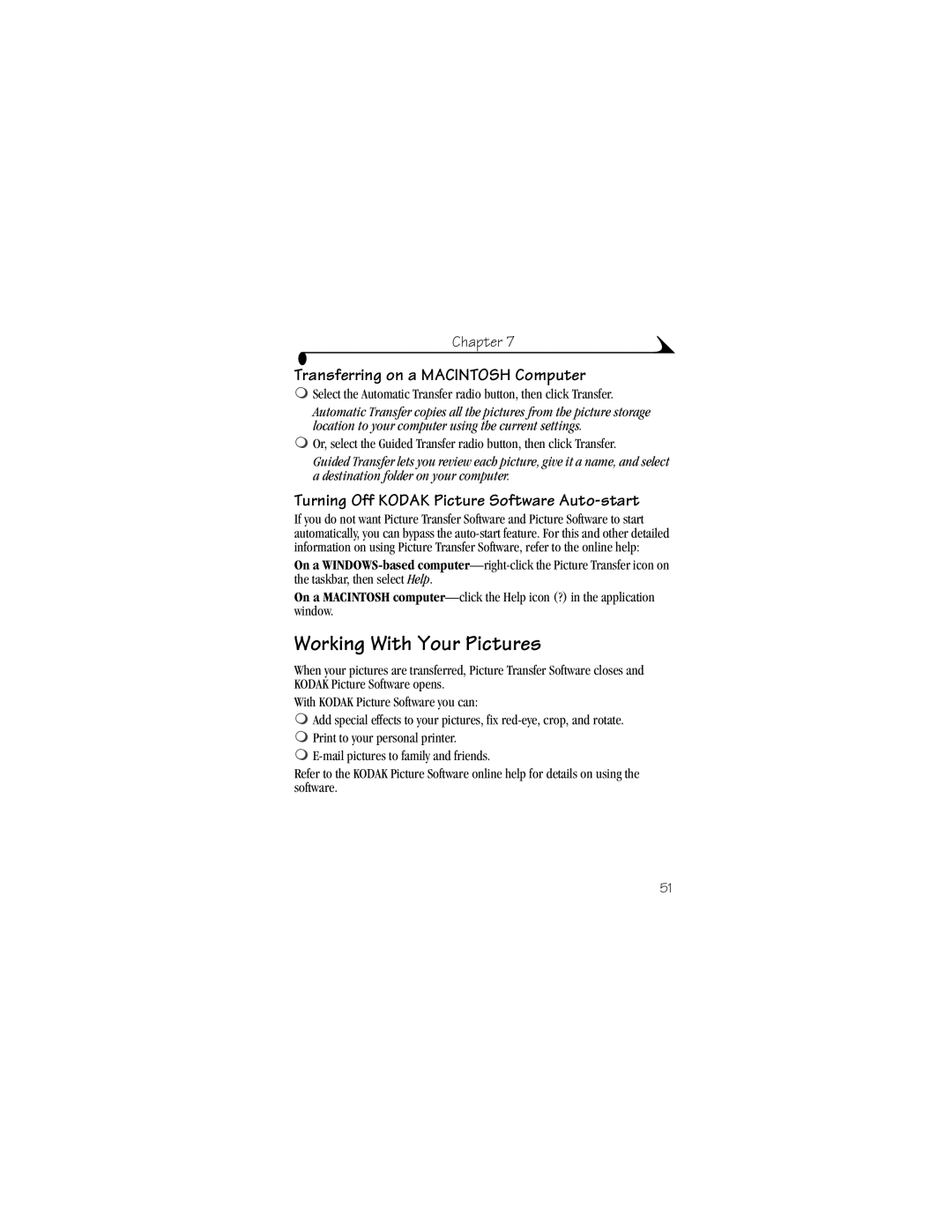Chapter 7
Transferring on a MACINTOSH Computer
mSelect the Automatic Transfer radio button, then click Transfer.
Automatic Transfer copies all the pictures from the picture storage location to your computer using the current settings.
mOr, select the Guided Transfer radio button, then click Transfer.
Guided Transfer lets you review each picture, give it a name, and select a destination folder on your computer.
Turning Off KODAK Picture Software Auto-start
If you do not want Picture Transfer Software and Picture Software to start automatically, you can bypass the
On a
On a MACINTOSH
Working With Your Pictures
When your pictures are transferred, Picture Transfer Software closes and KODAK Picture Software opens.
With KODAK Picture Software you can:
mAdd special effects to your pictures, fix
mPrint to your personal printer.
m
Refer to the KODAK Picture Software online help for details on using the software.
51