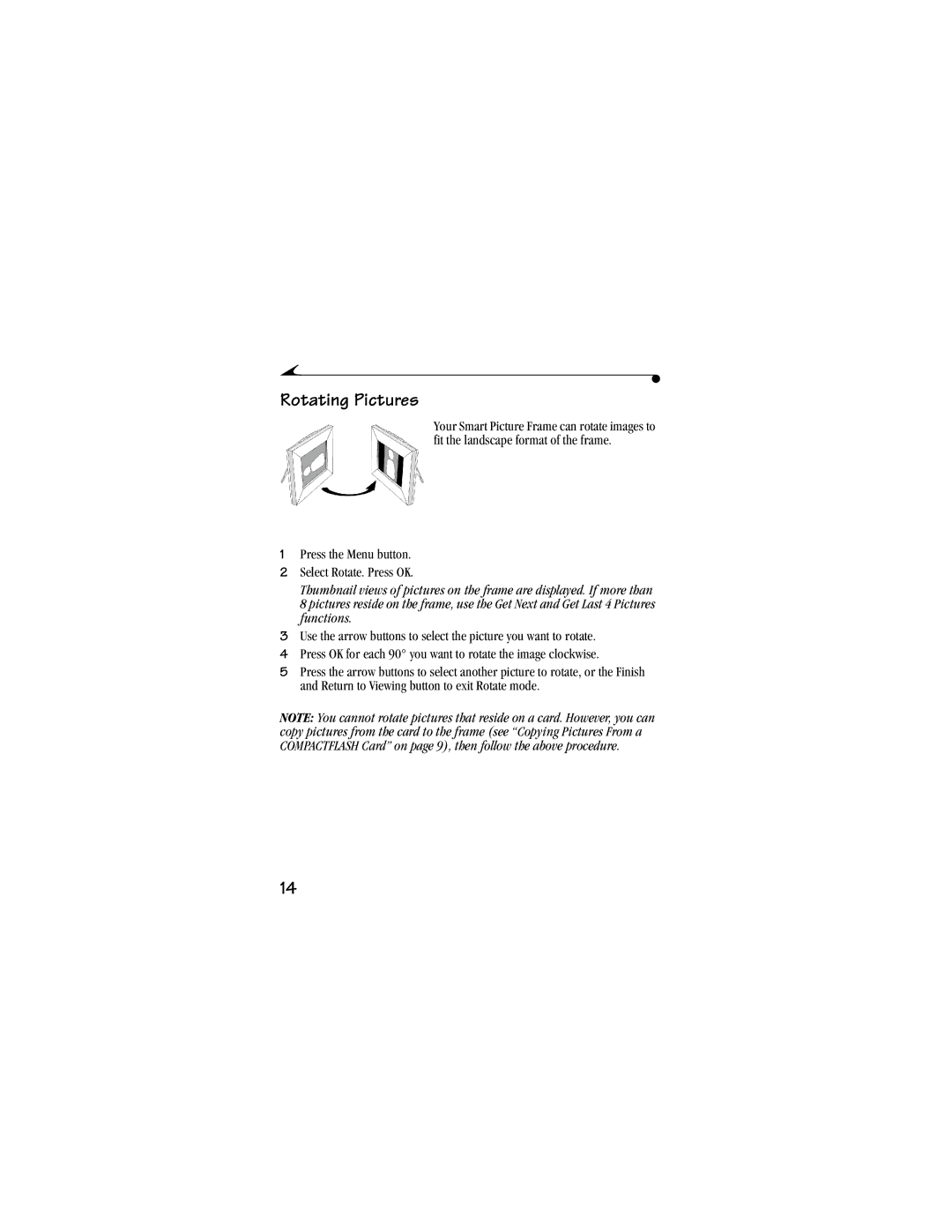Rotating Pictures
Your Smart Picture Frame can rotate images to fit the landscape format of the frame.
1Press the Menu button.
2Select Rotate. Press OK.
Thumbnail views of pictures on the frame are displayed. If more than 8 pictures reside on the frame, use the Get Next and Get Last 4 Pictures functions.
3Use the arrow buttons to select the picture you want to rotate.
4Press OK for each 90° you want to rotate the image clockwise.
5Press the arrow buttons to select another picture to rotate, or the Finish and Return to Viewing button to exit Rotate mode.
NOTE: You cannot rotate pictures that reside on a card. However, you can copy pictures from the card to the frame (see “Copying Pictures From a COMPACTFLASH Card” on page 9), then follow the above procedure.
14