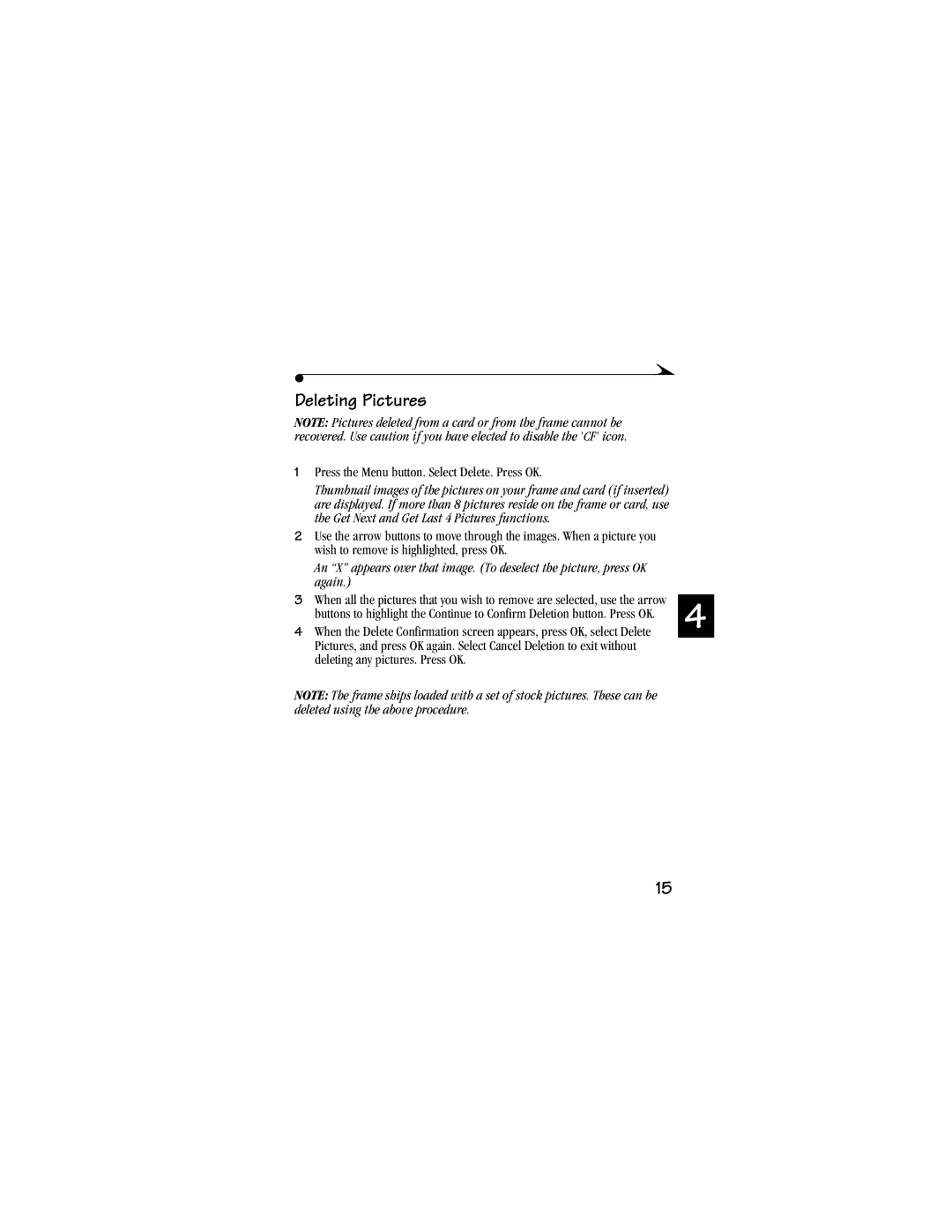Deleting Pictures
NOTE: Pictures deleted from a card or from the frame cannot be recovered. Use caution if you have elected to disable the 'CF' icon.
1Press the Menu button. Select Delete. Press OK.
Thumbnail images of the pictures on your frame and card (if inserted) are displayed. If more than 8 pictures reside on the frame or card, use the Get Next and Get Last 4 Pictures functions.
2Use the arrow buttons to move through the images. When a picture you wish to remove is highlighted, press OK.
An “X” appears over that image. (To deselect the picture, press OK again.)
3When all the pictures that you wish to remove are selected, use the arrow buttons to highlight the Continue to Confirm Deletion button. Press OK.
4When the Delete Confirmation screen appears, press OK, select Delete Pictures, and press OK again. Select Cancel Deletion to exit without deleting any pictures. Press OK.
NOTE: The frame ships loaded with a set of stock pictures. These can be deleted using the above procedure.
4
15