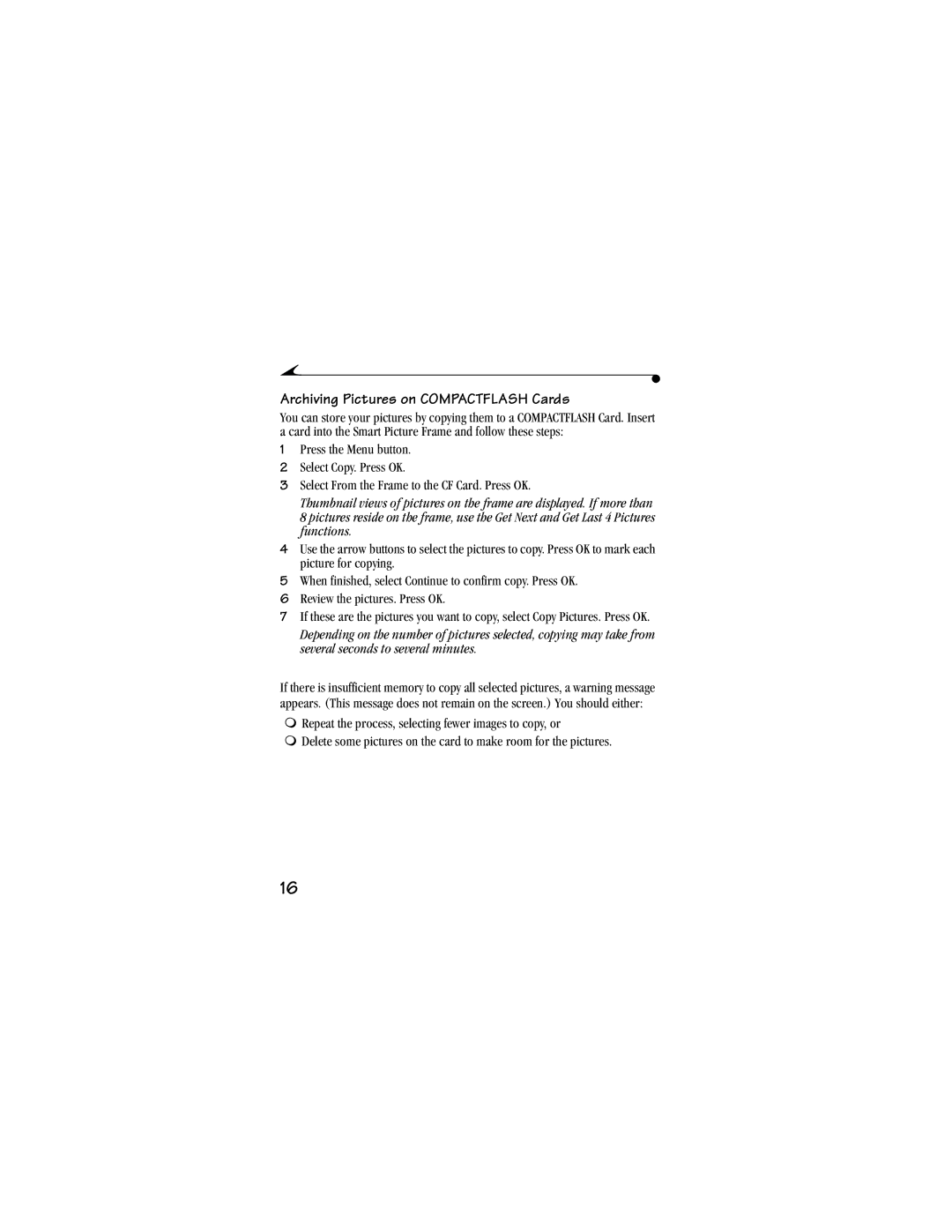Archiving Pictures on COMPACTFLASH Cards
You can store your pictures by copying them to a COMPACTFLASH Card. Insert a card into the Smart Picture Frame and follow these steps:
1Press the Menu button.
2Select Copy. Press OK.
3Select From the Frame to the CF Card. Press OK.
Thumbnail views of pictures on the frame are displayed. If more than 8 pictures reside on the frame, use the Get Next and Get Last 4 Pictures functions.
4Use the arrow buttons to select the pictures to copy. Press OK to mark each picture for copying.
5When finished, select Continue to confirm copy. Press OK.
6Review the pictures. Press OK.
7If these are the pictures you want to copy, select Copy Pictures. Press OK.
Depending on the number of pictures selected, copying may take from several seconds to several minutes.
If there is insufficient memory to copy all selected pictures, a warning message appears. (This message does not remain on the screen.) You should either:
mRepeat the process, selecting fewer images to copy, or
mDelete some pictures on the card to make room for the pictures.
16