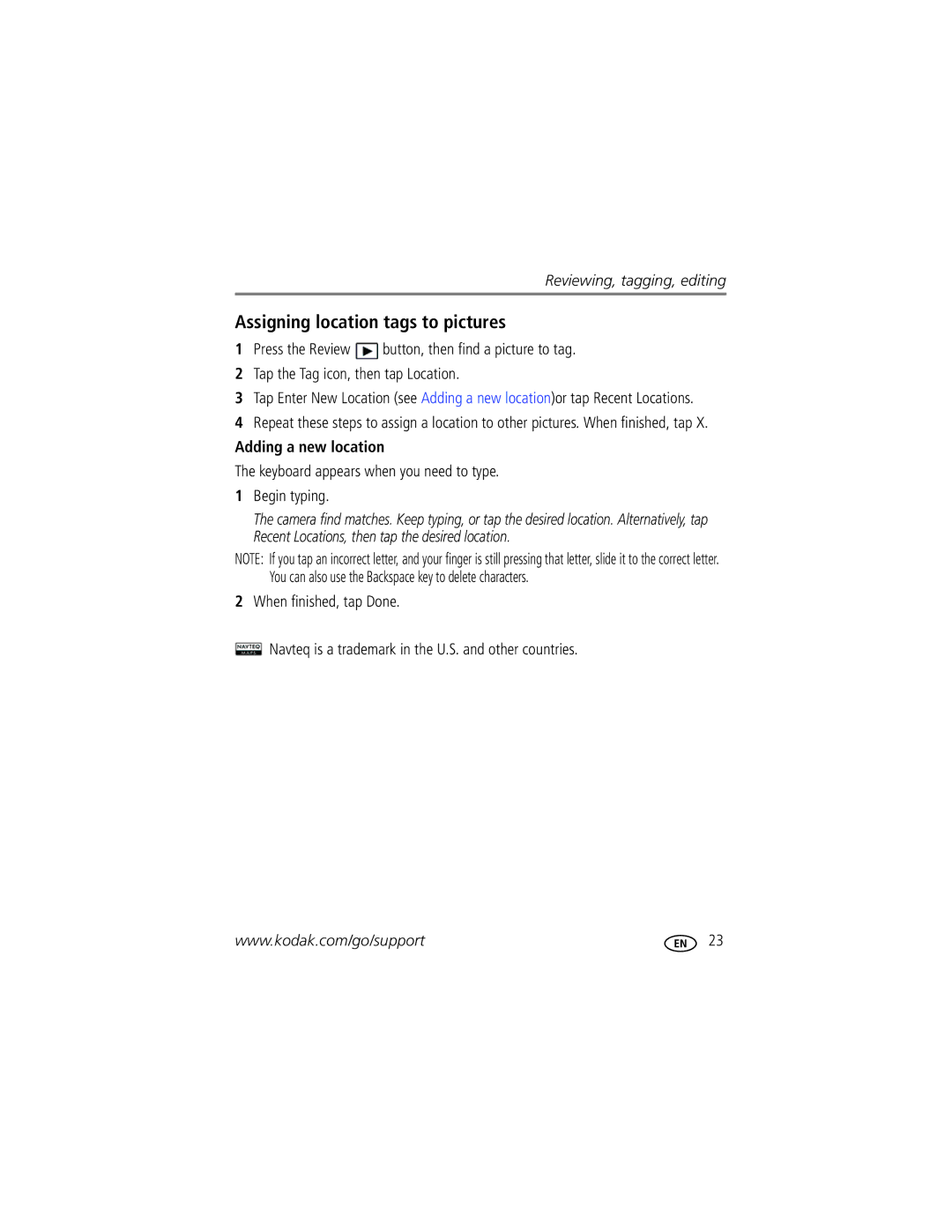Reviewing, tagging, editing
Assigning location tags to pictures
1Press the Review ![]() button, then find a picture to tag.
button, then find a picture to tag.
2Tap the Tag icon, then tap Location.
3Tap Enter New Location (see Adding a new location)or tap Recent Locations.
4Repeat these steps to assign a location to other pictures. When finished, tap X.
Adding a new location
The keyboard appears when you need to type.
1Begin typing.
The camera find matches. Keep typing, or tap the desired location. Alternatively, tap Recent Locations, then tap the desired location.
NOTE: If you tap an incorrect letter, and your finger is still pressing that letter, slide it to the correct letter. You can also use the Backspace key to delete characters.
2When finished, tap Done.
![]() Navteq is a trademark in the U.S. and other countries.
Navteq is a trademark in the U.S. and other countries.
www.kodak.com/go/support | 23 |