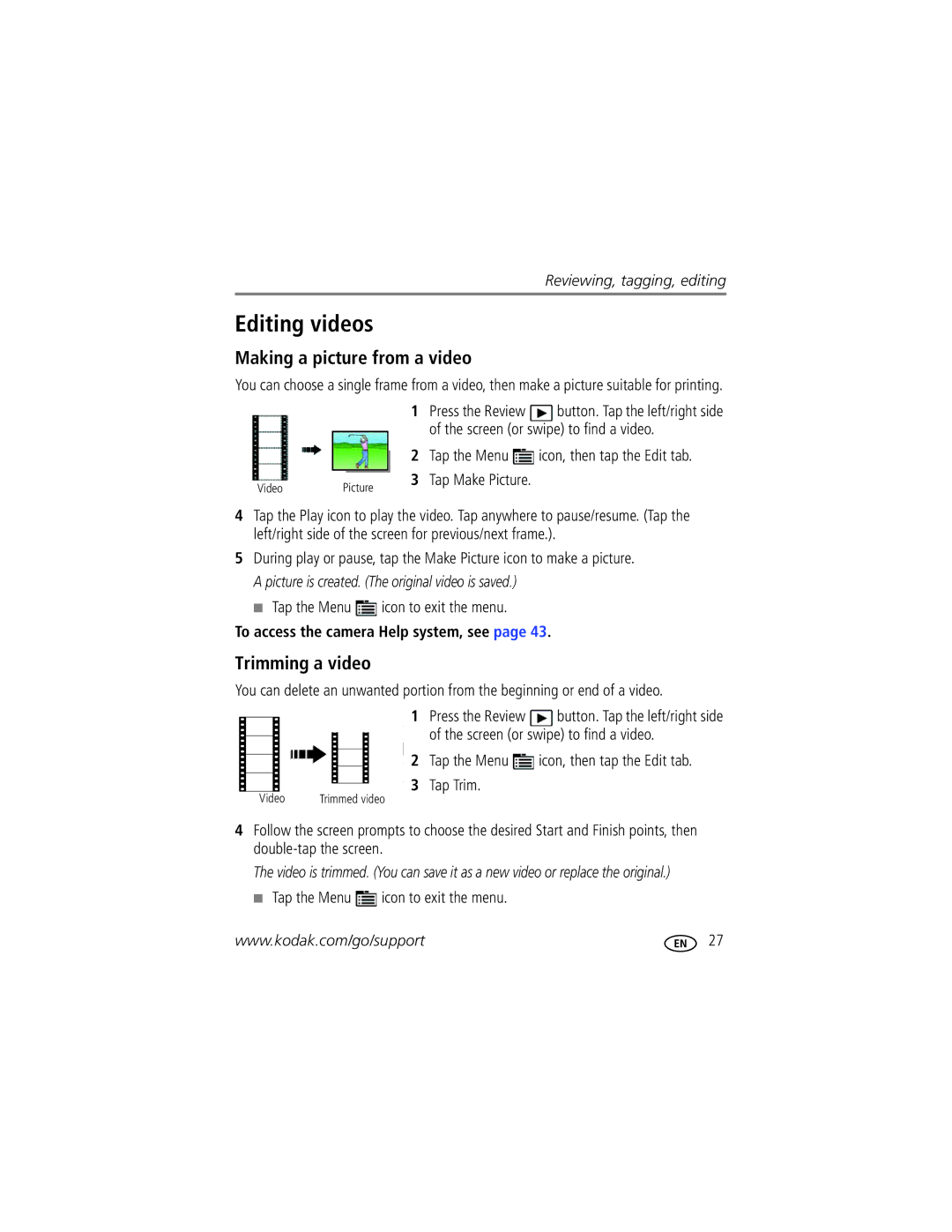Kodak Slice Touchscreen Camera
Eastman Kodak Company Rochester, New York
Front view
Battery compartment LCD touchscreen Strap post
Back view, touchscreen gestures
MicroSD, microSDHC Card slot Tap Swipe Drag
Table of contents
Table of contents
Charge the battery
Attaching the strap Loading the rechargeable battery
Know when your battery needs charging
Getting started
Using the in-camera battery charger
Charging the battery
Charge the battery whenever necessary
An external battery charger
Turning on the camera
Using the external battery charger
Setting the language, date/time
Storing pictures on a microSD/SDHC Card
Taking a picture
Taking pictures/videos
Taking a video
Using the framing marks
Delete Play a video To review pictures/videos anytime, see
Reviewing the picture/video just taken
Know when your battery needs charging
Using picture-taking shortcuts
Capture modes
To access the camera Help system, see
Marks are not available in Landscape
Scene modes
Night
Portrait Camera on a steady surface Night
Using zoom
Using the flash
Capture mode
Correction, image
Using the self-timer
Using burst
Tap the Self-timer/Burst icon, then tap the Burst icon
Take 2 or 3 pictures Get 1 panoramic picture
Taking panoramic pictures
Changing Program mode settings
Using Program mode
Using exposure compensation to adjust brightness
Tap the Capture Mode icon Tap the P icon
Reviewing, tagging, editing
Viewing pictures as thumbnails
Know when your battery needs charging. See
Using the review shortcuts
Playing a video
Magnifying a picture during review
Deleting pictures/videos
Using the undo delete feature
Protecting pictures/videos from deletion
Tap the Menu icon to exit the menu
Assigning people tags to pictures
Tagging pictures so that they are easier to find
Assigning keyword tags to pictures
Add a new keyword tag
Keyboard appears when you need to type Begin typing
Assigning location tags to pictures
Adding a new location
Using the Collage feature
Pre-tagging, for pictures/videos you take next
Stop tagging future pictures/videos
All By faces By date Press the Review button
Using the Search feature to find pictures
Cropping pictures
Editing pictures
Making a picture from a video
Editing videos
Trimming a video
Tap the Menu icon, then tap the Edit tab Tap Make Picture
Copying pictures/videos
Selecting multiple pictures/videos
Tap the Select shortcut
Select
Remember
Using your Slice Album
Deleting pictures from the Slice Album
Backing up the Slice Album
More details about the Slice Album
Using the Menus
Using the Capture menu
Setting More information
AF Control Still
Color Mode
Exposure Compensation
ISO Speed
Focus Mode
Focus/Exposure Zone
Sharpness
Self-timer
Using the Video menu
Video Size
AF Control Video
Using the Setup menu
Camera Sounds Sound Volume High, Medium, Low, Mute
Setting
Even if a card is installed
Language Choose your language Reset Camera
Download Kodak Software later Get Software help
Transferring and printing
Printing pictures
Direct printing with a Kodak All-in-One Printer
Tap a printing option
Using a printer that is not Pictbridge enabled
Ordering prints online
Printing from an optional card
Sharing pictures and videos
When finished, tap Done
Sharing via social networking sites
Marking pictures for printing
Add a new email address
Marking pictures/videos for emailing
Tap the Menu icon Tap Favorite, then tap
Assigning the favorite mark to pictures/videos
Getting help from your camera
Getting help
Great news
Turning on camera Help
Camera problems
Troubleshooting
Including protected files
Picture or
Subject
Camera
Camera/computer communications
LCD messages
Videos, including protected files
Also deletes email addresses, and keyword tags
Software
Helpful links
Appendix
Camera specifications
Digital zoom-5X continuous
Face Detection-Up to 5 faces Face Recognition-Up to 5 faces
Microphone-Yes Speaker-Yes
Storage capacities
Operating temperature-32-104F 0-40C
Output image size Pictures
Output image size Slice Album
When removing the battery, allow it to cool it may be hot
Battery life
Care and maintenance
Extending battery life
Limited warranty coverage
Limited warranty
Limitations
Your rights
Outside the United States and Canada
Regulatory compliance
FCC compliance and advisory
Canadian DOC statement
Australian C-Tick N137 Vcci Class B ITE
MPEG-4
Eastman Kodak Company Rochester, NY
China RoHS Russian GOST-R
Index
Hide or delete pictures from the Slice Album
Help
Internal memory, storage capacity, 52 ISO speed
Landscape
Multiple picture selections
Using
Printing
After taking
Protecting
Self-timer, 14 setting
Image storage, 36 ISO LCD brightness
Sunset
Undelete, undo
After taking, 8 Warranty, 55 WEEE, 58 white balance

![]() button. Tap the left/right side of the screen (or swipe) to find a video.
button. Tap the left/right side of the screen (or swipe) to find a video. icon, then tap the Edit tab.
icon, then tap the Edit tab. icon to exit the menu.
icon to exit the menu.![]() button. Tap the left/right side
button. Tap the left/right side![]() icon, then tap the Edit tab. 3 Tap Trim.
icon, then tap the Edit tab. 3 Tap Trim. icon to exit the menu.
icon to exit the menu.