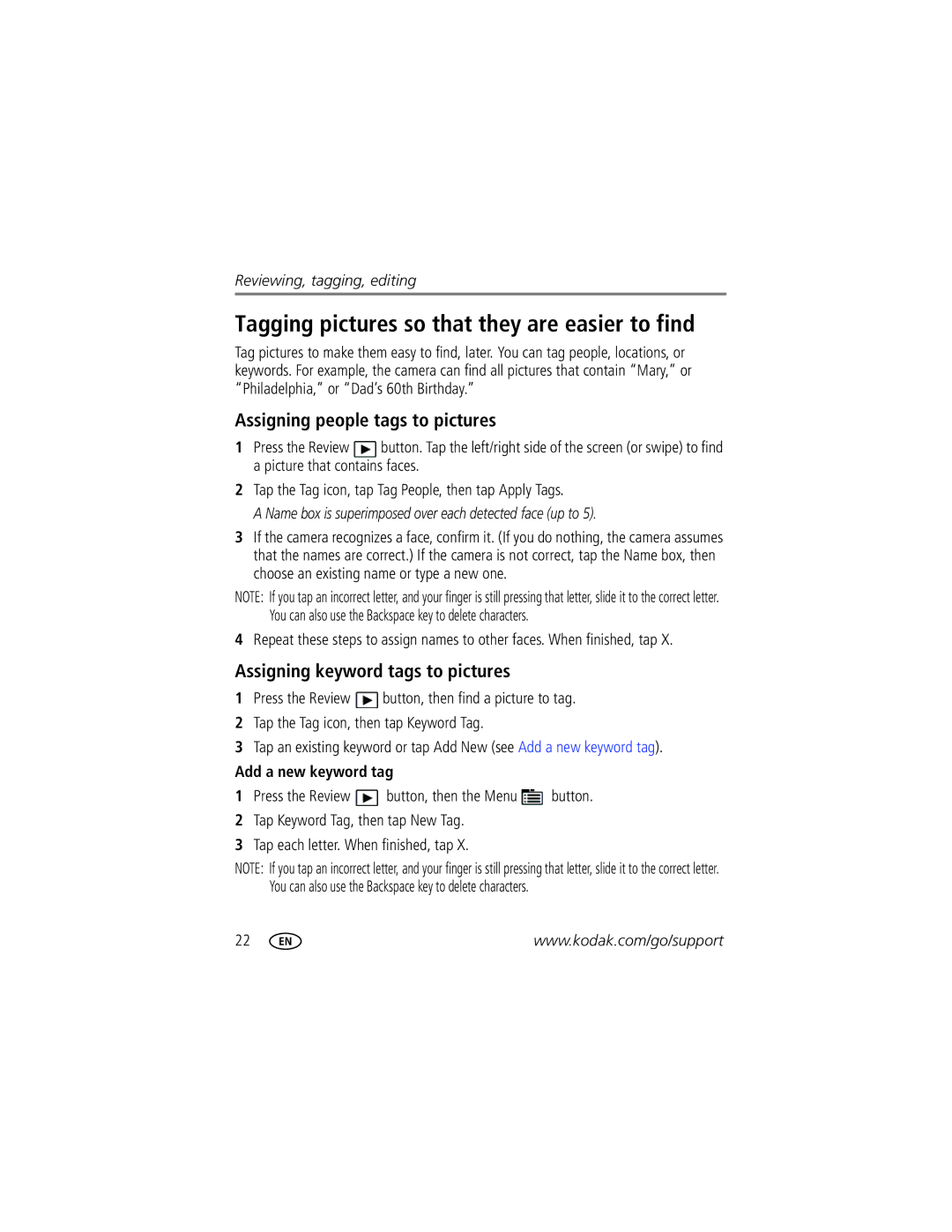Reviewing, tagging, editing
Tagging pictures so that they are easier to find
Tag pictures to make them easy to find, later. You can tag people, locations, or keywords. For example, the camera can find all pictures that contain “Mary,” or “Philadelphia,” or “Dad’s 60th Birthday.”
Assigning people tags to pictures
1Press the Review ![]() button. Tap the left/right side of the screen (or swipe) to find a picture that contains faces.
button. Tap the left/right side of the screen (or swipe) to find a picture that contains faces.
2Tap the Tag icon, tap Tag People, then tap Apply Tags.
A Name box is superimposed over each detected face (up to 5).
3If the camera recognizes a face, confirm it. (If you do nothing, the camera assumes that the names are correct.) If the camera is not correct, tap the Name box, then choose an existing name or type a new one.
NOTE: If you tap an incorrect letter, and your finger is still pressing that letter, slide it to the correct letter. You can also use the Backspace key to delete characters.
4Repeat these steps to assign names to other faces. When finished, tap X.
Assigning keyword tags to pictures
1Press the Review ![]() button, then find a picture to tag.
button, then find a picture to tag.
2Tap the Tag icon, then tap Keyword Tag.
3Tap an existing keyword or tap Add New (see Add a new keyword tag).
Add a new keyword tag
1Press the Review ![]() button, then the Menu
button, then the Menu ![]() button.
button.
2Tap Keyword Tag, then tap New Tag.
3Tap each letter. When finished, tap X.
NOTE: If you tap an incorrect letter, and your finger is still pressing that letter, slide it to the correct letter. You can also use the Backspace key to delete characters.
22 | www.kodak.com/go/support |