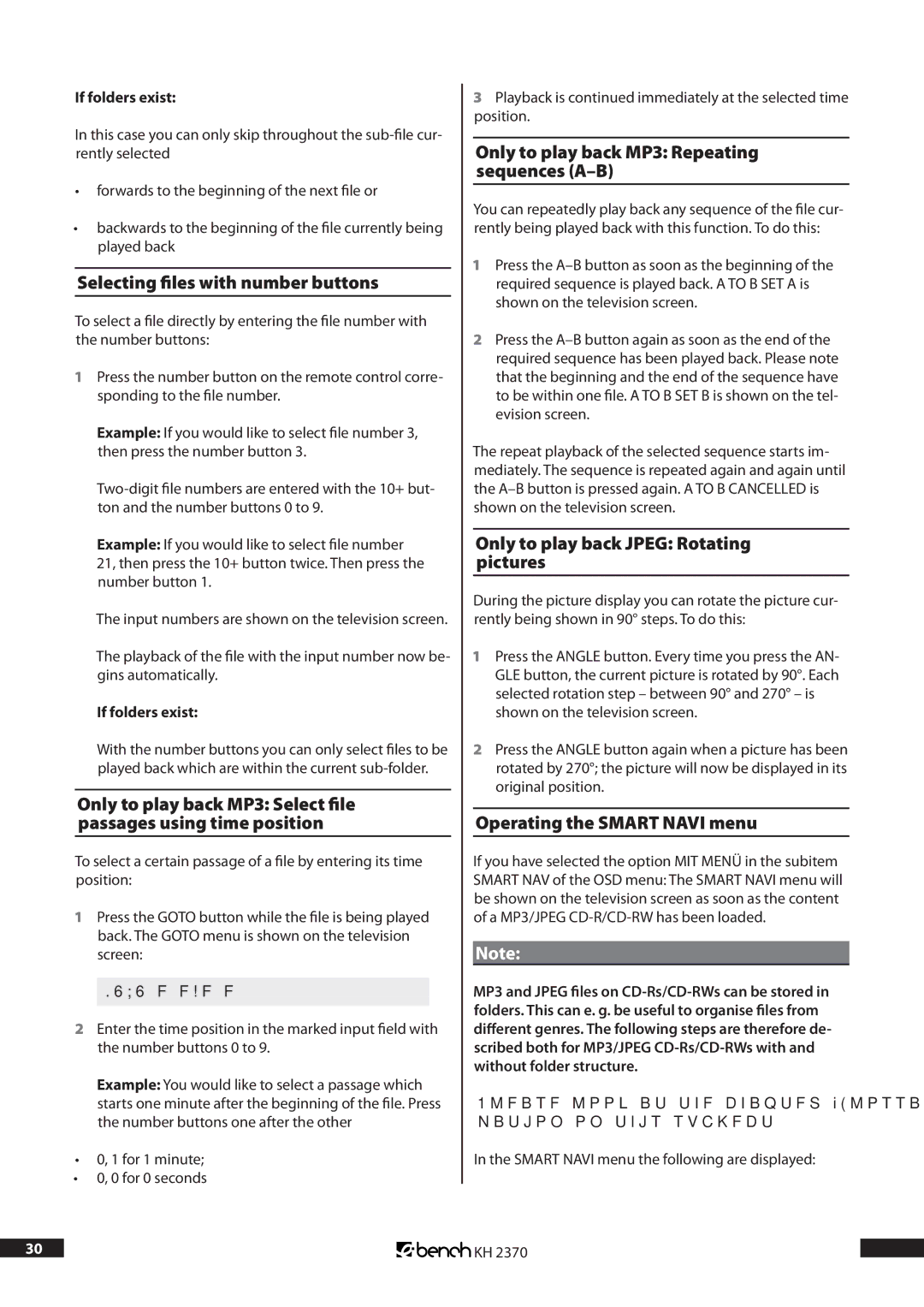If folders exist:
In this case you can only skip throughout the
•forwards to the beginning of the next file or
•backwards to the beginning of the file currently being played back
Selecting files with number buttons
To select a file directly by entering the file number with the number buttons:
1Press the number button on the remote control corre- sponding to the file number.
Example: If you would like to select file number 3, then press the number button 3.
Example: If you would like to select file number 21, then press the 10+ button twice. Then press the number button 1.
The input numbers are shown on the television screen.
The playback of the file with the input number now be- gins automatically.
If folders exist:
With the number buttons you can only select files to be played back which are within the current
Only to play back MP: Select file passages using time position
To select a certain passage of a file by entering its time position:
1Press the GOTO button while the file is being played back. The GOTO menu is shown on the television screen:
GOTO _ _:_ _
2Enter the time position in the marked input field with the number buttons 0 to 9.
Example: You would like to select a passage which starts one minute after the beginning of the file. Press the number buttons one after the other
•0, 1 for 1 minute;
•0, 0 for 0 seconds
3Playback is continued immediately at the selected time position.
Only to play back MP: Repeating sequences (A–B)
You can repeatedly play back any sequence of the file cur- rently being played back with this function. To do this:
1Press the
2Press the
The repeat playback of the selected sequence starts im- mediately. The sequence is repeated again and again until the
Only to play back JPEG: Rotating pictures
During the picture display you can rotate the picture cur- rently being shown in 90° steps. To do this:
1Press the ANGLE button. Every time you press the AN- GLE button, the current picture is rotated by 90°. Each selected rotation step – between 90° and 270° – is shown on the television screen.
2Press the ANGLE button again when a picture has been rotated by 270°; the picture will now be displayed in its original position.
Operating the SMART NAVI menu
If you have selected the option MIT MENÜ in the subitem SMART NAV of the OSD menu: The SMART NAVI menu will be shown on the television screen as soon as the content of a MP3/JPEG
Note:
MP3 and JPEG files on
Please look at the chapter “Glossary/Index” for more infor- mation on this subject.
In the SMART NAVI menu the following are displayed:
30 | KH 2370 |