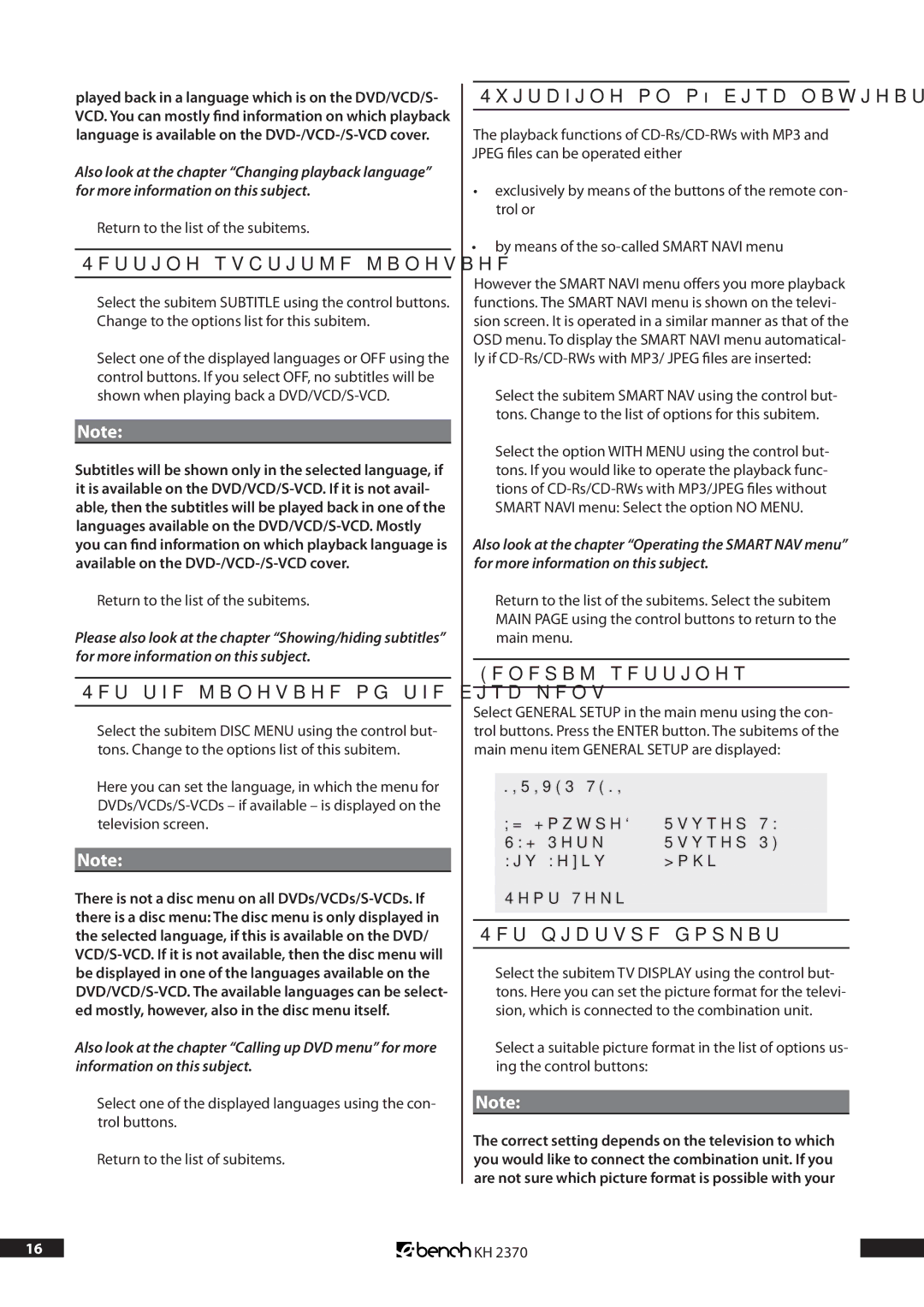played back in a language which is on the DVD/VCD/S- VCD. You can mostly find information on which playback language is available on the
Also look at the chapter “Changing playback language” for more information on this subject.
3Return to the list of the subitems.
Setting subtitle language
1Select the subitem SUBTITLE using the control buttons. Change to the options list for this subitem.
2Select one of the displayed languages or OFF using the control buttons. If you select OFF, no subtitles will be shown when playing back a
Note:
Subtitles will be shown only in the selected language, if it is available on the
3Return to the list of the subitems.
Please also look at the chapter “Showing/hiding subtitles” for more information on this subject.
Set the language of the disc menu
1Select the subitem DISC MENU using the control but- tons. Change to the options list of this subitem.
Here you can set the language, in which the menu for
Note:
There is not a disc menu on all
Also look at the chapter “Calling up DVD menu” for more information on this subject.
2Select one of the displayed languages using the con- trol buttons.
3Return to the list of subitems.
Switching on/off disc navigation menu
The playback functions of
•exclusively by means of the buttons of the remote con- trol or
•by means of the
However the SMART NAVI menu offers you more playback functions. The SMART NAVI menu is shown on the televi- sion screen. It is operated in a similar manner as that of the OSD menu. To display the SMART NAVI menu automatical- ly if
1Select the subitem SMART NAV using the control but- tons. Change to the list of options for this subitem.
2Select the option WITH MENU using the control but- tons. If you would like to operate the playback func- tions of
Also look at the chapter “Operating the SMART NAV menu” for more information on this subject.
3Return to the list of the subitems. Select the subitem MAIN PAGE using the control buttons to return to the main menu.
General settings
Select GENERAL SETUP in the main menu using the con- trol buttons. Press the ENTER button. The subitems of the main menu item GENERAL SETUP are displayed:
| GENERAL PAGE |
|
|
| TV Display | Normal/PS |
|
| OSD Lang | Normal/LB |
|
| Scr Saver | Wide |
|
| Main Page |
|
|
|
|
|
|
|
|
|
|
Set picture format
1Select the subitem TV DISPLAY using the control but- tons. Here you can set the picture format for the televi- sion, which is connected to the combination unit.
2Select a suitable picture format in the list of options us- ing the control buttons:
Note:
The correct setting depends on the television to which you would like to connect the combination unit. If you are not sure which picture format is possible with your
16 | KH 2370 |