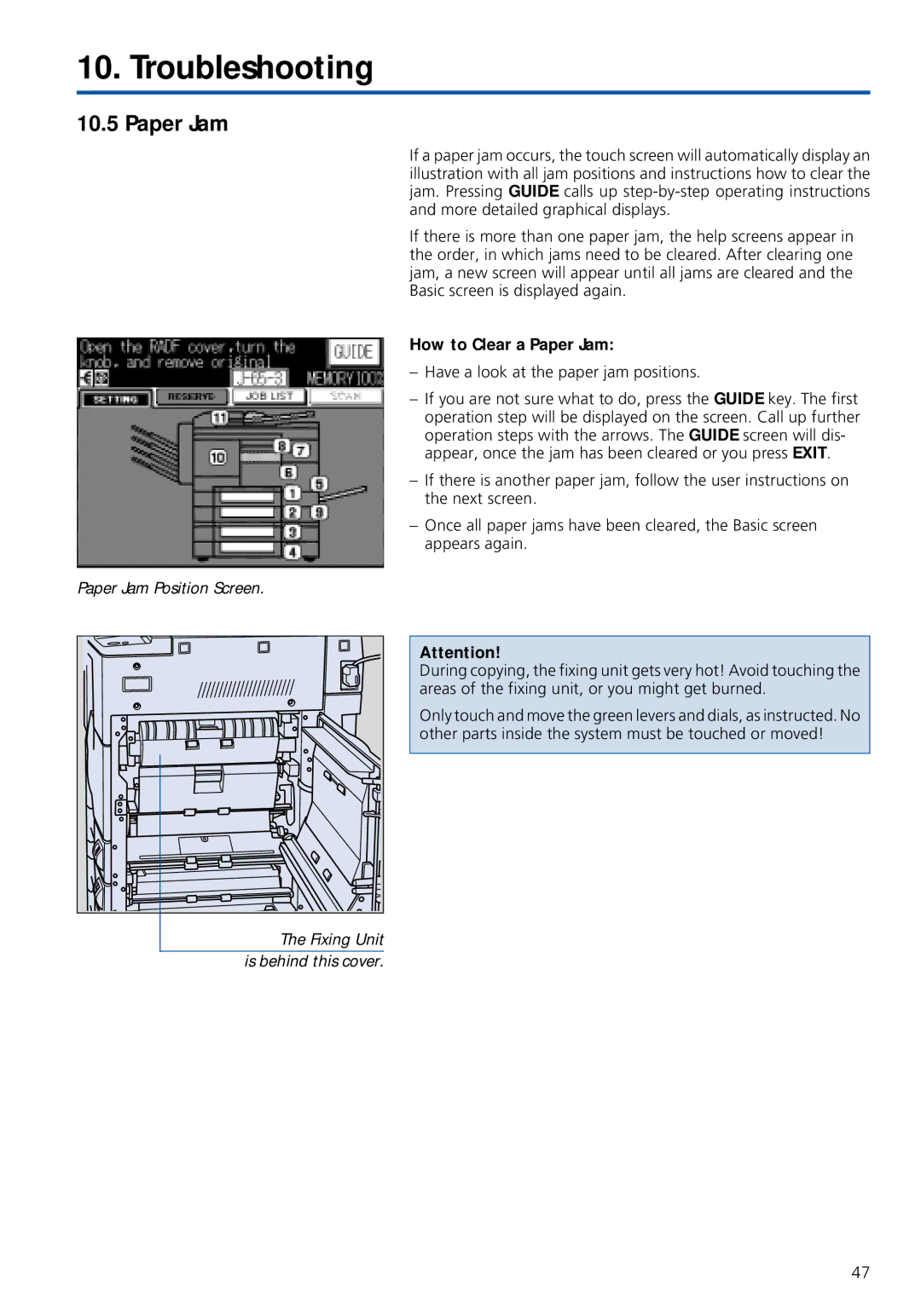10. Troubleshooting
10.5 Paper Jam
If a paper jam occurs, the touch screen will automatically display an illustration with all jam positions and instructions how to clear the jam. Pressing GUIDE calls up
If there is more than one paper jam, the help screens appear in the order, in which jams need to be cleared. After clearing one jam, a new screen will appear until all jams are cleared and the Basic screen is displayed again.
How to Clear a Paper Jam:
–Have a look at the paper jam positions.
–If you are not sure what to do, press the GUIDE key. The first operation step will be displayed on the screen. Call up further operation steps with the arrows. The GUIDE screen will dis- appear, once the jam has been cleared or you press EXIT.
–If there is another paper jam, follow the user instructions on the next screen.
–Once all paper jams have been cleared, the Basic screen appears again.
Paper Jam Position Screen.
The Fixing Unit |
is behind this cover. |
Attention!
During copying, the fixing unit gets very hot! Avoid touching the areas of the fixing unit, or you might get burned.
Only touch and move the green levers and dials, as instructed. No other parts inside the system must be touched or moved!
47