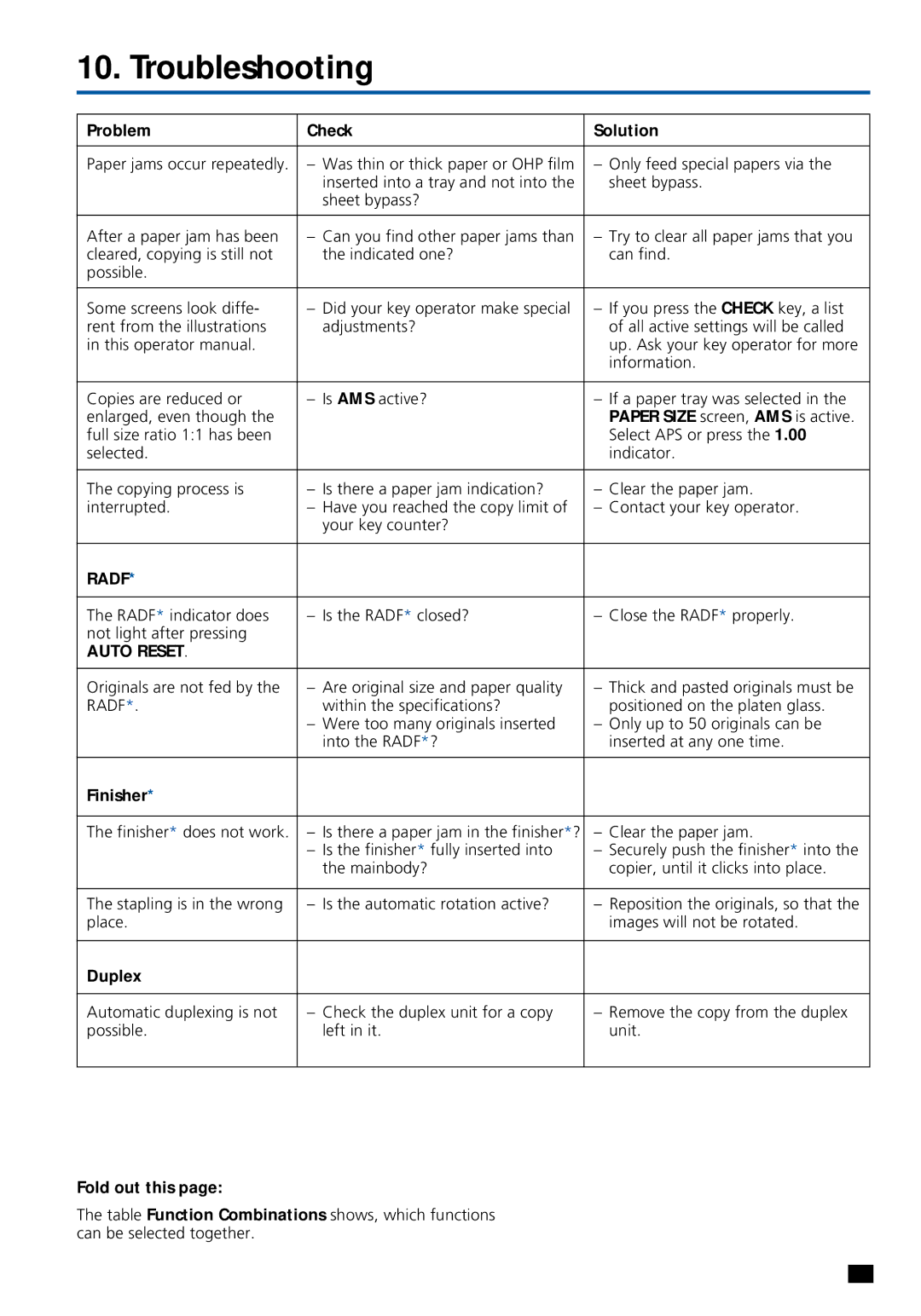10. Troubleshooting
Problem | Check | Solution |
|
|
|
Paper jams occur repeatedly. | – Was thin or thick paper or OHP film | – Only feed special papers via the |
| inserted into a tray and not into the | sheet bypass. |
| sheet bypass? |
|
|
|
|
After a paper jam has been | – Can you find other paper jams than | – Try to clear all paper jams that you |
cleared, copying is still not | the indicated one? | can find. |
possible. |
|
|
|
|
|
Some screens look diffe- | – Did your key operator make special | – If you press the CHECK key, a list |
rent from the illustrations | adjustments? | of all active settings will be called |
in this operator manual. |
| up. Ask your key operator for more |
|
| information. |
|
|
|
Copies are reduced or | – Is AMS active? | – If a paper tray was selected in the |
enlarged, even though the |
| PAPER SIZE screen, AMS is active. |
full size ratio 1:1 has been |
| Select APS or press the 1.00 |
selected. |
| indicator. |
|
|
|
The copying process is | – Is there a paper jam indication? | – Clear the paper jam. |
interrupted. | – Have you reached the copy limit of | – Contact your key operator. |
| your key counter? |
|
|
|
|
RADF* |
|
|
|
|
|
The RADF* indicator does | – Is the RADF* closed? | – Close the RADF* properly. |
not light after pressing |
|
|
AUTO RESET. |
|
|
|
|
|
Originals are not fed by the | – Are original size and paper quality | – Thick and pasted originals must be |
RADF*. | within the specifications? | positioned on the platen glass. |
| – Were too many originals inserted | – Only up to 50 originals can be |
| into the RADF*? | inserted at any one time. |
|
|
|
Finisher* |
|
|
|
|
|
The finisher* does not work. | – Is there a paper jam in the finisher*? | – Clear the paper jam. |
| – Is the finisher* fully inserted into | – Securely push the finisher* into the |
| the mainbody? | copier, until it clicks into place. |
|
|
|
The stapling is in the wrong | – Is the automatic rotation active? | – Reposition the originals, so that the |
place. |
| images will not be rotated. |
|
|
|
Duplex |
|
|
|
|
|
Automatic duplexing is not | – Check the duplex unit for a copy | – Remove the copy from the duplex |
possible. | left in it. | unit. |
|
|
|
Fold out this page:
The table Function Combinations shows, which functions can be selected together.
53