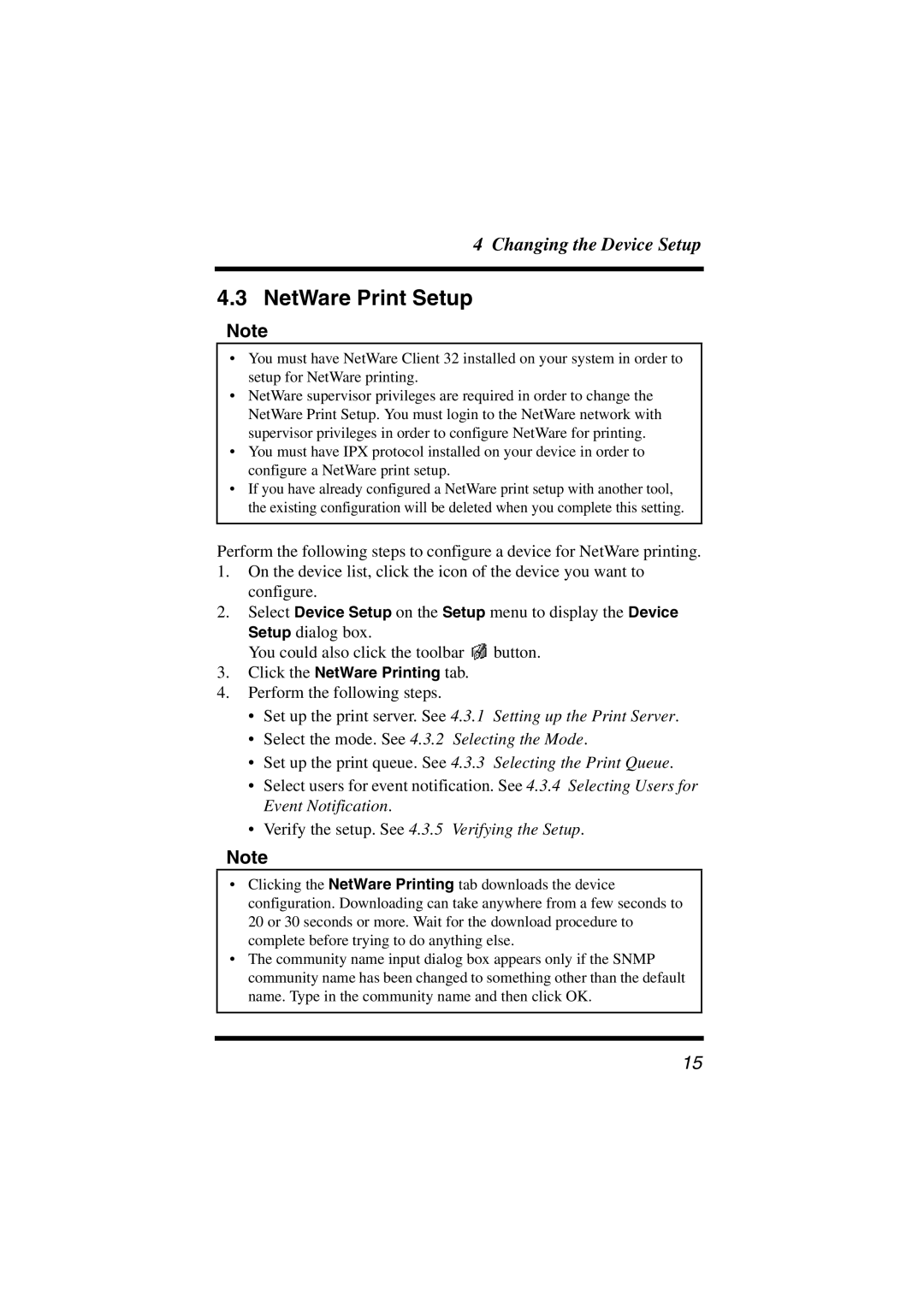4 Changing the Device Setup
4.3 NetWare Print Setup
Note
•You must have NetWare Client 32 installed on your system in order to setup for NetWare printing.
•NetWare supervisor privileges are required in order to change the NetWare Print Setup. You must login to the NetWare network with supervisor privileges in order to configure NetWare for printing.
•You must have IPX protocol installed on your device in order to configure a NetWare print setup.
•If you have already configured a NetWare print setup with another tool, the existing configuration will be deleted when you complete this setting.
Perform the following steps to configure a device for NetWare printing.
1.On the device list, click the icon of the device you want to configure.
2.Select Device Setup on the Setup menu to display the Device Setup dialog box.
You could also click the toolbar ![]() button.
button.
3.Click the NetWare Printing tab.
4.Perform the following steps.
•Set up the print server. See 4.3.1 Setting up the Print Server.
•Select the mode. See 4.3.2 Selecting the Mode.
•Set up the print queue. See 4.3.3 Selecting the Print Queue.
•Select users for event notification. See 4.3.4 Selecting Users for Event Notification.
•Verify the setup. See 4.3.5 Verifying the Setup.
Note
•Clicking the NetWare Printing tab downloads the device configuration. Downloading can take anywhere from a few seconds to 20 or 30 seconds or more. Wait for the download procedure to complete before trying to do anything else.
•The community name input dialog box appears only if the SNMP community name has been changed to something other than the default name. Type in the community name and then click OK.
15