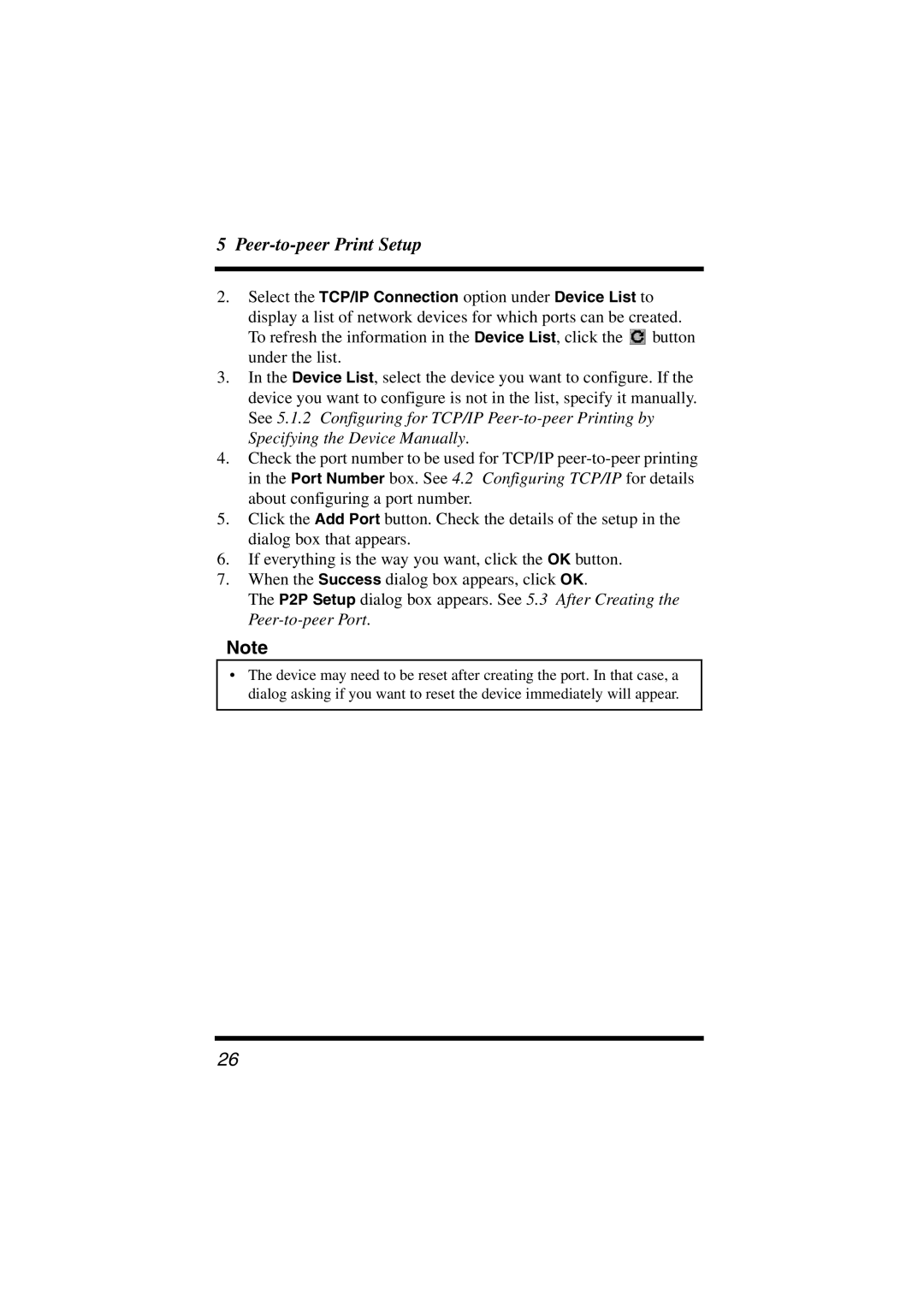5 Peer-to-peer Print Setup
2.Select the TCP/IP Connection option under Device List to display a list of network devices for which ports can be created. To refresh the information in the Device List, click the ![]() button under the list.
button under the list.
3.In the Device List, select the device you want to configure. If the device you want to configure is not in the list, specify it manually. See 5.1.2 Configuring for TCP/IP
4.Check the port number to be used for TCP/IP
5.Click the Add Port button. Check the details of the setup in the dialog box that appears.
6.If everything is the way you want, click the OK button.
7.When the Success dialog box appears, click OK.
The P2P Setup dialog box appears. See 5.3 After Creating the
Note
•The device may need to be reset after creating the port. In that case, a dialog asking if you want to reset the device immediately will appear.
26