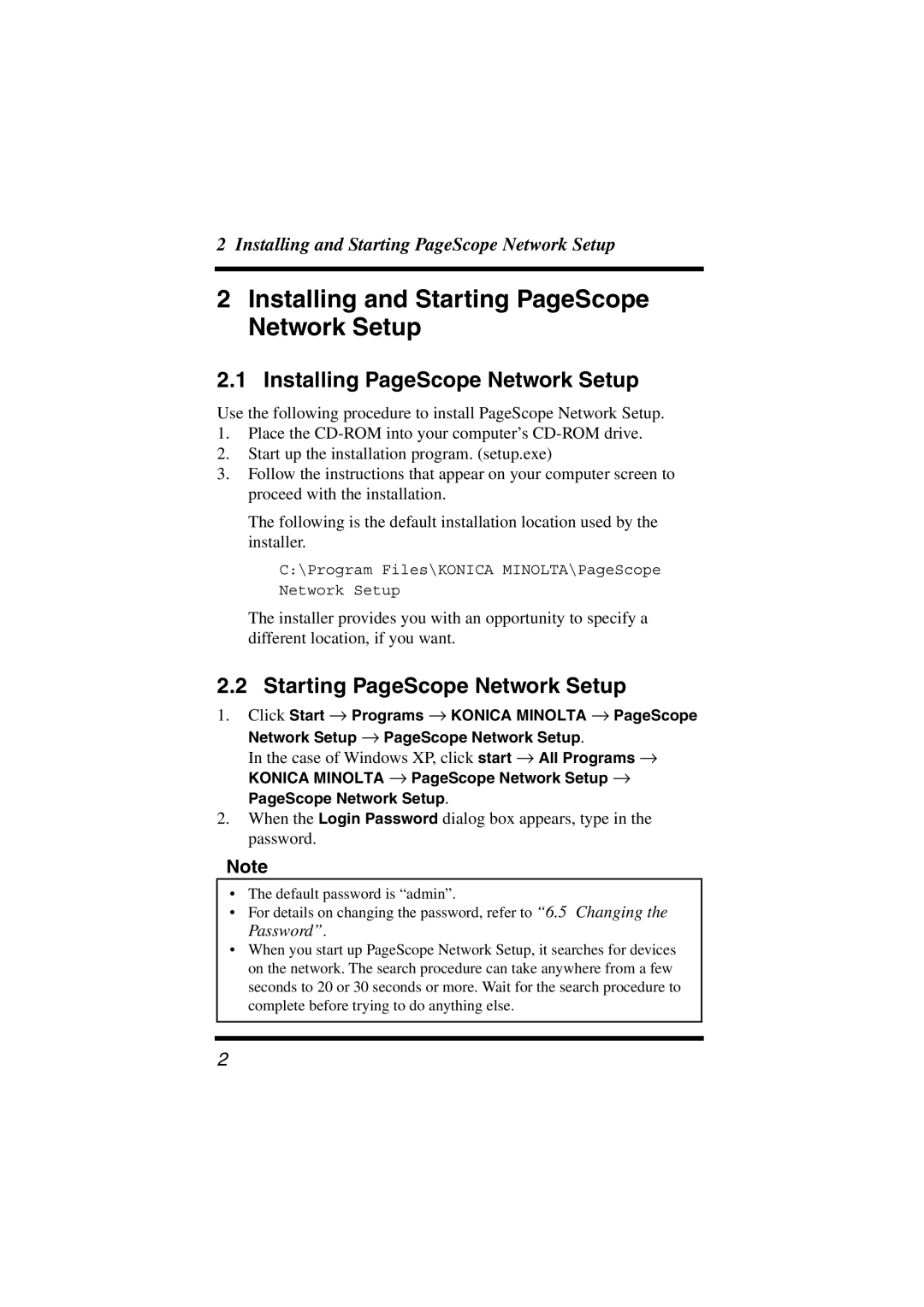2 Installing and Starting PageScope Network Setup
2Installing and Starting PageScope Network Setup
2.1 Installing PageScope Network Setup
Use the following procedure to install PageScope Network Setup.
1.Place the
2.Start up the installation program. (setup.exe)
3.Follow the instructions that appear on your computer screen to proceed with the installation.
The following is the default installation location used by the installer.
C:\Program Files\KONICA MINOLTA\PageScope
Network Setup
The installer provides you with an opportunity to specify a different location, if you want.
2.2 Starting PageScope Network Setup
1.Click Start → Programs → KONICA MINOLTA → PageScope
Network Setup → PageScope Network Setup.
In the case of Windows XP, click start → All Programs → KONICA MINOLTA → PageScope Network Setup → PageScope Network Setup.
2.When the Login Password dialog box appears, type in the password.
Note
•The default password is “admin”.
•For details on changing the password, refer to “6.5 Changing the Password”.
•When you start up PageScope Network Setup, it searches for devices on the network. The search procedure can take anywhere from a few seconds to 20 or 30 seconds or more. Wait for the search procedure to complete before trying to do anything else.
2